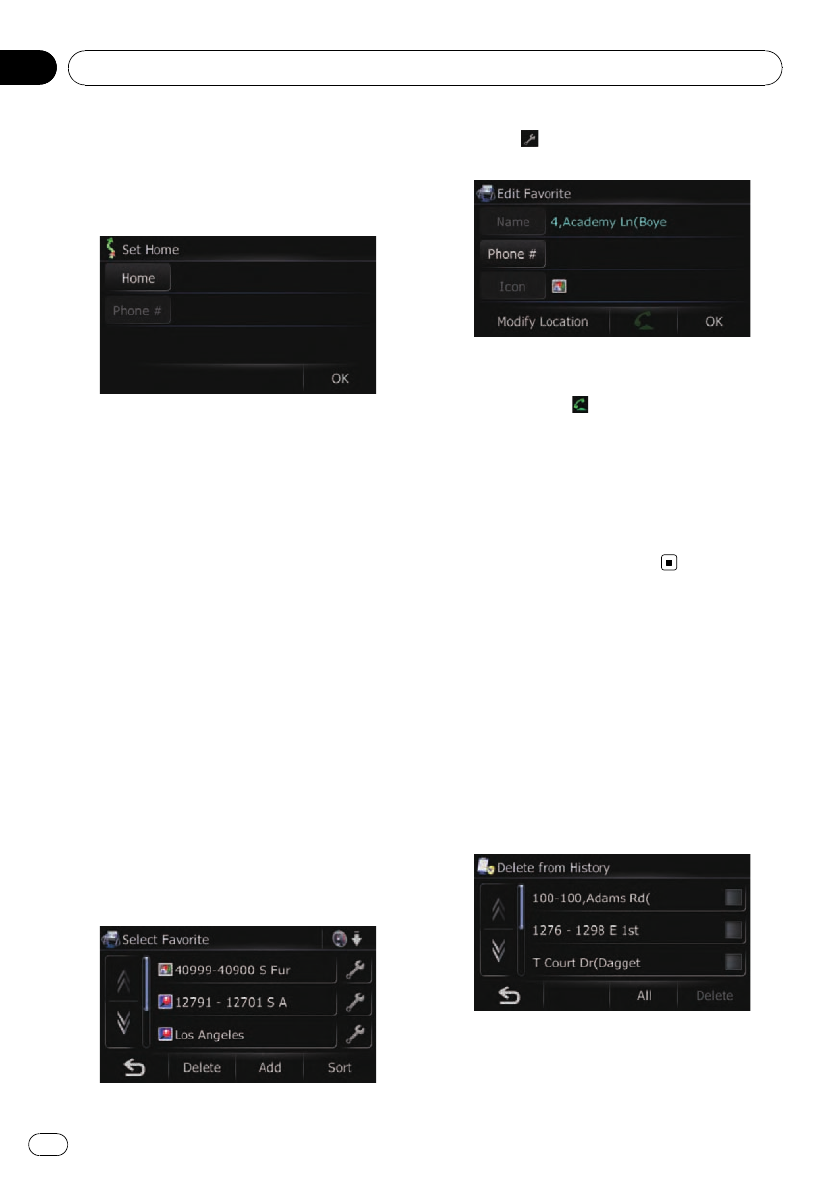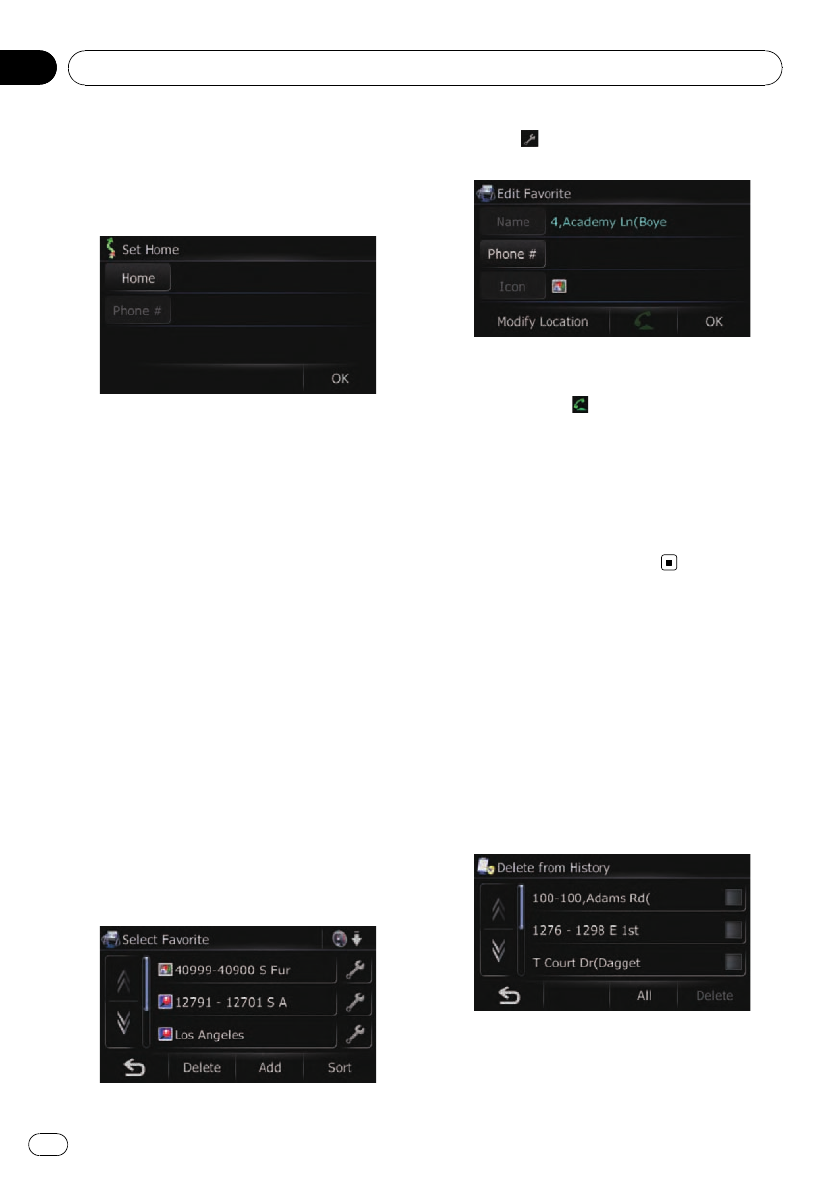
2 Touch [Settings].
The “Settings Menu” screen appears.
3 Touch [Set Home].
The “Set Home” screen appears.
4 Touch [Home].
The “Select Search method” screen appears.
5 Search for a location.
After searching for a point, display it on a
map, then touch [OK].
The location is registered, and then the “Set
Home” screen appears.
= For details, refer to Searching for and select-
ing a location on page 36.
6 Touch [Phone #].
You can register your home phone number.
7 Touch [OK].
The registration is completed.
Editing your home
1 Display the “Navigation Menu” screen.
2 Touch [Favorites].
The “Select Favorite” screen appears.
p Home location is displayed on the top of
the list.
3 Touch next to the home location.
The “Edit Favorite” screen appears.
# Touch[Phone #].
You can edit the registered phone number. To dial
the number, touch
.
= For details, refer to Making a call home ea-
sily on page 50.
# Touch[Modify Location].
You can change the registered location by scrol-
ling the map.
4 Touch [OK].
The registration is completed.
Deleting an entry in “History”
Items in History can be deleted. All entries in
History can be deleted at once.
1 Display the “Navigation Menu” screen.
2 Touch [History].
The “Destination History” screen appears.
3 Touch [Delete].
The “Delete from History” screen appears.
4 Select the location you want to delete.
A check mark appears by the selected loca-
tion.
Registering and editing locations
En
44
Chapter
09