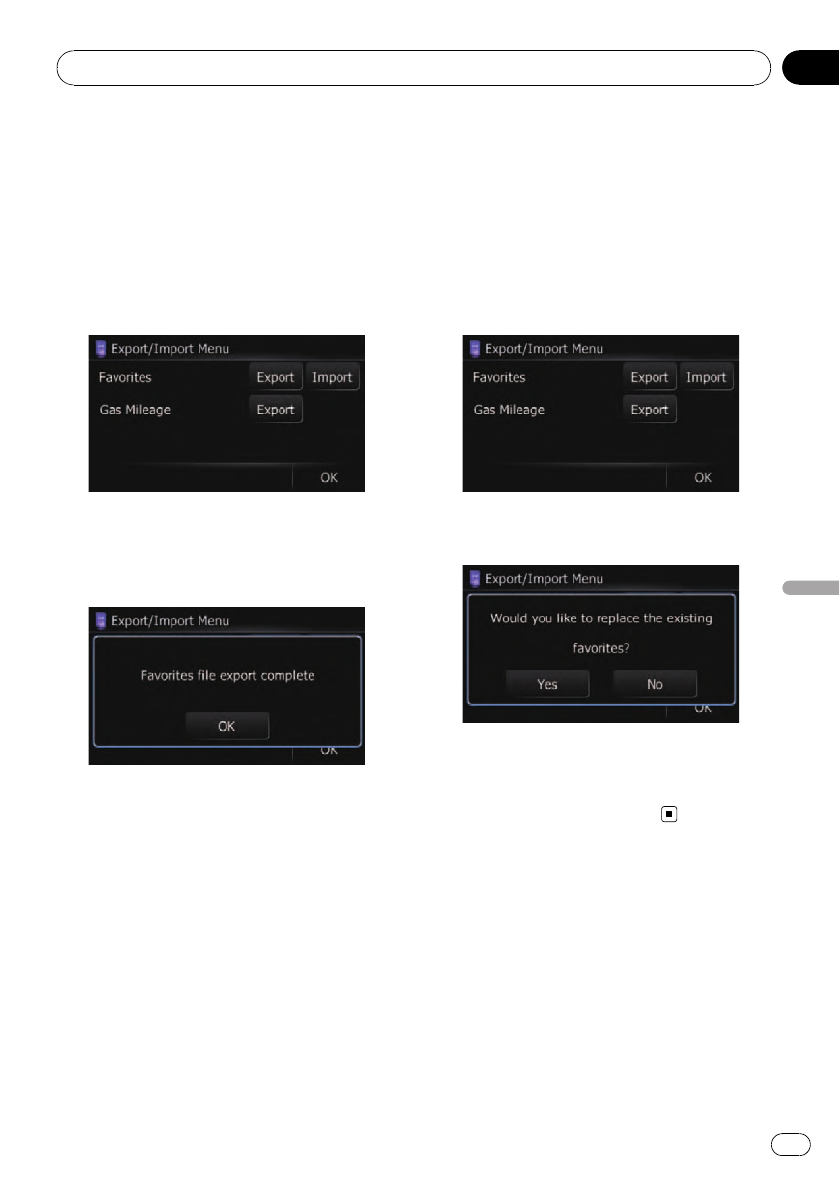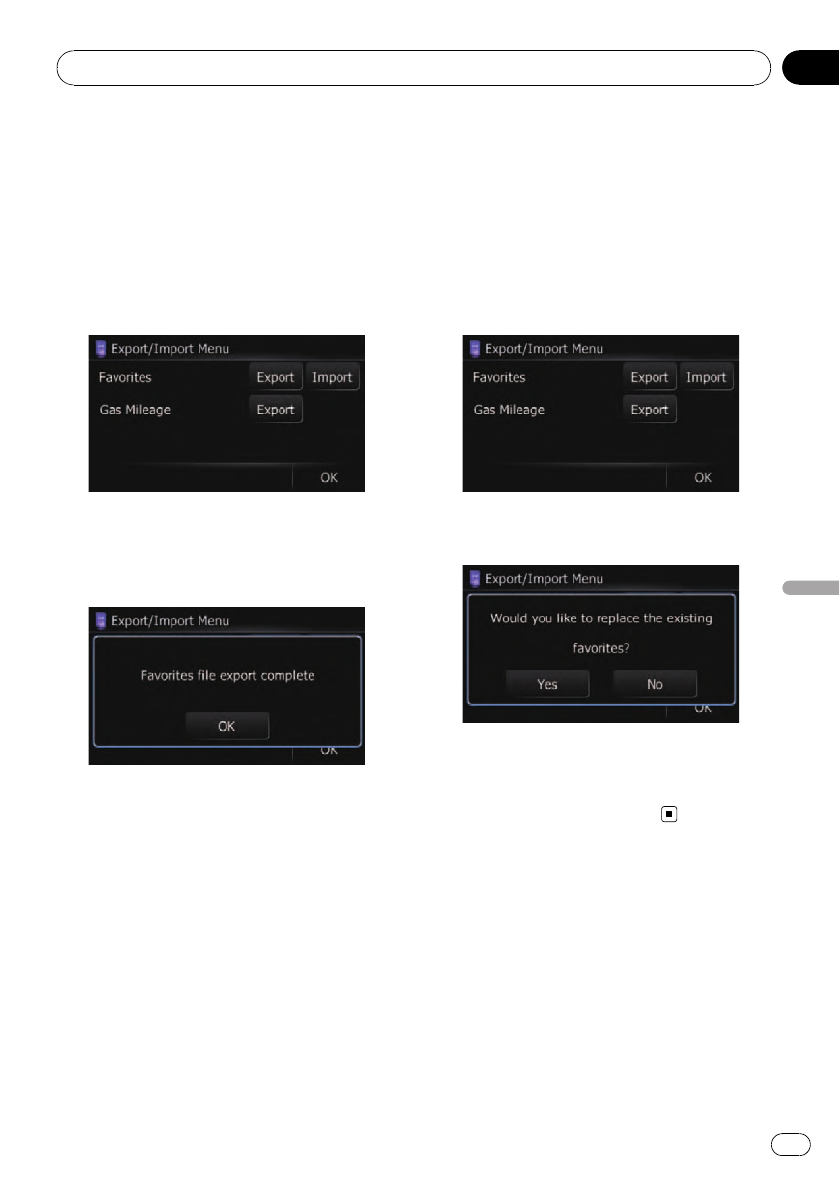
1 Insert an SD memory card into the SD
card slot.
= For more details of the operation, refer to In-
serting and ejecting an SD memory card on
page 11.
2 Display the “Navigation Menu” screen.
3 Touch [Data In/Out].
The “Export/Import Menu” screen appears.
4 Touch [Export] next to “Favorites”.
Exporting the data starts.
After exporting the data is finished, the follow-
ing message appears.
5 Touch [OK].
The “Navigation Menu” screen appears.
Importing “Favorites” edited on
“AVIC FEEDS”
You can import the locations that you have edi-
ted on the utility program “AVIC FEEDS” which
is available separately to “Favorites”.
p When a location that is already registered
in “Favorites” is imported, the location is
overwritten.
1 Insert an SD memory card into the SD
card slot.
= For more details of the operation, refer to In-
serting and ejecting an SD memory card on
page 11.
2 Display the “Navigation Menu” screen.
3 Touch [Data In/Out].
The “Export/Import Menu” screen appears.
4 Touch [Import] next to “Favorites”.
The following message appears.
5 Touch [Yes].
Importing of the data starts.
After importing the data is finished, the “Navi-
gation Menu” screen appears.
Exporting the da ta of “Gas
Mileage” from “Export/
Import Menu” screen
1 Insert an SD memory card into the SD
card slot.
= For more details of the operation, refer to In-
serting and ejecting an SD memory card on
page 11.
2 Display the “Navigation Menu” screen.
Other functions
En
67
Chapter
12
Other functions