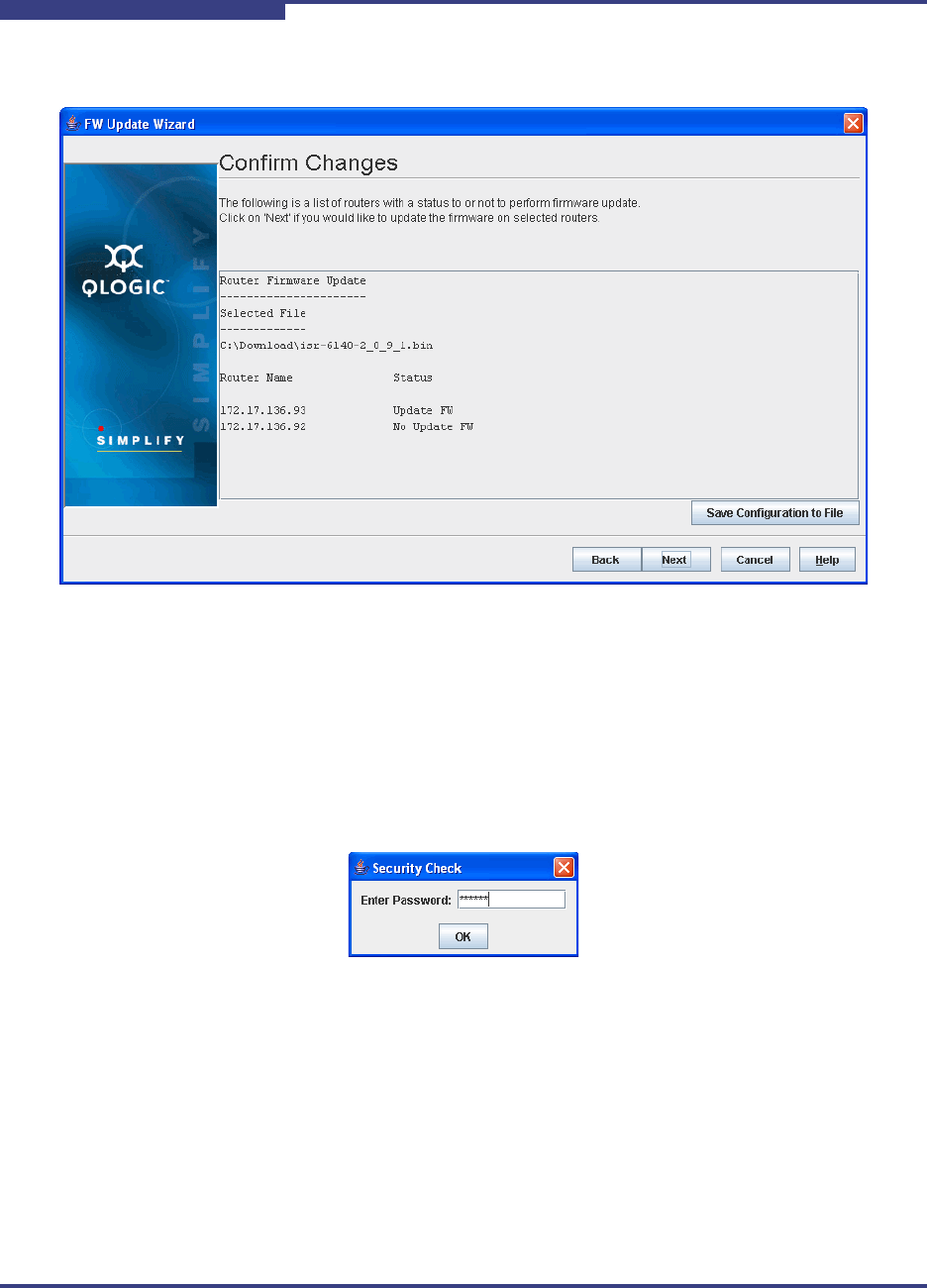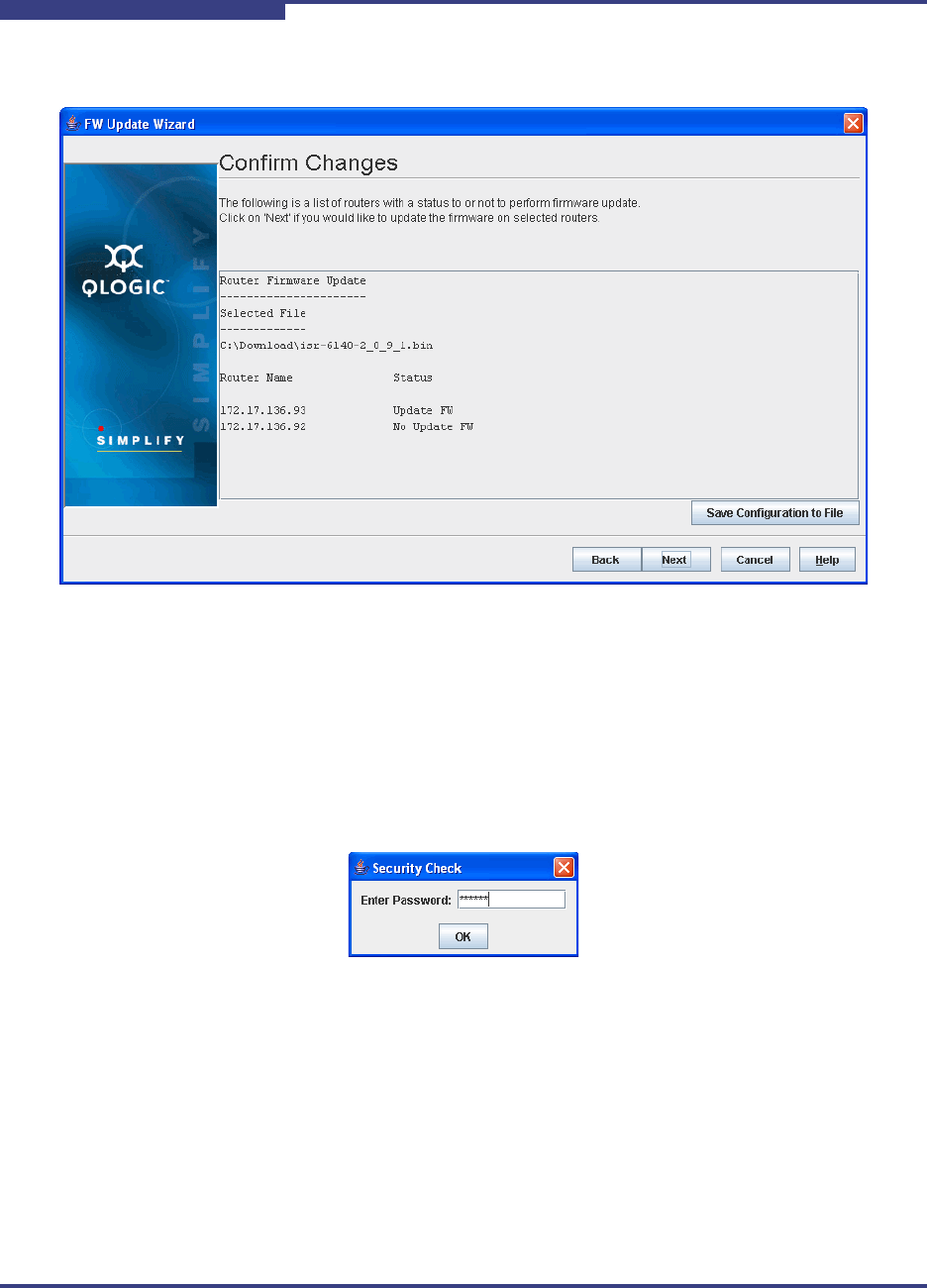
7 – SANsurfer iSCSI/FC Router Manager
Wizards
7-56 FI0154601-00 C
S
The Confirm Changes dialog box displays, as shown in Figure 7-49.
Figure 7-49 Confirm Changes Dialog Box
4. Read the information, then do the following:
a. If you want to save a copy of this firmware configuration, click Save
Configuration to File. Browse to the desired directory, type a file
name, then click Save.
b. Click Next. The Security Check dialog box requests the Admin
password, as shown in Figure 7-50.
Figure 7-50 Security Check Dialog Box
c. Type the appropriate password, then click OK to start the firmware
update.
5. The Firmware Update Status dialog box shows the progress of the update
in the message section, as shown in Figure 7-51.