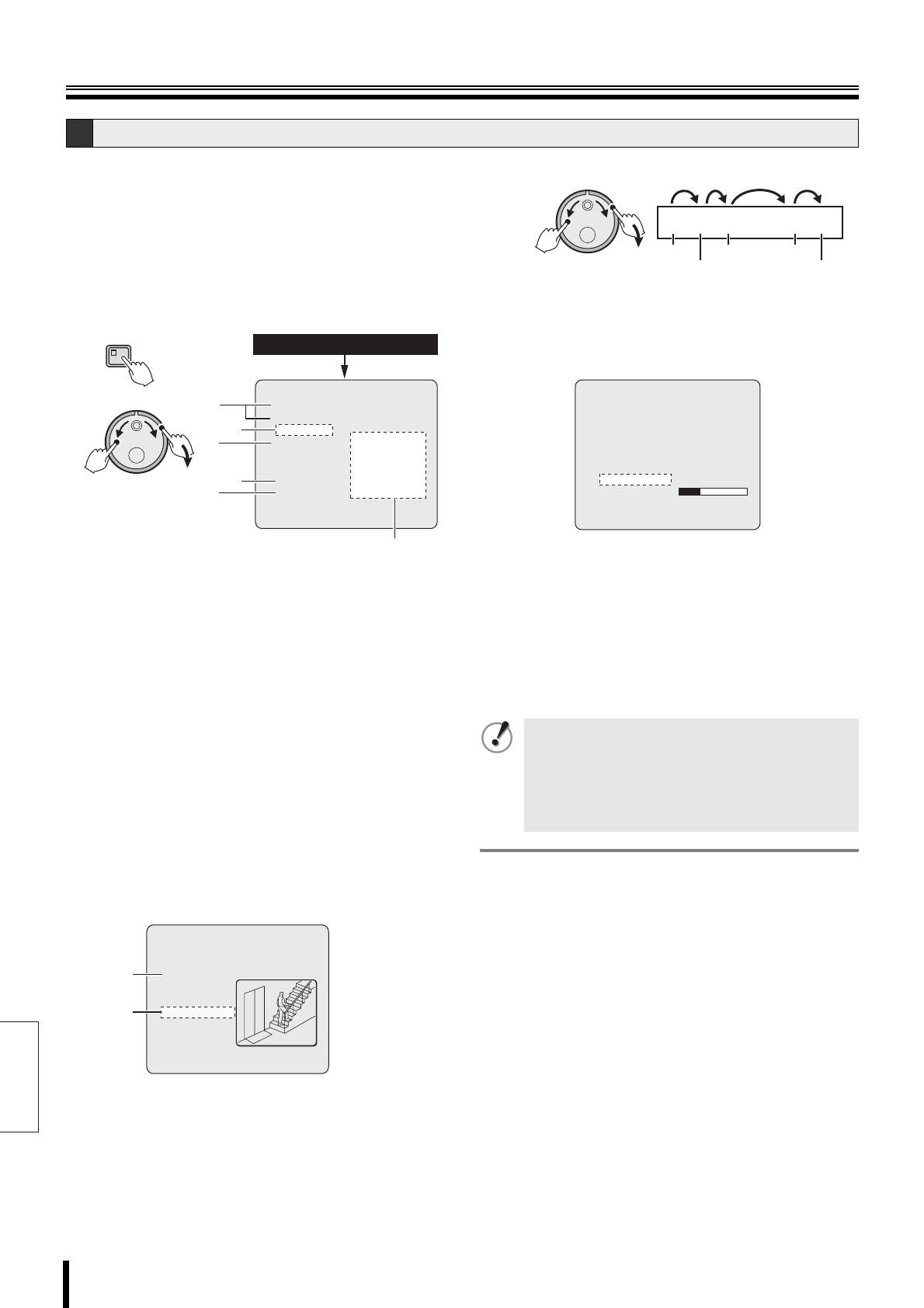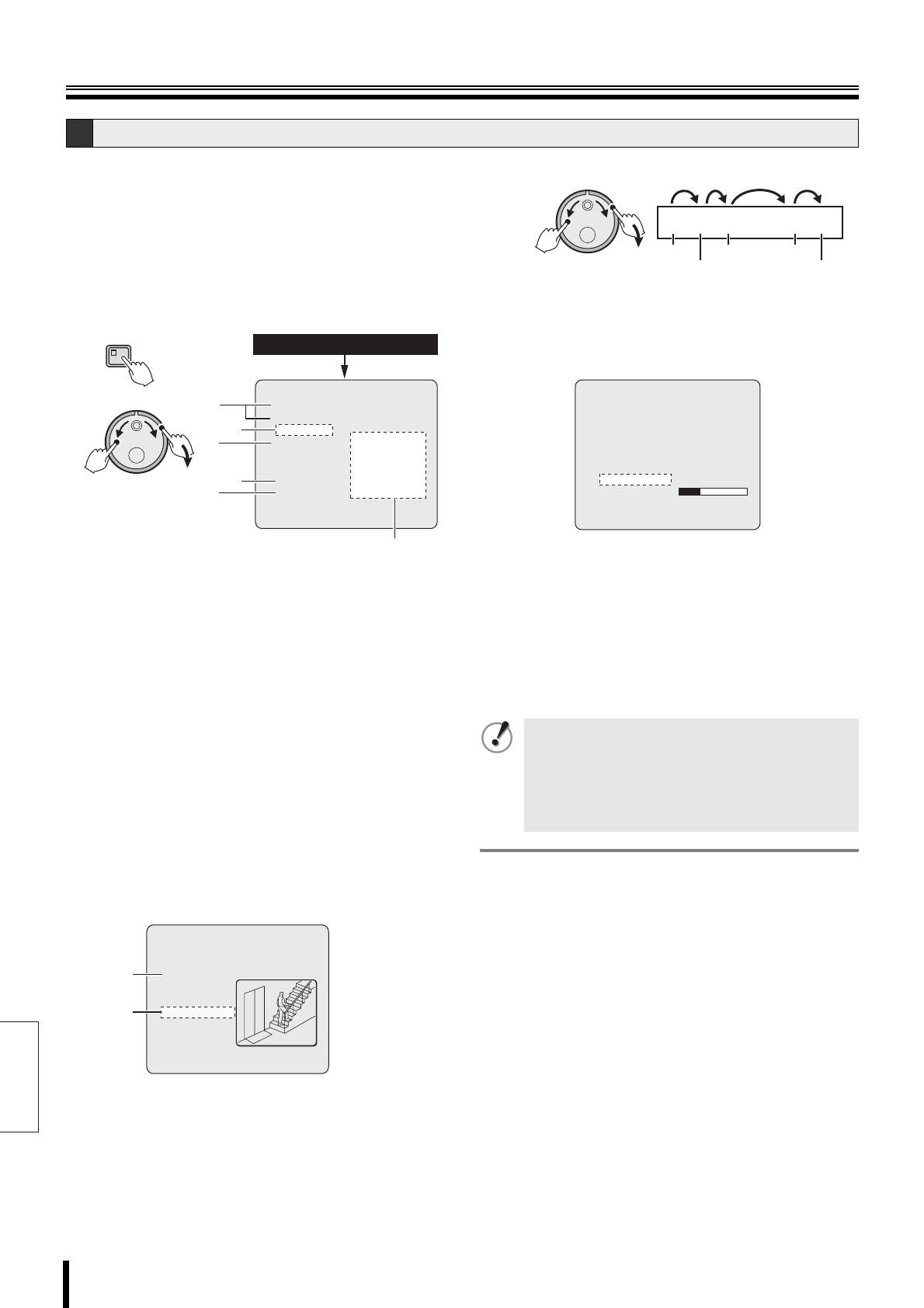
English
Searching for recorded video
23 How to use
1
Press the SEARCH button during recording or live
video.
2
Turn the J-dial, select "TIME/DATE SEARCH", and
turn the S-dial clockwise.
The cursor moves to "CHANNEL".
☞ Press the SEARCH button to cancel the search
mode.
Operation returns to the normal screen.
(Menu item - Description)
1 RECORDING TOP/RECORDING END:
Automatically displays the date/time of the first and the last
(most recent) recorded videos. These fields cannot be
modified.
2 CHANNEL:
Setting the channel (camera number) for playback.
3 SEARCH:
Setting the date/time for playback.
4 PREVIEW:
When selected, displays the preview screen.
5 VIEW:
When selected, plays the previewed recording in
full-screen mode.
6 Preview screen area
3
Searching by date and time.
Example: Recording from camera 3 from 8:30pm
on October 26, 2006
1 Turn the S-dial clockwise.
2 Select "03" by turning the J-dial, and turn the
S-dial clockwise twice.
3 Select the number using the J-dial, and then turn
the S-dial clockwise to set it. Repeat the
procedure until the entire date/time setting is
complete.
The cursor moves to "PREVIEW".
4
Turn the S-dial clockwise.
A search progress bar is displayed during searching,
followed by recording of the specified date and time
displayed in the preview screen.
☞ If no recording exists for the specified time:
The recording closest to the specified time is
displayed.
b Viewing the preview screen
Turn the J-dial, select "VIEW", and turn the S-dial
clockwise.
The selected video is played in full-screen mode.
C Date/time search
<TIME/DATE SEARCH>
RECORDING TOP : 16-01-06 14:46
RECORDING END : 19-01-06 13:32
CHANNEL : --
SEARCH :
DATE TIME
16-01-06 14:46
PREVIEW ->
VIEW ->
CHANGE:JOG SET:SHUTTLE
TIME/DATE SEARCH
SEARCH
(J)
(S)
1
2
4
3
5
6
<TIME/DATE SEARCH>
RECORDING TOP : 01-10-06 14:46
RECORDING END : 30-10-06 13:32
CHANNEL : 03
SEARCH :
DATE TIME
26-10-06 20:30
PREVIEW ->
VIEW ->
CHANGE:JOG SET:SHUTTLE
12
3
If a date/time search is performed on alarm recordings
or programmed recordings by specifying the channel,
depending on the recording circumstances, the
desired video may not be found. In this case, try the
date/time search again without specifying the channel.
Start playback, and use fast-forward and fast-reverse
to locate the video from the desired channel.
Note:
• The retrieved video can be displayed in full-screen mode
without displaying the preview screen by entering the
channel, date and the time and by selecting "VIEW".
• The S-dial, the J-dial and the front panel buttons can be
used for operations such as pause and fast-forward.
• If "CHANNEL" is set to "--", then playback will be displayed
in multi-screen mode.
26-10-06 20:30
(J)
(S)
Day Year Hour
Month Minutes
Day
<TIME/DATE SEARCH>
RECORDING TOP : 01-10-06 14:46
RECORDING END : 30-10-06 13:32
CHANNEL : 05
SEARCH :
DATE TIME
26-10-06 20:30
PREVIEW -> SEARCHING
VIEW ->
CHANGE:JOG SET:SHUTTLE