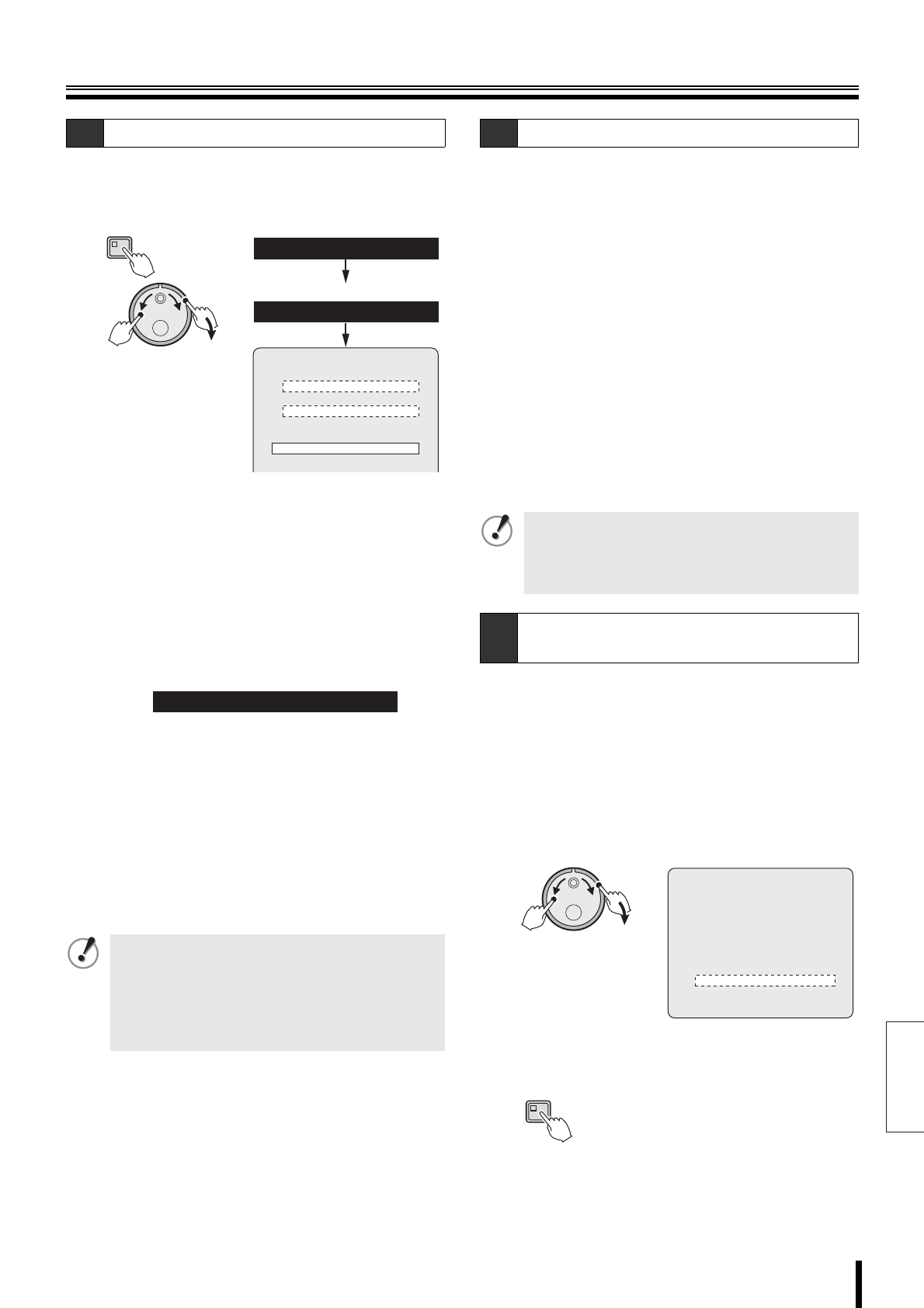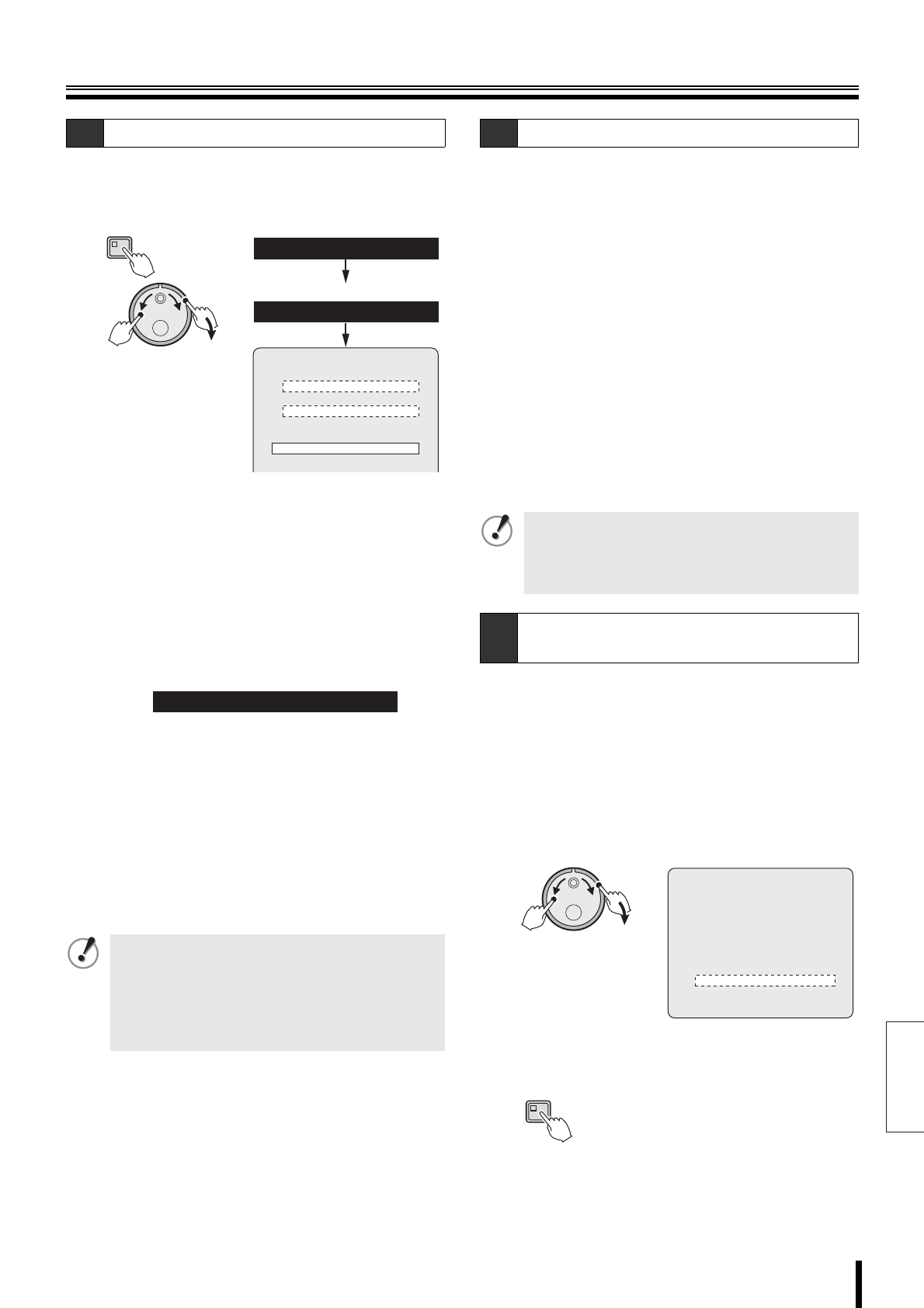
English
Recording settings
How to set 48
2
Display the <RECORDING CONDITIONS SET>
screen as explained in "Displaying the recording
settings screen" (P39).
3
Turn the S-dial to select "OVERWRITE" under
NORMAL RECORDING AREA. Turn the J-dial to
select "OFF", and then turn the S-dial clockwise.
Repeat the same procedure to set the OVERWRITE for
the ALARM RECORDING AREA to "OFF".
4
Turn the J-dial to select "SERIES RECORDING",
and then turn the S-dial clockwise.
The cursor moves to "OFF".
5
Turn the J-dial, select "ON", and turn the S-dial
clockwise.
6
Press the EXIT/OSD button to return to the menu.
7
The series recording sets the following series
recording. Press the EXIT/OSD button.
• Normal recording (P49)
• Timer-controlled recording (P51)
• Sets normal recording and combined alarm
recording (P49, 55, 56)
• Sets timer-controlled recording and combined alarm
recording (P51, 55, 56)
8
Copy the setting contents of the menu to media
such as CompactFlash card as explained in the
"COPY MENU SETTINGS" section (P79).
9
Copy the setting contents of the copied menu to
DVR performing series recording (P79, 80).
The DVR connected for series recording will have the
same menu settings.
1
Start recording on the first DVR.
• Press the REC/STOP button if using normal
recording or normal recording combined with alarm
recording.
• Press the TIMER button if using timer-controlled
recording or timer-controlled recording combined
with alarm recording.
2
If the normal or alarm recording area of the first
DVR is insufficient, the recording will stop and it
will automatically start on the hard disk of the next
connected DVR.
3
Stop the recording.
• Press the REC/STOP button for approximately 3
seconds if using normal recording or normal
recording combined with alarm recording.
• Press the TIMER button if using timer-controlled
recording or timer-controlled recording combined
with alarm recording.
The archive area is not subject to storage expiration;
archived videos will not be erased. When the storage
period expires, video stored in the normal and alarm
recording areas will be automatically erased.
1
Turn the J-dial to select "AUTO DELETE", and then
turn the S-dial clockwise.
The cursor moves to "OFF".
2
Turn the J-dial to select the storage period
(example: 10), and then turn the S-dial clockwise.
3
Press the EXIT/OSD button to end the setting
procedure.
C-2 Setting series recording (continued)
• Alarm recording cannot be used alone. Alarm
recording must be used in combination with normal
or timer-controlled recording.
• Normal recording and timer-controlled recording
cannot be used simultaneously. If both are set at the
same time, the timer-controlled recording will be
disabled.
MENU
(J)
(S)
NORMAL RECORDING AREA
OVERWRITE : OFF
ALARM RECORDING AREA
OVERWRITE : OFF
REMAINING DISK WARNING : 1%
SERIES RECORDING : OFF
AUTO DELETE : OFF
3.RECORDING CONDITIONS SET
2.RECORD SET
<MAIN MENU>
<RECORD SET>
<RECORDING CONDITIONS SET>
SERIES RECORDING : ON
C-3 Series recording
When the SERIES OUT terminal of the last DVR is
connected to the SERIES IN terminal of the first DVR
and series recording is used, the normal and the alarm
recoding areas will be automatically overwritten. Save
important videos before recording.
C-4
Setting the storage period for videos
recorded in the recording areas
(J)
(S)
<RECORDING CONDITIONS SET>
NORMAL RECORDING AREA
OVERWRITE : ON
ALARM RECORDING AREA
OVERWRITE : ON
REMAINING DISK WARNING : **
SERIES RECORDING : OFF
AUTO DELETE : 10 DAYS
EXIT/OSD