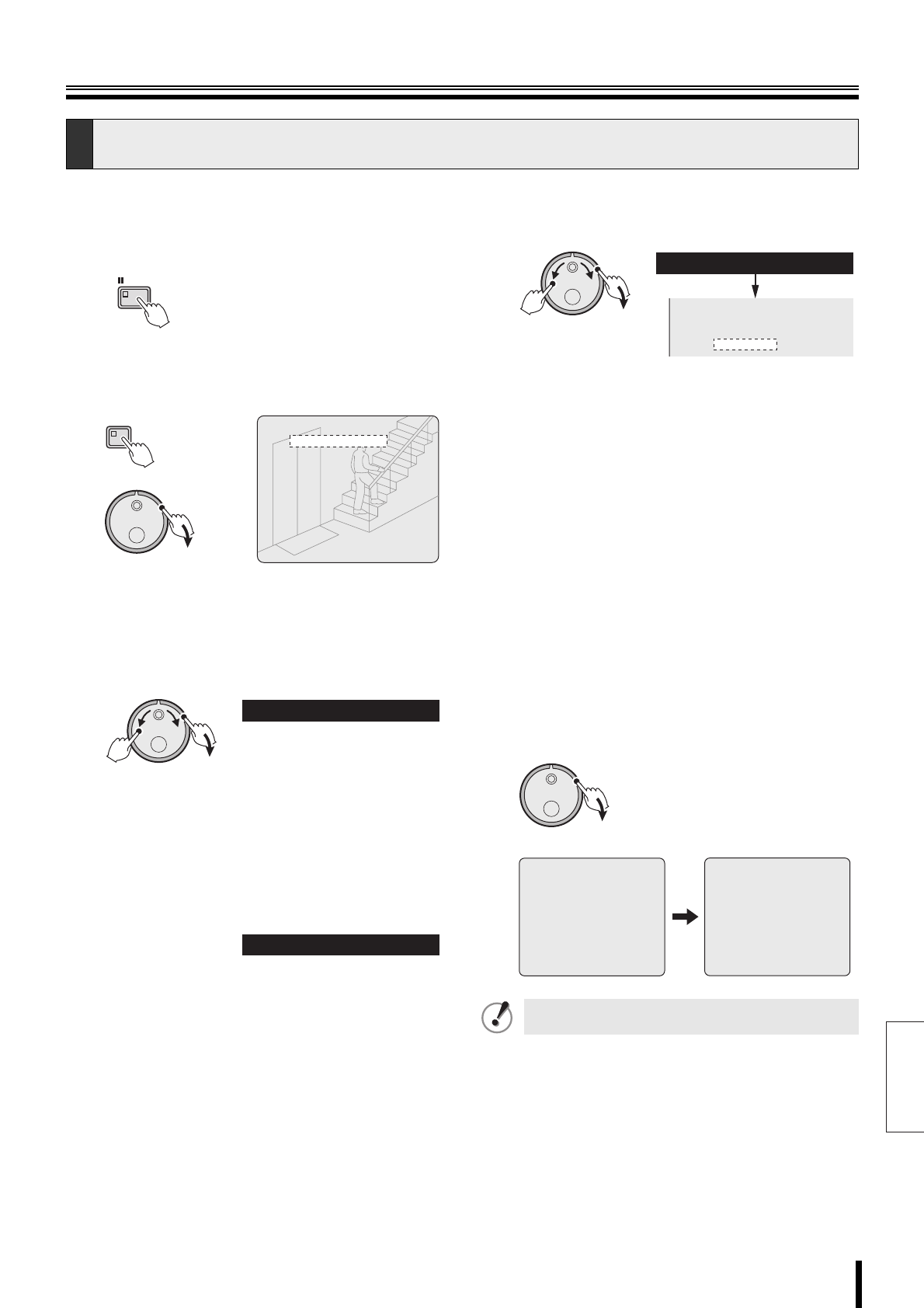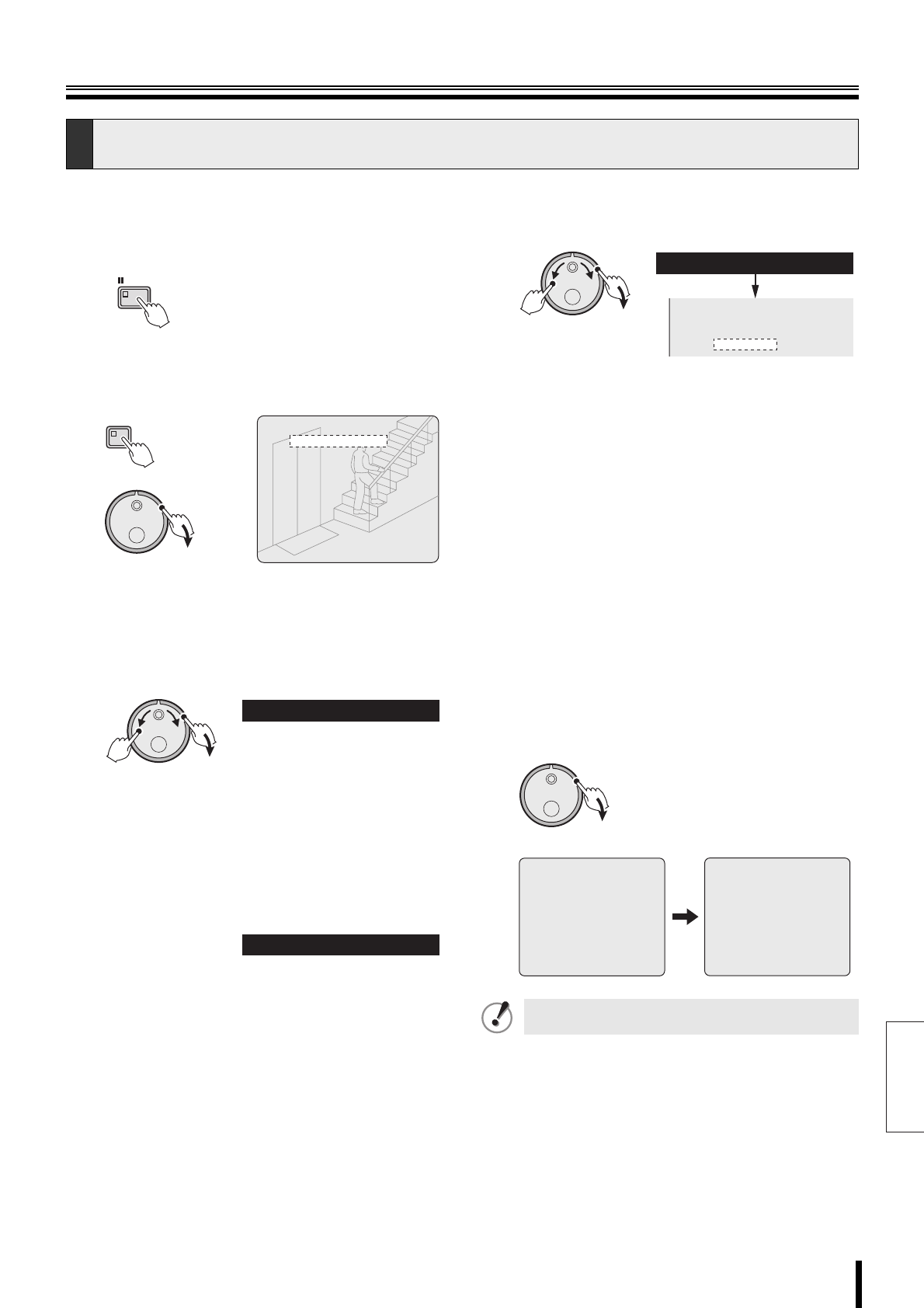
English
Copying recorded video to media
How to use 28
1
Start playback from the normal or alarm recording
area.
2
Press the STILL button at the image to be copied.
The image is paused.
3
Press the COPY button.
The copy setting screen is displayed.
The cursor moves to the "COPY TO" field.
4
Turn the S-dial clockwise.
"ARCHIVE AREA" starts blinking.
5
Turn the J-dial to select COPY TO "ARCHIVE
AREA", and then turn the S-dial twice clockwise.
The cursor moves to the 1 of the "HOW MANY" field.
Selections:
ARCHIVE AREA, COMPACT FLASH, CF→PRINT,
CD-R/RW
6
Turn the J-dial to select HOW MANY "10", and then
turn the S-dial clockwise.
The "PICTURES" starts blinking.
Select a value between 1~99.
7
Turn the J-dial to select "SECONDS", and then turn
the S-dial clockwise.
The cursor moves to "COPY START".
Selections:
PICTURES: (1~99)
Copies the specified number of images.
SECONDS: (1~99)
Copies the specified duration in seconds.
MINUTES: (1~99)
Copies the specified duration in minutes.
8
Select the channel to be copied (Example: 03, 05)
using the camera selection button.
The selected channel changes from grey to white.
• The default channel is green. The channel in green
can not be modified.
☞ Press the COPY button to cancel the current
copy operation.
9
Turn the S-dial clockwise to start copying.
• Copying to the archive area starts, and the "COPY
TO ARCHIVE AREA !" message is displayed.
• When copying is complete, the "COPY FINISHED !"
message is displayed.
A
Copying video (example: 10 seconds) from the normal or alarm recording area to the
archive area
STILL
(S)
COPY
COPY TO : ARCHIVE AREA
HOW MANY : 1 PICTURES
COPY CH 01 02 03 04 05 06
SELECT COPY CHANNEL
COPY START ->
FORMAT/ERASE: COMPACT FLASH
FORMAT/ERASE START ->
COPY TO : ARCHIVE AREA
(S)
(J)
HOW MANY: 10 PICTURES
Even if a video with audio attached is copied to the
archive area only the images are copied.
HOW MANY : 10 SECONDS
COPY CH 01 02 03 04 05 06
SELECT COPY CHANNEL
COPY START ->
(S)
(J)
(S)
COPY TO ARCHIVE AREA ! < 55% >
COPY FINISHED ! < 100% >