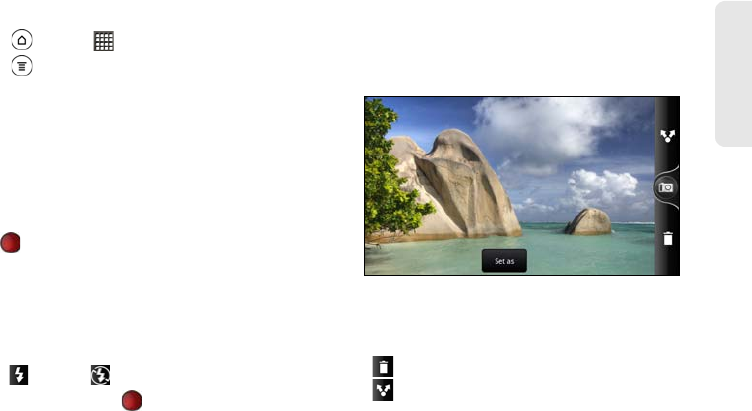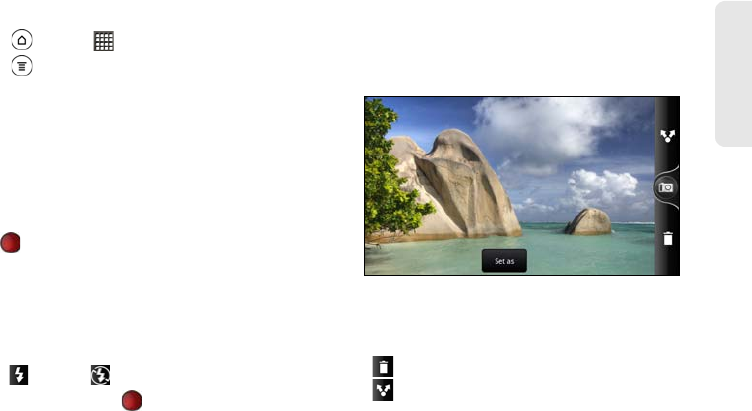
2H. Camera & Video 135
Camera & Video
Recording Video
1. Press and tap > Camcorder.
2. Press and tap Video quality.
To record video in HD, set Video quality to
HD 720P
(1280 x 720). Or for sharing on the Web, select
Online (HD, 10 minutes).
3. Choose an effect to apply to your video.
4. Slide the 2D/3D switch to 3D if you want to record
the video in 3D.
5. Frame your subject on the viewfinder screen.
6. Tap to start recording.
7. While recording video, you can:
Ⅲ Tap the zoom bar to freely zoom in or out.
Ⅲ Change the focus to a different subject or area by
tapping an area on the screen.
Ⅲ Tap the flash button to switch the camera light
on ( ) or off ( ) during recording.
8. To stop recording, tap again.
9. Choose what you want to do with the video you’ve
just recorded. See “Review Screen” for details.
Review Screen
After capturing a photo or video, the review screen will
display the photo or the starting image of the video that
you have just captured.
Tap the onscreen buttons to choose what you want to
do next.
Ⅲ Delete the photo or video.
Ⅲ Send the photo or video to another phone or
your computer using Bluetooth, send it by email,
or select a social network where you want to
upload it to.
Review screen after taking a photo