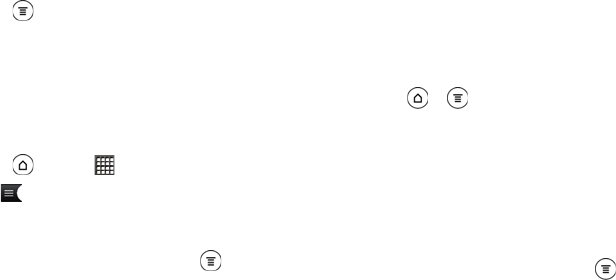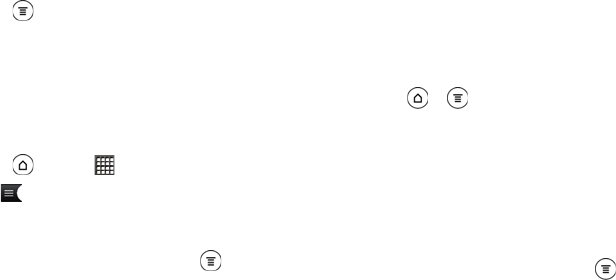
238 3C. Entertainment: TV and Music
To delete a playlist:
1. In the Library, tap or slide your finger on the bottom
row to go to the Playlists category.
2. Press and then tap Delete playlists.
3. Select the playlists to delete and then tap Delete.
Setting a Song as a Ring Tone
You can select a song from the Music application’s
Library and set it as your device’s ring tone or as a ring
tone for a specific contact.
1. Press and tap > Music.
2. Tap to go to the Library.
3. In the Library, select the song that you want to use
as ring tone, and then play it back.
4. On the Now playing screen, press and then tap
More > Set as ringtone.
5. In the Set as ringtone options menu, tap:
Ⅲ Phone ringtone to set the song as your device’s
ring tone.
Ⅲ Contact ringtone to assign the song as ring tone
for your contacts. You need to choose the
contacts you want to associate the song with in
the next screen.
Ⅲ Trim the ringtone to trim the song before you set it
as the device or contact ring tone. For more
information, see “Trimming an MP3 Ring Tone.”
6. To confirm that the song was added as a ring tone
press
> and then tap Settings.
7. Tap Sound > Phone ringtone. The song should be
in the ringtone list and selected.
Trimming an MP3 Ring Tone
The Music app has a built-in ring tone trimmer. You
can trim an MP3 song and set a part of it as your ring
tone.
1. On the Now playing screen, press and then tap
More > Set as ringtone > Trim the ringtone.
2. Use the onscreen controls to trim your ring tone.