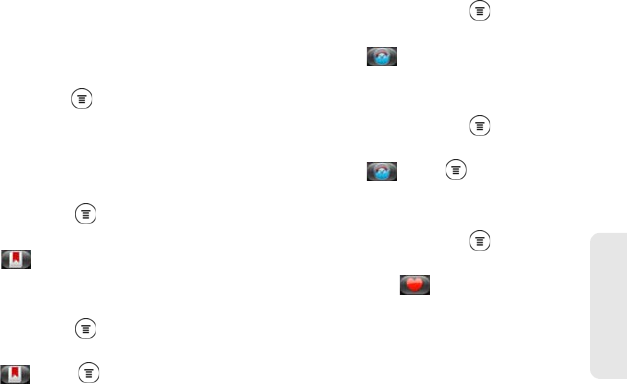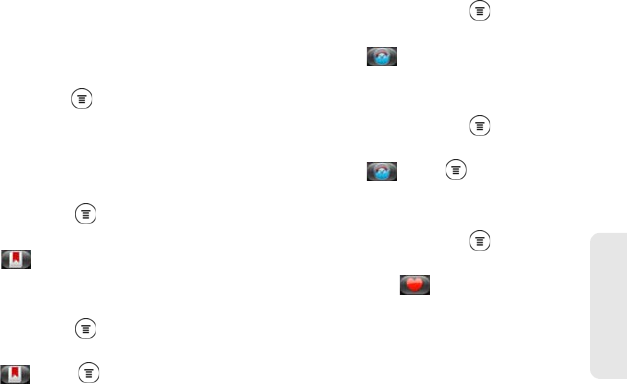
3B. Web and Data Services 193
Web and Data
Viewing Bookmarks and Previously Visited
Web Pages
You can store as many bookmarks as you want on
your device. You can also access a convenient list of
the sites you have visited, or quickly view the pages
that you access most often.
To bookmark a website:
1. While viewing a Web page, press , and then tap
Add bookmark. The New bookmark screen opens.
2. Edit the bookmark name if needed, and then tap
Done.
To open a bookmark:
1. While viewing a Web page, press and tap
Bookmarks.
2. On the Bookmarks tab , navigate to the
bookmark you want to open, and then tap it.
To edit a bookmark:
1. While viewing a Web page, press and tap
Bookmarks.
2. On the Bookmarks tab , press and tap Edit.
3. Tap the bookmark you want to edit.
4. Enter your changes and tap Edit.
To view a previously visited page:
1. While viewing a Web page, press and tap
Bookmarks.
2. On the History tab , navigate to the page you
want to view and then tap the page.
To clear the list of previously visited pages:
1. While viewing a Web page, press and tap
Bookmarks.
2. On the History tab , press , and then tap
Clear history.
To view a page that you often visit:
1. While viewing a Web page, press and tap
Bookmarks.
2. On the Most Visited tab , navigate to the page
you want to view, and then tap the page.