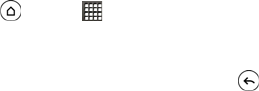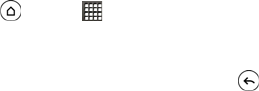
210 3B. Web and Data Services
Ⅲ Switch chats: If you have more than one chat
going, tap this to switch chat with another friend.
Ⅲ Friends list: Return to the Friends list.
Ⅲ Add to chat: Add another friend to your chat. The
friend you invited and the friend your currently
chatting with receive an invitation to a group chat.
Each one who accepts the invitation joins the
group chat.
Ⅲ End chat: End your current chat.
Ⅲ More: Clear the chat history, insert a smiley, or
view your friend’s contact details.
Accepting a Chat Invitation
When a friend sends you a Google Talk message, you
receive a notification. Your friend’s entry in the Friends
list turns active and displays the message.
Do one of the following:
Ⅲ In the Friends list, tap the friend who sent you the
invitation to chat.
Ⅲ Open the Notifications panel, and then tap the
chat notification. (See “Notifications Panel” on
page 16.)
Changing Your Online Status and Picture
1. Press and tap > Talk.
2. In the Friends list, tap your name to open the Set
Status screen.
3. Enter your new status message, or press to
close the onscreen keyboard and choose a
custom status from the list.
4. Tap the online status beside your picture, and then
select the status you want on the menu.
5. Tap your picture, and then do one of the following:
Ⅲ Tap Remove to remove your photo.
Ⅲ Tap Change to select another picture on the
microSD card.
6. Tap Done.
Your online status, message, and picture appear in
your contact’s Friends lists and in other apps where
your Google Talk status are displayed.