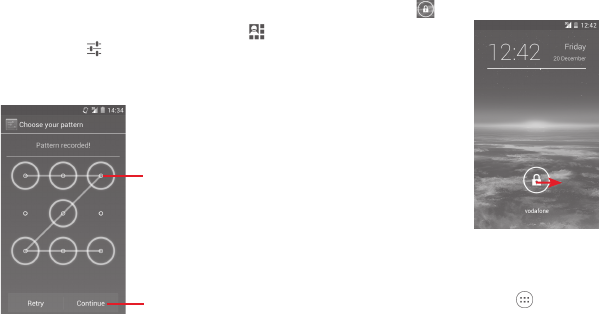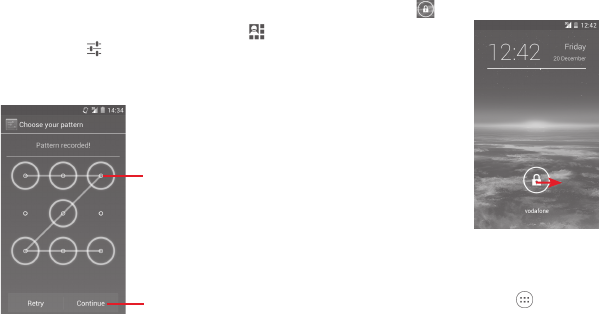
19 20
Lock/Unlock your screen1.3.4
To protect your phone and privacy, you can lock your phone
screen with a variety of patterns, PIN or password, etc. through
Settings > Security > Set up screen lock.
To create a screen unlock pattern (Follow onscreen
instructions)
Drag down the Notification panel and touch •
and then the
Settings icon
to access Settings, then touch Security >
Set up screen lock > Pattern.
Draw your own pattern.•
Draw your unlock pattern
Touch to confirm by drawing pattern
again
To create a screen unlock PIN/Password
Touch • Settings > Security > Set up screen lock > PIN or
Password.
Set your PIN or password.•
To lock phone screen
Press the Power key once to lock the screen.
To unlock phone screen
Press the Power key once to light up the screen, draw the
unlock pattern you have created or enter PIN or password to
unlock the screen.
If you have chosen Slide as the screen lock, touch and drag
the icon
right to unlock the screen.
Personalise your Home screen1.3.5
Add an app or widget
Touch the Application tab
, then touch and hold the app
or widget to activate the Move mode, and drag the item to
any Home screen.
Reposition an app or widget
Touch and hold the item to be repositioned to activate the
Move mode, drag the item to the desired position and then
release. You can move items both on the Home screen and
the Favourites tray. Hold the icon on the left or right edge of
the screen to drag the item to another Home screen.
IP4834_VF785_UM_Eng_GB_15_140303.indd Sec2:19-Sec2:20IP4834_VF785_UM_Eng_GB_15_140303.indd Sec2:19-Sec2:20 2014-3-3 10:43:492014-3-3 10:43:49