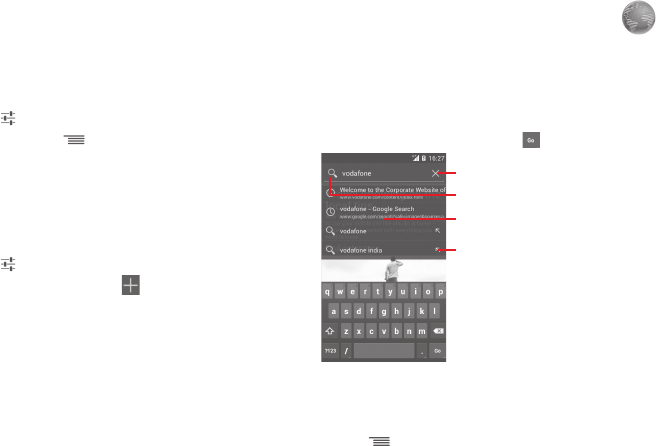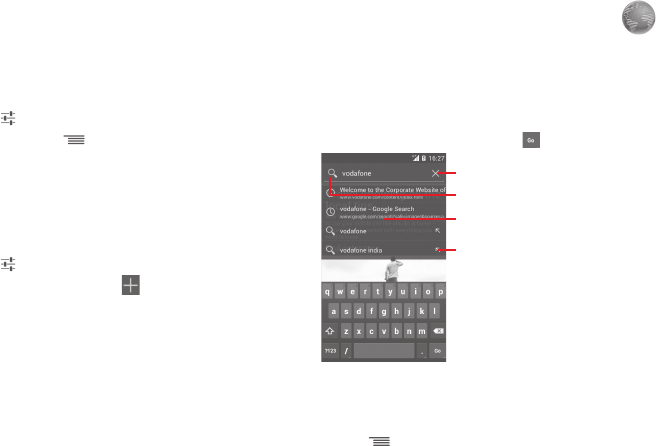
55 56
To activate notification when a new network is detected
When Wi-Fi is on and the network notification is activated,
the Wi-Fi icon will appear on the status bar whenever the
phone detects an available wireless network within range.
The following steps activate the notification function when
Wi-Fi is on:
1 Touch
on Quick setting bar to get to Settings.
2 Touch Wi-Fi, then
key and select Advanced.
3 Mark/Unmark the Network notification checkbox to
activate/deactivate this function.
To add a Wi-Fi network
When Wi-Fi is on, you may add new Wi-Fi networks according
to your preference.
1 Touch on Quick setting bar to get to Settings.
2 Touch Wi-Fi, and then touch
.
3 Enter the name of the network and any required network
information.
4 Touch Save.
When successfully connected, your phone will be connected
automatically the next time you are within range of this
network.
To forget a Wi-Fi network
The following steps prevent automatic connections to
networks which you no longer wish to use.
1 Turn on Wi-Fi, if it’s not already on.
2 In the Wi-Fi screen, touch & hold the name of the saved
network.
3 Touch Forget network in the dialogue that opens.
Browser 6.2
Using the Browser you can enjoy surfing the Web.
To get onto the Web, touch the Application tab from the Home
screen, then touch Browser.
To go to a web page
On Browser screen, touch the URL box at the top, enter the
address of the web page, then touch
to confirm.
Touch to delete all contents
Touch to search and go to this address
Touch to input the suggested address
Touch to go the suggested web site
The URL bar will hide after a few seconds. To show the URL bar,
you can touch and slide down the screen.
To set homepage
1 Touch
key from Browser screen to display option menu,
touch Settings > General > Set home page.
2 Choose a page or most visited website as your homepage.
3 If you choose Other, enter the URL of the website you want
to set as your homepage, touch OK to confirm.
IP4834_VF785_UM_Eng_GB_15_140303.indd Sec2:55-Sec2:56IP4834_VF785_UM_Eng_GB_15_140303.indd Sec2:55-Sec2:56 2014-3-3 10:43:522014-3-3 10:43:52