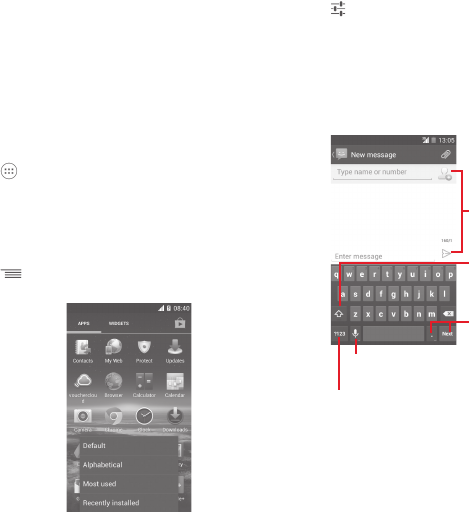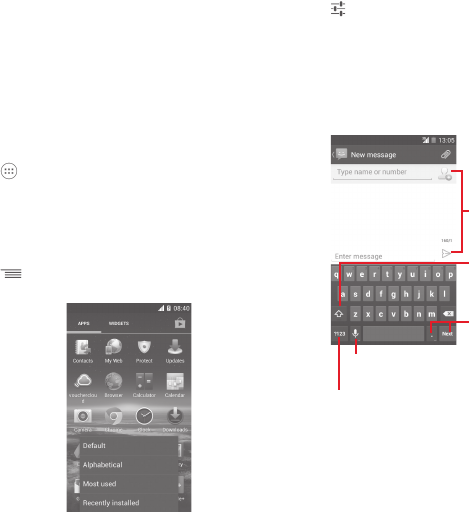
21 22
Remove
Touch and hold the item to be removed to activate the Move
mode, drag the item up to the top of Remove icon, and
release after the item turns red.
Create folders
To make it easier to organise apps and shortcuts on the Home
screen and the Favourite tray, you can add them to a folder by
stacking one item on top of another. To rename a folder, open
it and touch the folder’s title bar to input the new name.
Wallpaper customisation
Touch and hold an empty area on the Home screen or
go to Settings > Display > Wallpaper to customise your
wallpaper.
Application tab1.3.6
Touch from the Home screen to show a list of all your
apps and widgets.
To return to the Home screen, touch the Home or Back key.
View Default/Alphabetical/Most used/Recently installed
apps or widgets
Touch
key in the apps or widgets screen and choose
your option.
Text input2
Using the onscreen keyboard2.1
Onscreen keyboard settings
Touch the Application tab from the Home screen, select
Settings > Language & input, then touch the Settings icon
on the right of Google keyboard.
Adjust the onscreen keyboard orientation
Turn the phone sideways or upright to adjust the Onscreen
Keyboard orientation. You can also adjust it by changing the
settings (go to Settings > Display > Auto rotate screen).
Google keyboard2.1.1
Touch to switch between the symbol and numeric keyboard
Touch & hold, then select to enter
symbols/emoticons
Touch to enter text or numbers
Touch & hold to show input options; when Wi-Fi or data connection
is on, touch to enter voice input
Touch to switch between "abc/Abc"
mode; Touch & hold to switch between
"abc/ABC" mode
IP4834_VF785_UM_Eng_GB_15_140303.indd Sec2:21-Sec2:22IP4834_VF785_UM_Eng_GB_15_140303.indd Sec2:21-Sec2:22 2014-3-3 10:43:492014-3-3 10:43:49