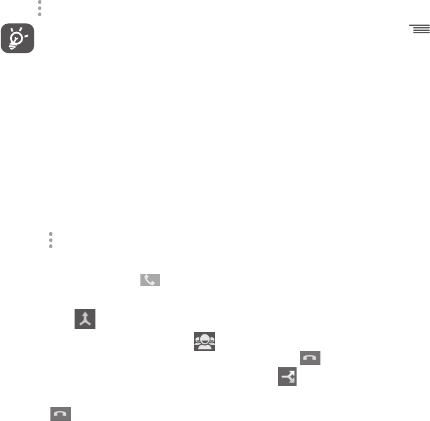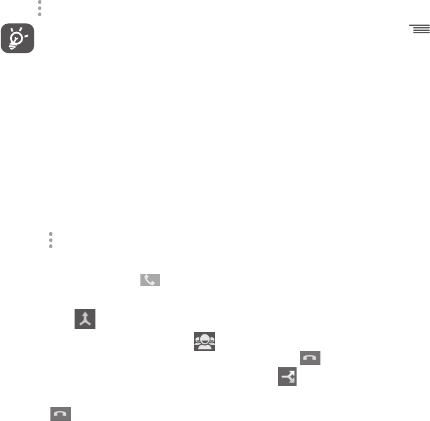
27 28
Touch
and select Start recording to record.
To avoid misoperation on touchscreen during a call,
screen will be locked automatically when you put the
cellphone close to your ear; and it will be unlocked
when the cellphone is taken away from your ear.
Managing multiple calls3.1.5
With this phone you can handle multiple calls at the same
time.
Conference calls
(1)
You can set up a conference call.
Place a call to the first participant of the conference call. •
Touch •
and select Add call.
Enter the phone number of the person you want to add to •
conference and touch
. You can also add participants
from Contacts or Call log.
Touch icon •
to start a conference call.
During a conference call, touch •
to drop a participant
or to talk privately to one of the participants. Touch to
drop the participant from the conference, touch
to talk
privately to the participant and hold on other participants.
Touch • to end the conference call and disconnect all
callers.
(1)
Depending on your network operator.
Call settings3.1.6
Touch key and select Settings from Dial screen, the
following options are available:
Voice call
Voicemail•
Voicemail
service
Opens a dialog box where you can
select your carrier’s voicemail service or
another service.
Voicemail
settings
If you are using your carrier’s voicemail
service, this opens a dialog box where
you can enter the phone number to
use for listening to and managing your
voicemail. You can enter a comma (,) to
insert a pause into the number — for
example, to add a password after the
phone number.
Call forwarding•
Touch to configure how your calls are always forwarded or
when you are busy, unanswered or unreachable.
IP4834_VF785_UM_Eng_GB_15_140303.indd Sec2:27-Sec2:28IP4834_VF785_UM_Eng_GB_15_140303.indd Sec2:27-Sec2:28 2014-3-3 10:43:502014-3-3 10:43:50