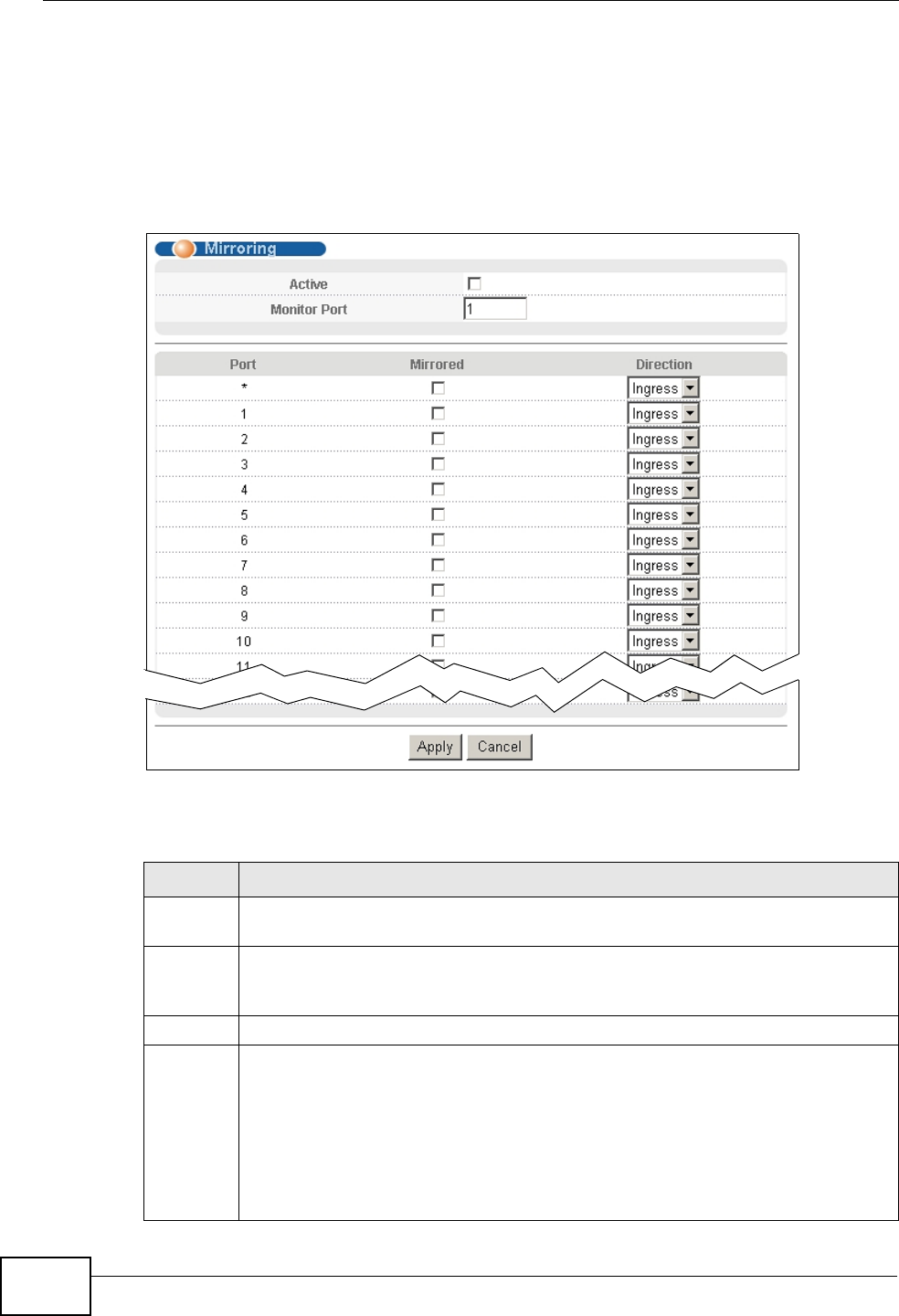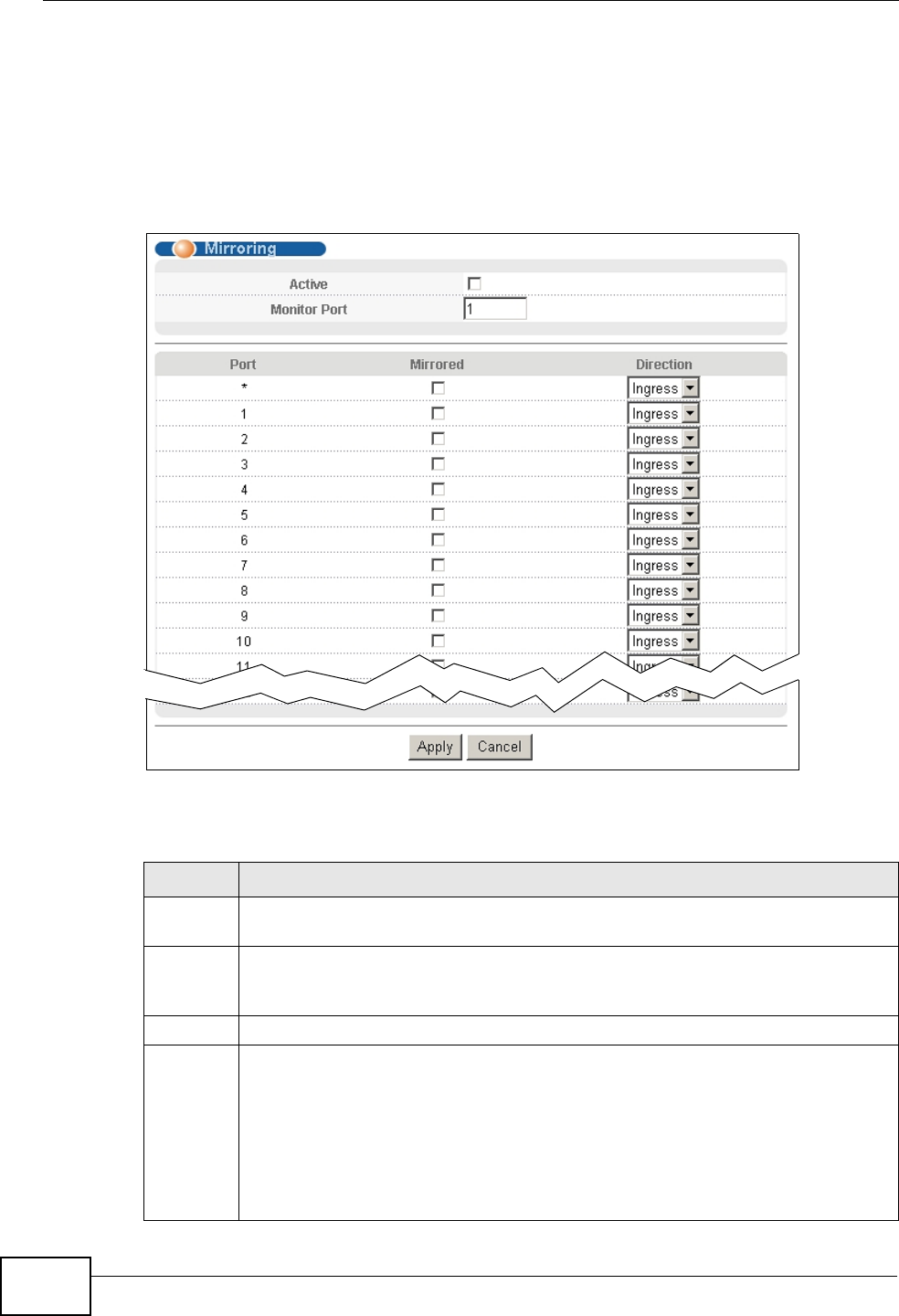
Chapter 16 Mirroring
GS2200-24 User’s Guide
148
16.3 Port Mirroring Setup
Click Advanced Application > Mirroring in the navigation panel to display the
Mirroring screen. Use this screen to select a monitor port and specify the traffic
flow to be copied to the monitor port.
Figure 74 Advanced Application > Mirroring
The following table describes the labels in this screen.
Table 35 Advanced Application > Mirroring
LABEL DESCRIPTION
Active Select this check box to activate port mirroring on the Switch. Clear this check
box to disable the feature.
Monitor
Port
The monitor port is the port you copy the traffic to in order to examine it in
more detail without interfering with the traffic flow on the original port(s).
Enter the port number of the monitor port.
Port This field displays the port number.
* Settings in this row apply to all ports.
Use this row only if you want to make some settings the same for all ports.
Use this row first to set the common settings and then make adjustments on
a port-by-port basis.
Note: Changes in this row are copied to all the ports as soon as you
make them.