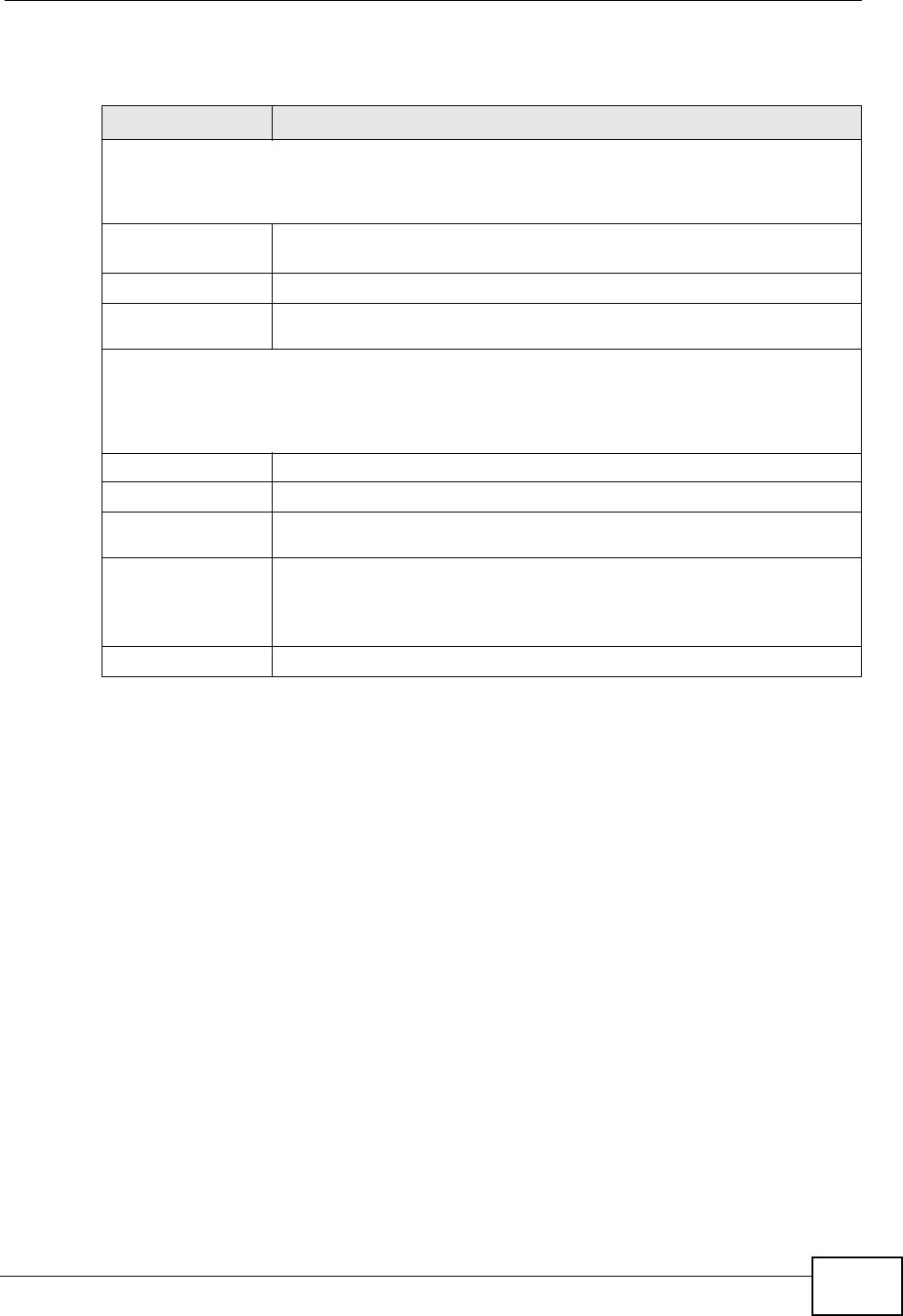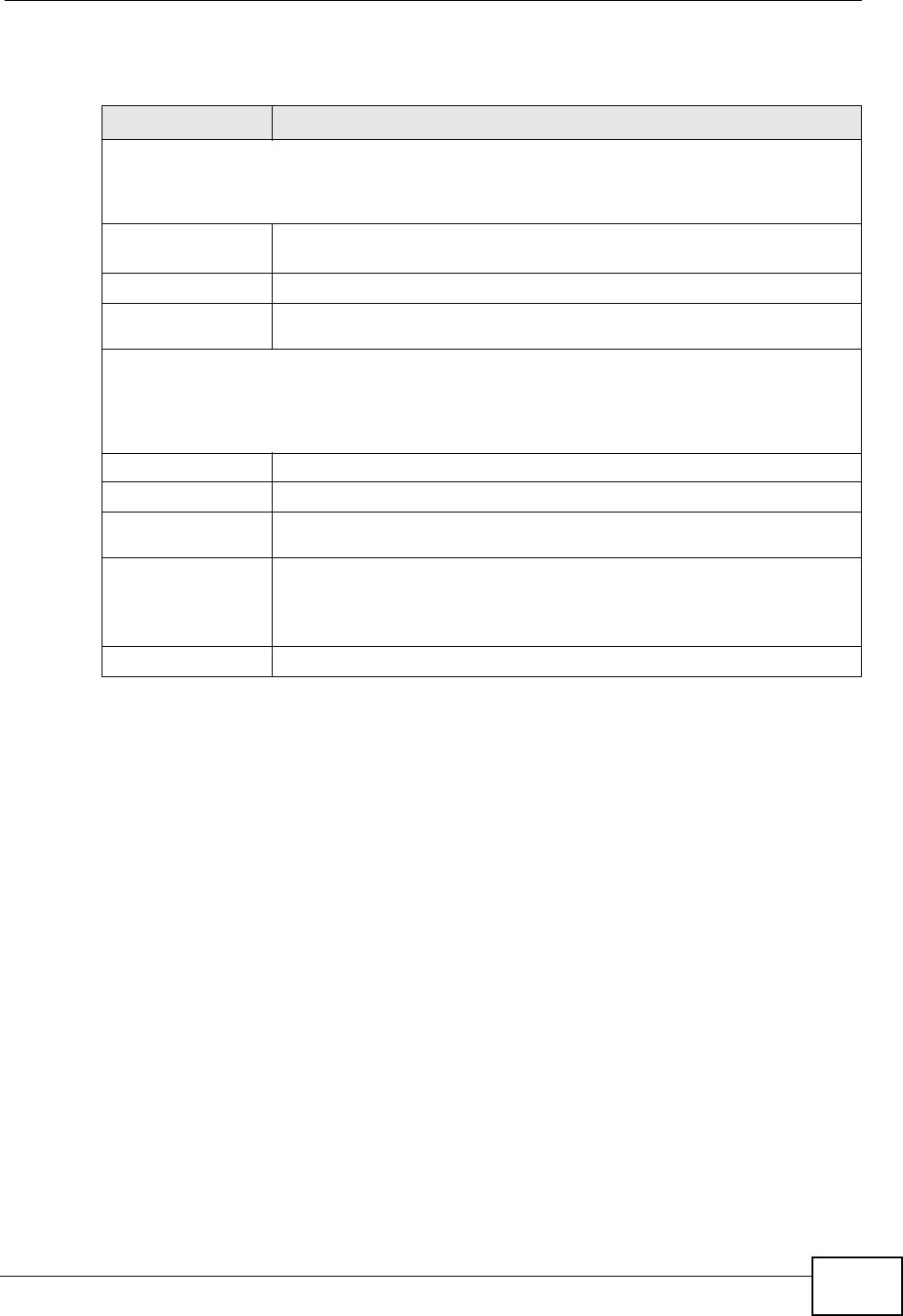
Chapter 33 Access Control
GS2200-24 User’s Guide
285
The following table describes the labels in this screen.
33.7 Service Port Access Control
Use this screen to decide what services you may use to access the Switch.
Service Access Control allows you to decide what services you may use to access
the Switch. You may also change the default service port and configure “trusted
computer(s)” for each service in the Remote Management screen (discussed
Table 92 Management > Access Control > Logins
LABEL DESCRIPTION
Administrator
This is the default administrator account with the “admin” user name. You cannot change
the default administrator user name. Only the administrator has read/write access.
Old Password Type the existing system password (1234 is the default password
when shipped).
New Password Enter your new system password.
Retype to
confirm
Retype your new system password for confirmation
Edit Logins
You may configure passwords for up to four users. These users have read-only access.
You can give users higher privileges via the CLI. For more information on assigning
privileges see the CLI Reference Guide.
User Name Set a user name (up to 32 ASCII characters long).
Password Enter your new system password.
Retype to
confirm
Retype your new system password for confirmation
Apply Click Apply to save your changes to the Switch’s run-time memory.
The Switch loses these changes if it is turned off or loses power, so
use the Save link on the top navigation panel to save your changes
to the non-volatile memory when you are done configuring.
Cancel Click Cancel to begin configuring this screen afresh.