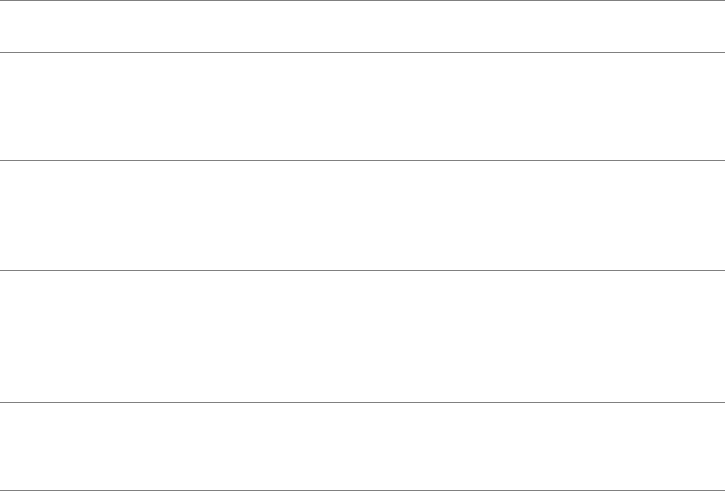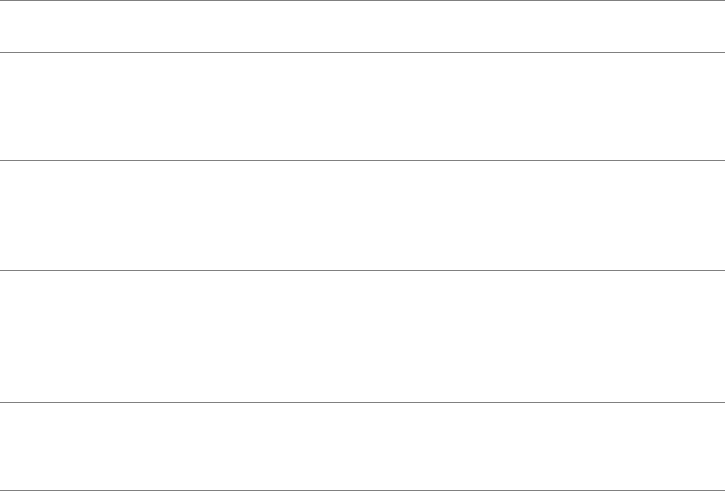
64 | Troubleshooting
Product Specific Problems
Specific
Symptoms
What You
Experience
Possible Solutions
Screen image is
too small
Image is
centered on
scre
en, but does
not fill entire
viewing area
• Check the Aspect Ratio setting in the Display menu OSD.
• R
eset the monitor to factory settings.
Cannot adjust
th
e monitor
with the
buttons on the
front panel
OSD does not
ap
pear on the
screen
• T
urn Off the monitor, unplug the power cord, plug it back,
and then turn On the monitor.
• Check
whether the OSD menu is locked. If yes, press and
hold the button beside the Power button for 10 seconds to
unlock (for more information, see
Lock
).
No Input Signal
w
hen user
controls are
pressed
No picture, the
LED li
ght is white
• Check the signal source. Ensure the computer is not in the
power saving mode by moving the mouse or pressing any
key on the keyboard.
• Check
whether the signal cable is plugged in properly. Re-
plug the signal cable if necessary.
• R
eset the computer or video player.
The picture
does not
fill the
entire screen
The picture
can
not fill the
height or width
of the screen
• D
ue to different video formats (aspect ratio) of DVDs, the
monitor may display in full screen.
• Run t
he built-in diagnostics.