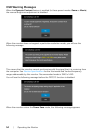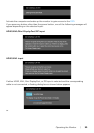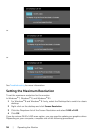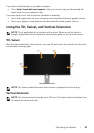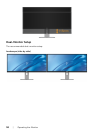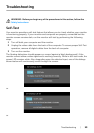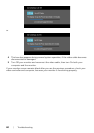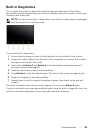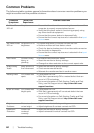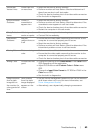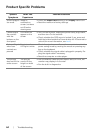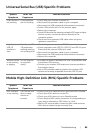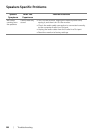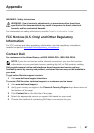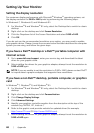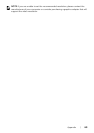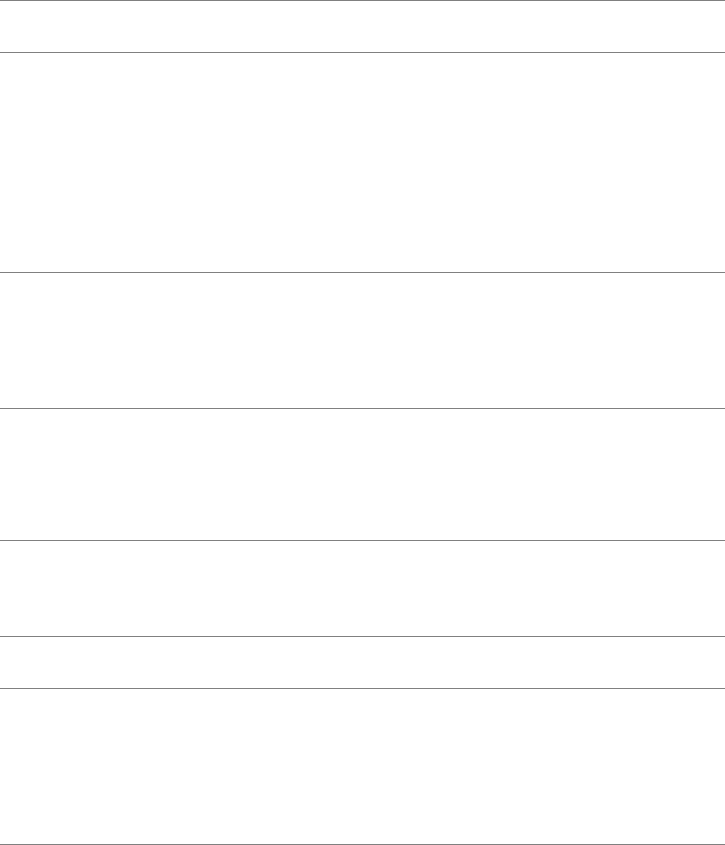
Troubleshooting | 65
Universal Serial Bus (USB) Specific Problems
Mobile High-Definition Link (MHL) Specific Problems
Specific
Symptoms
What You
Experience
Possible Solutions
USB interface is
not working
USB peripherals
are not working
• Check that your monitor is turned On.
• Reconnect the up
stream cable to your computer.
• Reconnect the USB p
eripherals (downstream connector).
• S
witch Off and then turn On the monitor again.
• Re
boot the computer.
• S
ome USB devices like external portable HDD require higher
electric current; connect the device directly to the
computer system.
• Disc
onnect one upstream USB cable when using two
upstream connections.
High Speed
US
B 3.0
interface is
slow
High Speed USB
3.
0 peripherals
working slowly or
not working at all
• Check
that your computer is USB 3.0-capable.
• S
ome computers have USB 3.0, USB 2.0, and USB 1.1 ports.
Ensure that the correct USB port is used.
• Reconnect the up
stream cable to your computer.
• Reconnect the USB p
eripherals (downstream connector).
• Re
boot the computer.
Wireless mouse
is
not working
or lagging
Do not respond
or responds
slowly
• I
ncrease the distance between the USB 3.0 peripherals and
the wireless USB receiver.
• Position your wireless USB r
eceiver as close as possible to
the wireless mouse.
• U
se a USB-extender cable to position the wireless USB
receiver as far away as possible from the USB 3.0 port.
Specific
Symptoms
What You
Experience
Possible Solutions
MHL interface
is not working
Can not see MHL
device image
shown on
monitor
• Ensure
your MHL cable and MHL device are MHL certified.
• Check your MHL
device is turned On.
• Check
your MHL device is not in Standby mode.
• Check
physical MHL cable connection is corresponding to
input source selected on OSD Menu i.e., MHL.
• W
ait for 30 seconds after connecting MHL cable as some
MHL devices require longer recovery time.