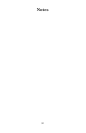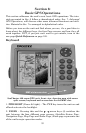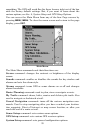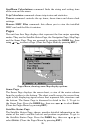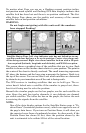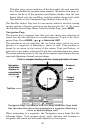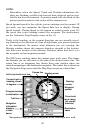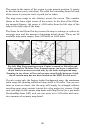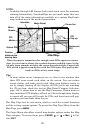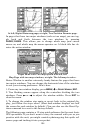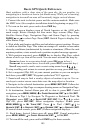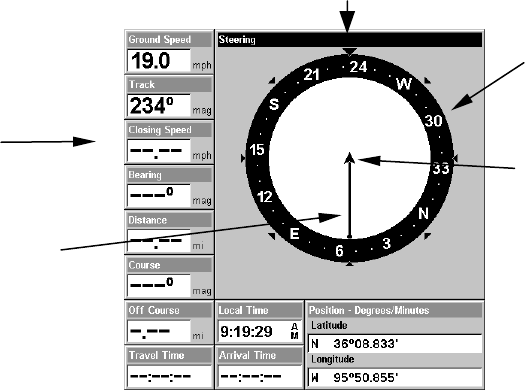
98
This also gives you an indicator of the fix quality the unit currently
has. The smaller the position error number, the better (and more ac-
curate) the fix is. If the position error flashes dashes, then the unit
hasn't locked onto the satellites, and the number shown isn't valid.
(For details, see the Customize Page Displays entry in Sec. 8.)
The Satellite Status Page has its own menu, which is used for setting
various options. (Options and setup are discussed in Sec. 8). To access
the Satellite Status Page Menu, from the Status Page, press
MENU.
Navigation Page
This screen has a compass rose that not only shows your direction of
travel, but also the direction to a recalled waypoint. To get to the Navi-
gation Page: Press
PAGES|→ or ← to NAVIGATION|EXIT.
The navigation screen looks like the one below when you're not navi-
gating to a waypoint or following a route or trail. Your position is
shown by an arrow in the center of the screen. Your trail history, or
path you've just taken, is depicted by the line extending from the arrow.
The arrow pointing down at the top of the compass rose indicates the cur-
rent track (direction of travel) you are taking.
Navigation Page, recording a trail, traveling southwest. Page looks
like this when the unit is not navigating to a waypoint, following a
route, or backtracking a trail.
When navigating to a waypoint, the Navigation screen looks like the
following figure. Your ground speed, track, distance and bearing to
waypoint, and course are all shown digitally on this screen.
Compass
rose
Navigation
information
displays in
customizable
data boxes
Present
position
arrow
Trail line
Track or compass heading indicator, showing direction of travel