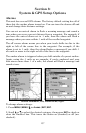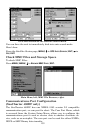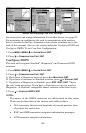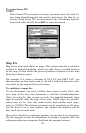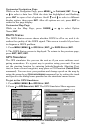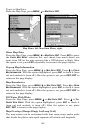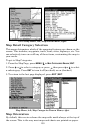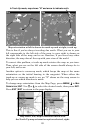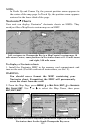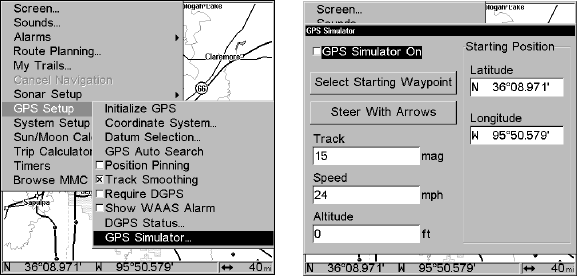
145
Customize Navigation Page
While on the Navigation Page, press
MENU|↓ to CUSTOMIZE|ENT. Press ↓
or ↑ to select a data box. With the data box highlighted and flashing,
press
ENT to open a list of options. Scroll ↑ and ↓ to select a different
display option, then press
ENT. After all options are set, press EXIT to
return to the page display.
Customize Map Page
While on the Map Page, press
PAGES|↓ or ↑ to select Option
Name|
ENT.
DGPS Status
The DGPS Status screen shows whether DGPS is off or on, and it de-
scribes the quality of the DGPS signal. This screen is useful if you have
to diagnose a DGPS problem.
1. Press
MENU|MENU|↓ to GPS SETUP|ENT|↓ to DGPS STATUS|ENT.
2. The DGPS Status screen is displayed. To return to the previous page,
press
EXIT|EXIT|EXIT.
GPS Simulator
The GPS simulator lets you use the unit as if you were outdoors navi-
gating somewhere. It's a great way to practice using your unit. You can
set the starting location by entering latitude/longitude (Starting Posi-
tion) or from a stored waypoint, map place or POI location (
CHOOSE START
command). You can steer your position and change speed on the map by
using the arrow keys (
STEER WITH ARROWS command) or by setting the track
and speed in the dialog boxes provided on the simulator menu screen.
To get to the GPS Simulator:
1. Press
MENU|MENU|↓ to GPS SETUP|ENT.
2. Press ↓ to
GPS SIMULATOR|ENT. The GPS Simulator Menu appears.
GPS Setup Menu, left; GPS Simulator menu, right.