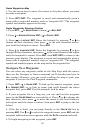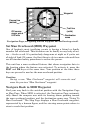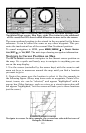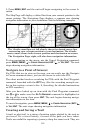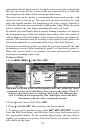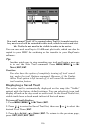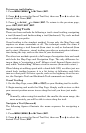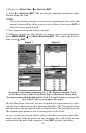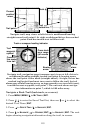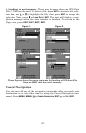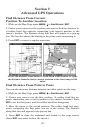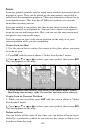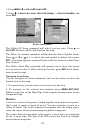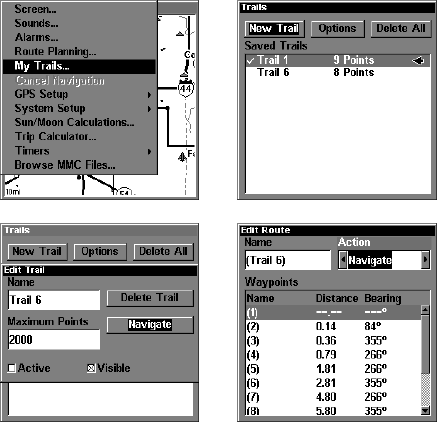
118
3. Press → to
DELETE TRAIL|↓ to NAVIGATE|ENT.
4. Press ↓ to
NAVIGATE|ENT. The unit begins showing navigation infor-
mation along the trail.
NOTE:
If you are already located at or near the beginning of your trail, the
arrival alarm will go off as soon as you hit Enter. Just press
EXIT to
clear the alarm and proceed.
5. Now, begin moving and follow your unit.
6. When you reach your destination, be sure to cancel your navigation:
press
MENU|MENU|↓ to CANCEL NAVIGATION|ENT. The unit asks if you're
sure; press ←|
ENT.
Navigate a trail menu sequence: Fig. 1, My Trails command. Fig. 2,
Trails Menu. Fig. 3, Edit Trail Menu. Fig. 4, Edit Route Menu with
Navigate command highlighted for Trail 6. A trail is always converted
to a "route" when you navigate the trail.
On the Map Page, the trail you are navigating is represented by a dot-
ted line that alternates with a flashing solid line. The Navigation Page
will also show the navigated trail as a dotted line. The bearing arrow on
the compass rose points to the next waypoint on the trail.
As you travel, the arrival alarm will go off when you near a trail way-
point, and the bearing arrow on the compass rose will swing around
and point to the next trail waypoint. Press
EXIT to clear the alarm.
Figure 3.
Figure 4.
Figure 1.
Figure 2.