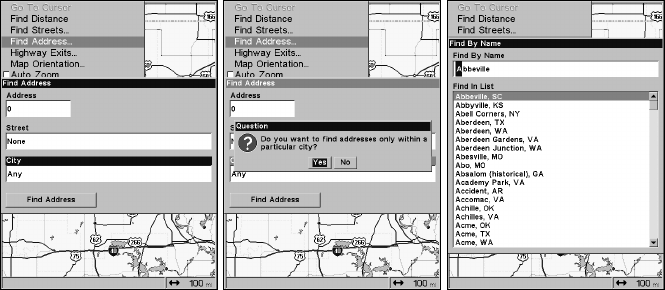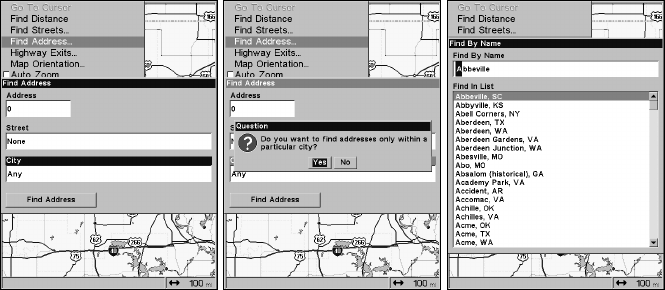
103
is correct, then press
ENT|ENT. B. Jump down to the lower selection list
by pressing
ENT, then press ↓ or ↑ to select a city name from the list,
then press
ENT. The city name you selected is now in the city field.
NOTE:
We recommend that you do not enter a city name unless the list you
are given is too large when searching without it. This unit can ac-
tually search quicker without a city listed save time by not entering
a city name.
Find City field (left), Search in particular city only option (center)and
Find City by name at right.
6. When the necessary search fields are filled in, press ↓ to FIND
ADDRESS|ENT. Your unit asks you to wait while it searches for the ad-
dress. If an address is not in the database, a message appears saying
the address could not be found.
7. The unit will display a list of addresses. If the address you are look-
ing for is highlighted at the top of the list, press
ENT. If not, use ↓ and ↑
to select the correct address from the list, then press
ENT. The Map
Page will then appear with the location selected by the cursor.
8. To navigate to the address, press
MENU|ENT|EXIT and the unit will
begin showing navigation information to the address pointed out by the
cursor. If you are only looking up an address (not navigating), just
press
EXIT to return to the previous page.
Tip:
If the address also happens to be an item in the Point of Interest
database, you can look up the item's phone number in the Waypoint
Information list. With the address location selected by the cursor on
the map, press
WPT. The POI's Waypoint Information window ap-
pears, with the Go To Waypoint command highlighted. If you want
to go ahead and navigate to the POI address, just press
ENT|EXIT.