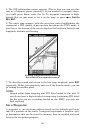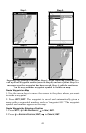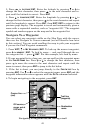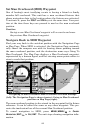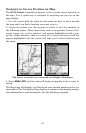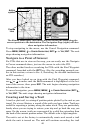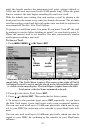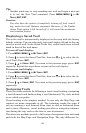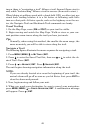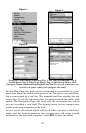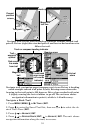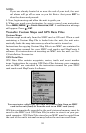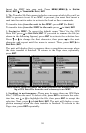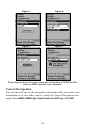48
Tip:
Another quick way to stop recording one trail and begin a new one
is to use the New Trail command. Press
MENU|MENU|↓ to MY
TRAILS|ENT|ENT.
Caution:
You also have the option of completely turning off trail record-
ing, under the trail Options command. However, if the Update
Active Trail option is left turned off, it will cancel the automatic
trail creation feature.
Displaying a Saved Trail
The active trail is automatically displayed on the map with the factory
default settings. You can selectively turn trail display off and on for any
saved or active trail. In the Saved Trails List, visible trails have a check
mark in front of the trail name.
To turn off trail display:
1. Press
MENU|MENU|↓ to MY TRAILS|ENT.
2. Press ↓ to enter the Saved Trail list, then use ↑ or ↓ to select the de-
sired Trail Name|
ENT.
3. Press ↓ → to
VISIBLE|ENT. To return to the previous page, press EXIT
repeatdly. Repeat the steps above to turn on the trail display.
To turn on trail display:
1. Press
MENU|MENU|↓ to MY TRAILS|ENT.
2. Press ↓ to enter the Saved Trail list, then use ↑ or ↓ to select the de-
sired Trail Name|
ENT.
3. Press ↓ → to
VISIBLE|ENT. To return to the previous page, press EXIT
repeatedly.
Navigating Trails
There are three methods for following a trail: visual trailing, navigating
a trail (forward) and backtracking a trail (backward). Try each method
to see which you prefer.
Visual trailing is the simplest method. It uses only the Map Page and
requires no menu commands at all. The technique works the same if
you are running a trail forward (from start to end) or backward (from
end to start.) However, visual trailing provides no navigation informa-
tion during the trip, such as the time to your destination.
The other two methods provide a full range of navigation data and work
with both the Map Page and Navigation Page. The only difference be-