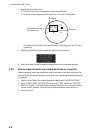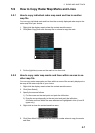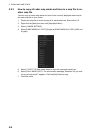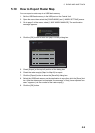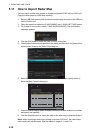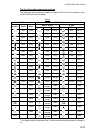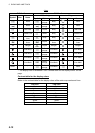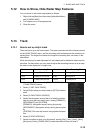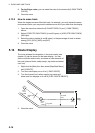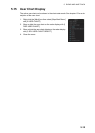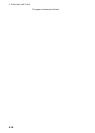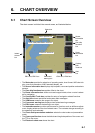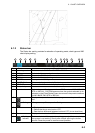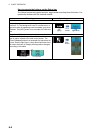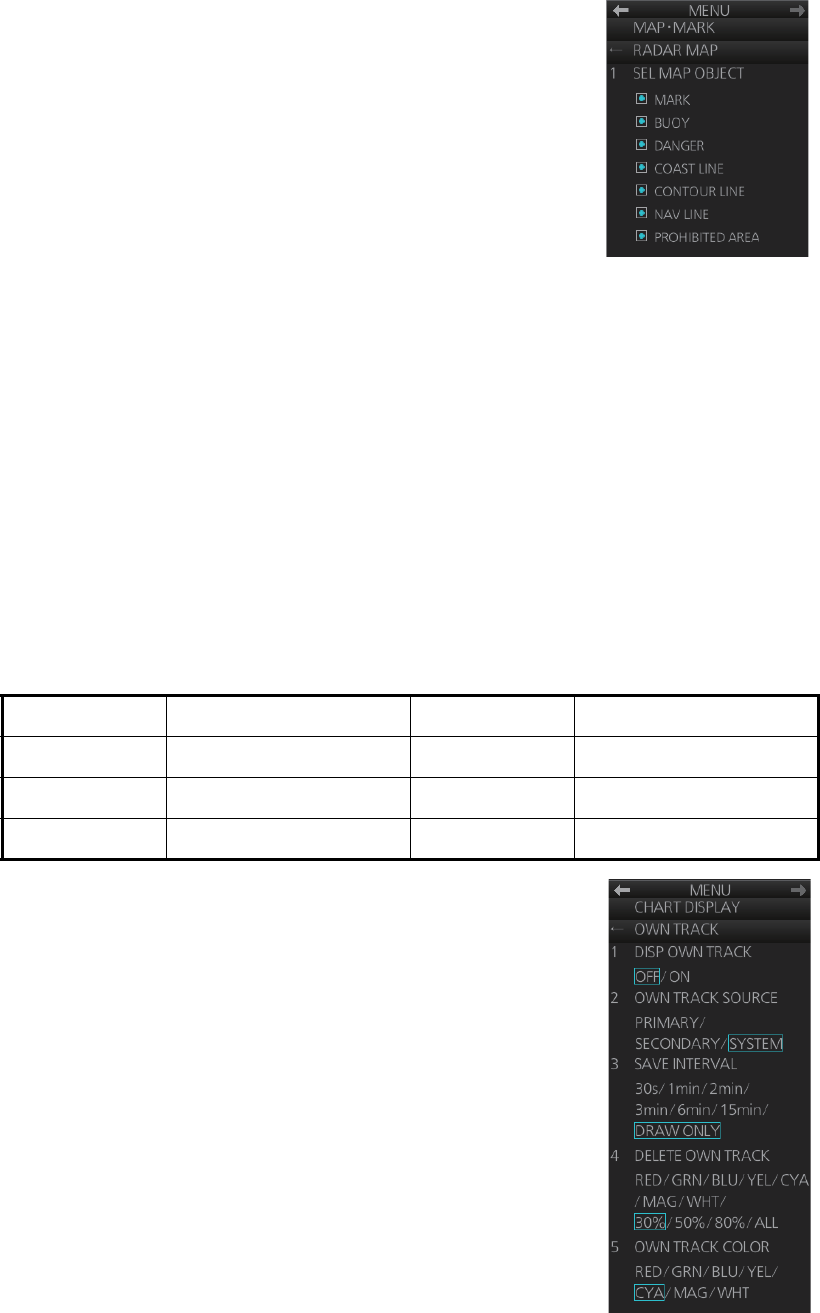
5. RADAR MAP AND TRACK
5-13
5.12 How to Show, Hide Radar Map Features
You can show or hide radar map objects as follows:
1. Right-click the [Mark] box then select [Map•Mark Menu]
and [2 RADAR MAP].
2. Turn objects on or off as appropriate.
3. Close the menu.
5.13 Track
5.13.1 How to set up ship's track
The track traces your ship's movement. This radar records track at the interval you set
on the [OWN TRACK] menu, and the recording interval determines the maximum re-
cording time. The longer the interval the longer the recording time, as shown in the
table below.
When the memory for track becomes full, the oldest track is deleted to make room for
the latest. For that reason you may want to adjust the recording interval so as to keep
the track on the display for a longer time.
1. Open the menu then select the [6 CHART DISPLAY] and
[1 OWN TRACK] menus.
2. Select [1 DISP OWN TRACK].
3. Select [ON] to show your ship's track or [OFF] to hide the
track.
4. Select [2 OWN TRACK SOURCE].
5. Select the navigation sensor that is to feed the position
data to use to plot your ship's track, among [PRIMARY],
[SECONDARY] and [SYSTEM].
[PRIMARY]: Navigation sensor having first priority.
[SECONDARY]: Navigation sensor having second prior-
ity.
[SYSTEM]: Plot own ship's track using system-fed posi-
tion.
6. Select [3 SAVE INTERVAL].
7. Select how often to save your ship's track, among [30s], [1min], [2min], [3min],
[6min] and [15min]. [DRAW ONLY] draws the track but does not save it.
Save Interval Max. Recording Time Save Interval Max. Recording Time
30 s 6 days 22 hr 40 min 3 min 41 days 16 hr
1 min 13 days 21 hr 20 min 6 min 83 days 8 hr
2 min 27 days 18 hr 40 min 15 min 208 days 5 hr