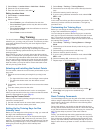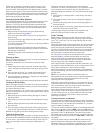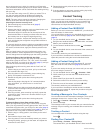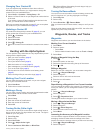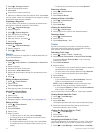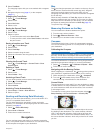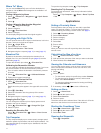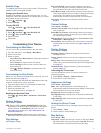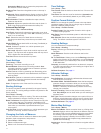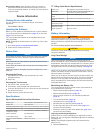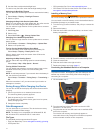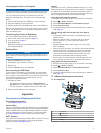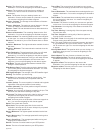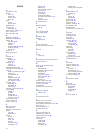Automotive Mode shows an automotive perspective with
the direction of travel at the top.
Guidance Text: Sets when the guidance text on the map is
shown.
Dashboard: Selects a dashboard to display on the map. Each
dashboard shows different information about your route or
your location.
Map Information: Enables or disables the maps currently
loaded on the device.
Map Speed: Adjusts the speed at which the map is drawn. A
faster map drawing speed decreases the battery life.
Advanced Map Settings
Select Setup > Map > Advanced Setup.
Auto Zoom: Automatically selects the appropriate zoom level
for optimal use on your map. When Off is selected, you must
zoom in or out manually.
Detail: Selects the amount of detail shown on the map.
Showing more detail may cause the map to redraw more
slowly.
Shaded Relief: Shows detail relief on the map (if available) or
turns off shading.
Vehicle: Selects the position icon, which represents your
position on the map.
Zoom Levels: Adjusts the zoom level at which map items will
appear. The map items will not appear when the map zoom
level is higher than the selected level.
Text Size: Selects the text size for map items.
Track Settings
Select Setup > Tracks.
Track Log: Turns track recording on or off.
Record Method: Selects a track recording method. Auto
records the tracks at a variable rate to create an optimum
representation of your tracks.
Interval: Selects a track log recording rate. Recording points
more frequently creates a more-detailed track, but fills the
track log faster.
Auto Archive: Selects an automatic archive method to organize
your tracks. Tracks are saved and cleared automatically
based on the user setting.
Color: Changes the color of the track line on the map.
Routing Settings
The device calculates routes optimized for the type of activity
you are doing. The routing settings available vary based on the
activity selected.
Select Setup > Routing.
Activity: Selects an activity for routing. The device calculates
routes optimized for the type of activity you are doing.
Route Transitions: Sets how the device routes from one point
on the route to the next. This setting is available only for
some activities. Distance routes you to the next point on the
route when you are within a specified distance of your
current point.
Lock On Road: Locks the position icon, which represents your
position on the map, onto the nearest road.
Changing the Units of Measure
You can customize units of measure for distance and speed,
elevation, depth, temperature, and pressure.
1
Select Setup > Units.
2
Select a measurement type.
3
Select a unit of measure for the setting.
Time Settings
Select Setup > Time.
Time Format: Sets the device to show time in a 12-hour or 24-
hour format.
Time Zone: Sets the time zone for the device. Automatic sets
the time zone automatically based on your GPS position.
Position Format Settings
NOTE: Do not change the position format or the map datum
coordinate system unless you are using a map or chart that
specifies a different position format.
Select Setup > Position Format.
Position Format: Sets the position format in which a given
location reading appears.
Map Datum: Sets the coordinate system on which the map is
structured.
Map Spheroid: Shows the coordinate system the device is
using. The default coordinate system is WGS 84.
Heading Settings
You can customize the compass settings.
Select Setup > Heading.
Display: Sets the type of directional heading shown on the
compass.
North Reference: Sets the north reference used on the
compass.
Go To Line/Pointer: Allows you to use the Bearing pointer that
points in the direction of your destination, or use the Course
(CDI) that shows your relationship to the course line leading
to the destination.
Compass: Automatically switches from an electronic compass
to a GPS compass when you are traveling at a higher rate of
speed for a period of time.
Calibrate Compass: See page 11.
Altimeter Settings
Select Setup > Altimeter.
Auto Calibration: Automatically calibrates the altimeter each
time the device is turned on.
Barometer Mode: Variable Elevation allows the barometer to
measure changes in elevation while you are moving. Fixed
Elevation assumes the device is stationary at a fixed
elevation. Therefore, the barometric pressure should only
change due to weather.
Pressure Trending: Sets how the device records pressure
data. Save Always can be useful when you are watching for
pressure fronts.
Plot Type: Records elevation changes over a period of time or
distance, records barometric pressure over a period of time,
or records ambient pressure changes over a period of time.
Calibrate Altimeter: See page 12.
Marine Map Settings
Select Setup > Marine.
Marine Chart Mode: Selects a nautical chart or a fishing chart.
Nautical displays various map features in different colors so
the marine POIs are more readable and so the map reflects
the drawing scheme of paper charts. Fishing (requires
marine maps) displays a detailed view of bottom contours
and depth soundings and simplifies map presentation for
optimal use while fishing.
Appearance: Sets the appearance of marine navigation aids on
the map.
14 Customizing Your Device