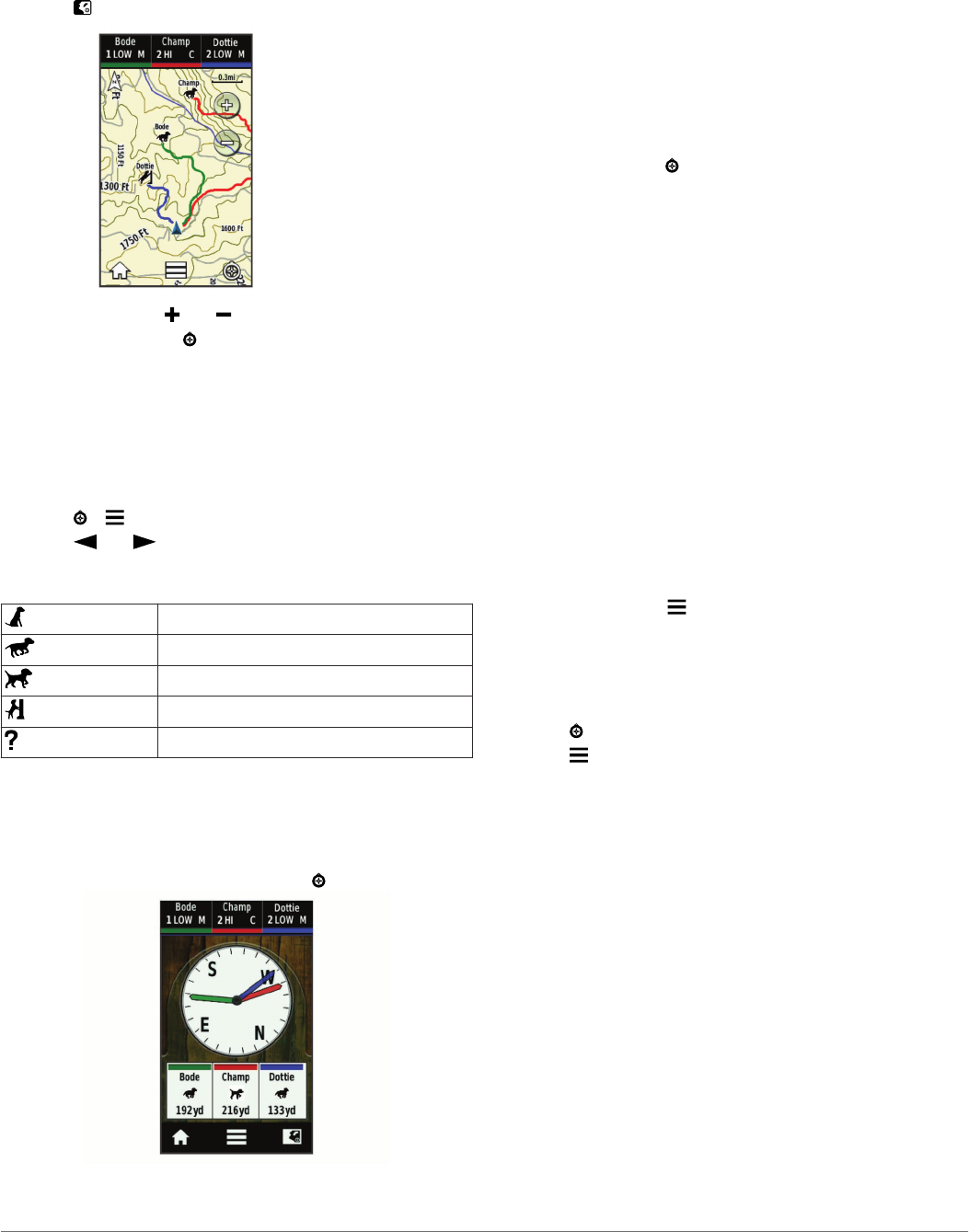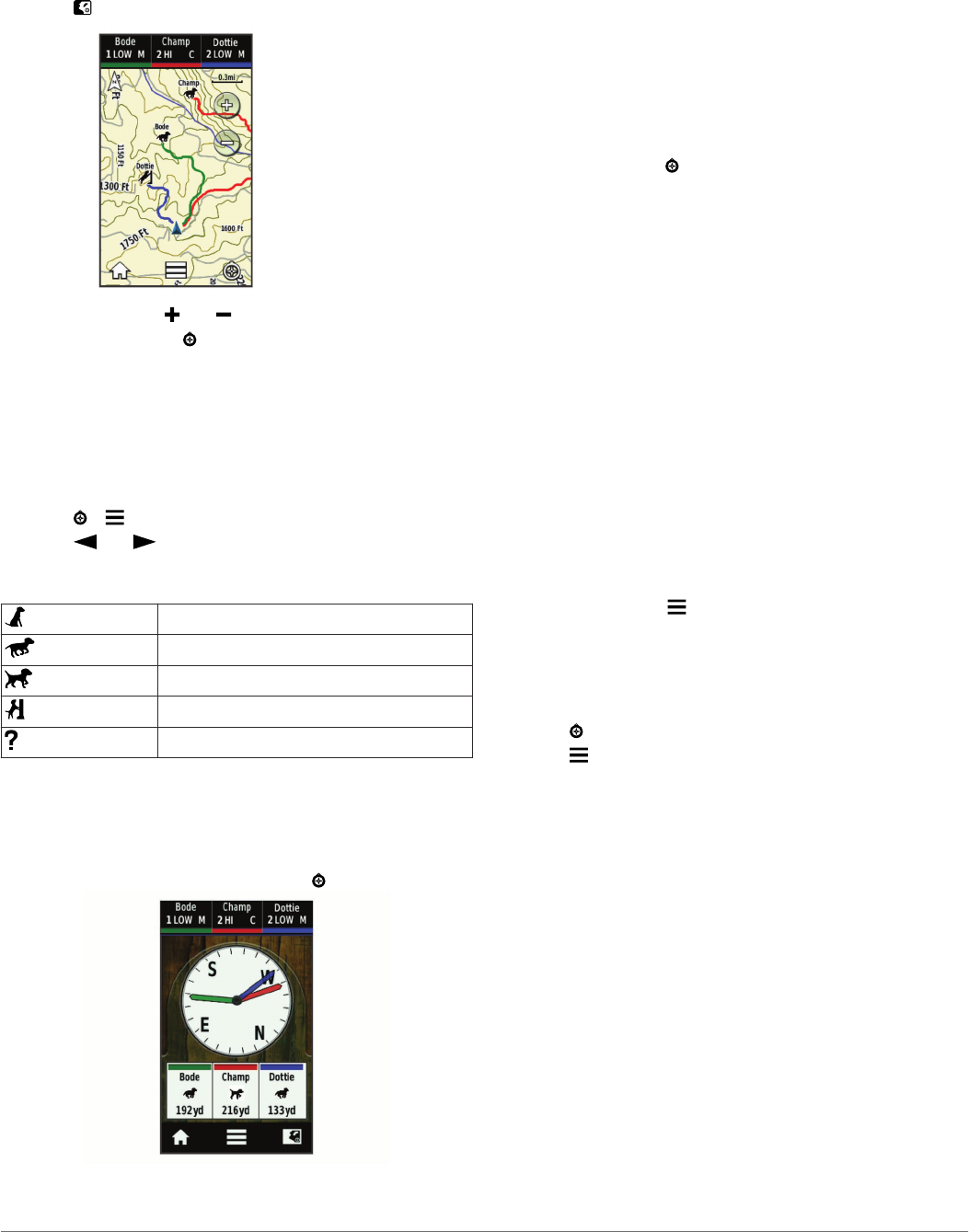
Tracking Your Dog on the Map
Before you can track a dog or contact on the map, you must
add them to the handheld device (page 3 and page 8).
You can view the dog's location and other contacts' locations on
the map.
1
Select .
2
If necessary select and to zoom in and out of the map.
TIP: If necessary, select to track the dog using the dog
tracking compass (page 5).
Tracking and Training Multiple Dogs
You can enable the device to display one dog at a time You can
ensure that the dog being trained is the same dog being viewed
on the compass. With this feature enabled, only one dog at a
time appears on the compass, and the dog viewed on the
compass is the same dog currently in training mode.
1
Select > > List Sync On.
2
Select and to cycle through dogs.
Dog Status Icons
Sitting
Running
On point
Treed
Unknown*
*The unknown status icon indicates that the collar has not
acquired a satellite signal and that the handheld device cannot
determine the location of the dog.
Dog Tracking Compass
To open the dog tracking compass, select .
You can use the dog tracking compass to view the direction and
distance to your dog. The dog tracking compass also shows the
dog's status, such as running or on point (page 5). The color of
the pointer corresponds to the color of the dog track.
The dog tracking compass is most accurate when the dog is
more than 30 ft. (9.1 m) away. When the dog is less than 30 ft.
(9.1 m) away, "Near" appears.
Navigating to Your Dog
1
Select Dog List.
2
Select the dog.
3
Select Show Info > Go.
The map opens.
4
Follow the magenta line to the dog.
5
If necessary, select to track the dog using the dog tracking
compass (page 5).
Tracking with BaseCamp™ BaseStation
Before you can track your dogs and contacts using BaseCamp,
you must download BaseCamp to your computer
(www.garmin.com/basecamp).
The BaseStation feature of BaseCamp allows you to track your
dogs and contacts in real-time on a computer. For more
information on using BaseCamp, see the help file in the
application.
1
Select Setup > System > BaseCamp BaseStation >
Prompted.
2
Open BaseCamp.
3
Follow the on-screen instructions.
Pausing Dog Tracking
You can pause the tracking of a single dog during a hunt. This
can be helpful if the dog is taking a break.
1
Select Dog List.
2
Select a dog.
3
Select Show Info > > Stop Tracking.
Pausing All Dog Tracking
If you are moving the dogs during a hunt and you do not want to
record the transportation of the dogs, you can pause the
tracking of all of the dogs.
1
Select .
2
Select > Pause All Tracking.
Location Alerts
Location alerts notify you when your dogs or contacts enter or
exit a particular location. You can create a custom geofence or
use a radius around your current location.
A geofence is an invisible fence around an area and is created
using points on the map. The virtual boundaries of a geofence
are accurate up to approximately 10 ft. (3 m). Geofences
perform optimally when sized to cover an area encompassing
an average sized backyard (approximately ¼ acre).
Setting a Geofence Alert
You can set up an invisible fence around an area and receive
an alert when a dog or contact enters and exits that area.
1
Select Setup > Location Alerts > Add Alert > Geofence.
2
Select a point on the map, and select Use.
3
Repeat step 2 to define a geofence with up to 10 points.
4
Select Done.
Setting a Radius Alert
You can receive an alert when a dog or contact gets within or
outside of a certain distance away from you.
Dog Tracking 5