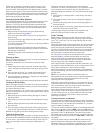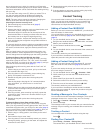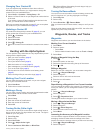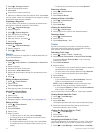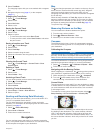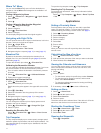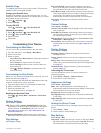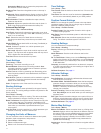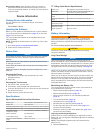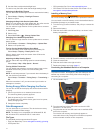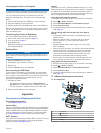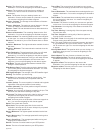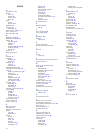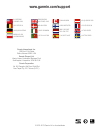Connecting the Collar to a Computer
NOTICE
To prevent corrosion, thoroughly dry the contacts on the collar
and the surrounding area before connecting the charging clip.
You can connect the collar to your computer to use with
programs like BaseCamp. The collar is not a mass storage
device.
1
Connect the USB cable to a USB port on your computer.
2
Snap the charging clip onto the collar.
3
Plug the small end of the USB cable into the mini-USB port.
Remove the charging clip from the collar when you are done. If
you do not remove the clip, it may become detached from the
collar and become lost.
Transferring Dog Tracks to BaseCamp
You can transfer the dog tracks to BaseCamp.
1
Connect the collar to the computer (page 17).
2
Turn on the collar (page 2).
3
Open BaseCamp.
BaseCamp recognizes and transfers the collar's internal
track log automatically.
Deleting Files
NOTICE
If you do not know the purpose of a file, do not delete it. Your
device memory contains important system files that should not
be deleted.
1
Open the Garmin drive or volume.
2
If necessary, open a folder or volume.
3
Select a file.
4
Press the Delete key on your keyboard.
Disconnecting the USB Cable
If your device is connected to your computer as a removable
drive or volume, you must safely disconnect your device from
your computer to avoid data loss. If your device is connected to
your Windows computer as a portable device, it is not
necessary to safely disconnect.
1
Complete an action:
• For Windows computers, select the Safely Remove
Hardware icon in the system tray, and select your device.
• For Mac computers, drag the volume icon to the trash.
2
Disconnect the cable from your computer.
Appendix
Accessories and Replacement Parts
Purchasing Accessories
Go to http://buy.garmin.com.
Optional Maps
You can use additional maps with the device, such as BirdsEye
satellite imagery, BlueChart
®
g2, and City Navigator
®
detailed
maps. Detailed maps may contain additional points of interest,
such as restaurants or marine services. For more information,
go to http://buy.garmin.com or contact your Garmin dealer.
ANT+ Sensors
Your device can be used with wireless ANT+ sensors. For more
information about compatibility and purchasing optional
sensors, go to http://buy.garmin.com.
tempe™
The tempe is an ANT+ wireless temperature sensor. You can
attach the sensor to a secure strap or loop where it is exposed
to ambient air, and therefore, provides a consistent source of
accurate temperature data. You must pair the tempe with your
device to display temperature data from the tempe.
Using Optional Fitness Accessories
1
Bring the device within range (3 m) of the ANT+ accessory.
2
Select > Setup > Fitness.
3
Select Heart Rate Monitor or Bike Cadence Sensor.
4
Select Search for New.
5
Customize the data fields to view the heart rate or cadence
data (page 13).
Tips for Pairing ANT+ Accessories with Your Garmin
Device
• Verify that the ANT+ accessory is compatible with your
Garmin device.
• Before you pair the ANT+ accessory with your Garmin
device, move 10 m (32.9 ft.) away from other ANT+
accessories.
• Bring the Garmin device within range 3 m (10 ft.) of the
ANT+ accessory.
• After you pair the first time, your Garmin device automatically
recognizes the ANT+ accessory each time it is activated.
This process occurs automatically when you turn on the
Garmin device and only takes a few seconds when the
accessories are activated and functioning correctly.
• When paired, your Garmin device receives data from only
your accessory, and you can go near other accessories.
Using Optional Fitness Accessories
1
Bring the device within range (3 m) of the ANT+ accessory.
2
Select > Setup > Fitness.
3
Select Heart Rate Monitor or Bike Cadence Sensor.
4
Select Search for New.
5
Customize the data fields to view the heart rate or cadence
data (page 13).
TT 10 Battery Replacement Instructions
TT 10 Components
À
Back plate
Á
Power key
Â
Battery cover
Ã
Connectors
Ä
Battery
Appendix 17