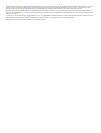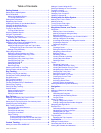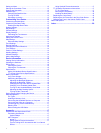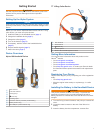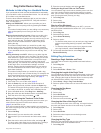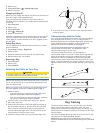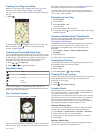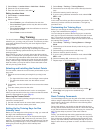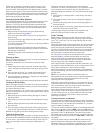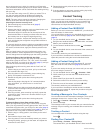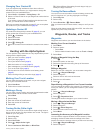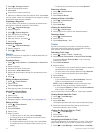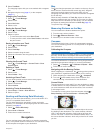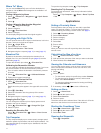Table of Contents
Getting Started............................................................... 1
Setting Up the Alpha System..................................................... 1
Device Overviews...................................................................... 1
Alpha 100 Handheld Device..................................................1
TT 10 Dog Collar Device....................................................... 1
Getting More Information........................................................... 1
Registering Your Device............................................................ 1
Installing the Battery in the Handheld Device............................ 1
Charging the Handheld Device.................................................. 2
Charging the Dog Collar Device................................................ 2
Turning On the Devices............................................................. 2
Turning Off the Devices........................................................ 2
Acquiring Satellite Signals......................................................... 2
Using the Touchscreen.............................................................. 2
Locking the Touchscreen........................................................... 2
Unlocking the Touchscreen ..................................................2
Dog Collar Device Setup............................................... 3
Methods to Add a Dog to a Handheld Device............................ 3
Adding a Dog Over MURS/VHF............................................ 3
Adding a Dog Using the Track and Train Codes...................3
Finding the Dog ID and Track and Train Codes............... 3
Sharing a Dog Wirelessly...................................................... 3
Editing Dog Information ............................................................ 3
Resetting a Dog's Statistics and Track..................................3
Changing the Length of the Dog's Track............................... 3
Changing the Dog Name.......................................................3
Changing the Color of the Dog's Track................................. 3
Changing the Dog Type........................................................ 3
Changing the Dog ID ............................................................4
Setting Dog Alerts................................................................. 4
Removing a Dog................................................................... 4
Attaching the Collar on Your Dog.............................................. 4
Communication with the Collar.................................................. 4
Dog Tracking.................................................................. 4
Tracking Your Dog on the Map.................................................. 5
Tracking and Training Multiple Dogs......................................... 5
Dog Status Icons........................................................................5
Dog Tracking Compass............................................................. 5
Navigating to Your Dog.............................................................. 5
Tracking with BaseCamp™ BaseStation................................... 5
Pausing Dog Tracking................................................................5
Pausing All Dog Tracking...........................................................5
Location Alerts........................................................................... 5
Setting a Geofence Alert....................................................... 5
Setting a Radius Alert........................................................... 5
Editing Location Alerts.......................................................... 6
Dog Training...................................................................6
Selecting and Installing the Contact Points................................6
Removing the Contact Points................................................6
Setting Up the Training Keys for One Intensity Level................ 6
Customizing the Training Keys.................................................. 6
Basic Training Commands......................................................... 6
Preventing Collar-Wise Behavior.......................................... 7
Training to Heel..................................................................... 7
Training to Sit and Stay......................................................... 7
Training to Come Here.......................................................... 7
Collar Training....................................................................... 7
Training Intensities and Methods..................................... 7
Training the Dog to Heel and Sit with the Collar.............. 8
Training the Dog to Come Here with the Collar................8
Contact Tracking............................................................8
Adding a Contact Over MURS/VHF........................................... 8
Adding a Contact Using the ID
...................................................8
Sending a Message to Your Contacts....................................... 8
Tracking a Contact..................................................................... 8
Finding Your Contact ID.............................................................8
Changing Your Contact ID......................................................... 9
Updating a Contact ID................................................................9
Hunting with the Alpha System.................................... 9
Marking Your Truck Location..................................................... 9
Marking a Covey........................................................................ 9
Turning On the Collar Light........................................................ 9
Turning On Rescue Mode.......................................................... 9
Waypoints, Routes, and Tracks ...................................9
Waypoints.................................................................................. 9
Marking Your Current Location............................................. 9
Marking a Waypoint Using the Map...................................... 9
Editing a Waypoint................................................................ 9
Repositioning a Waypoint to Your Current Location............. 9
Moving a Waypoint on the Map.............................................9
Increasing the Accuracy of a Waypoint Location.................. 9
Projecting a Waypoint......................................................... 10
Deleting a Waypoint............................................................ 10
Routes......................................................................................10
Creating a Route................................................................. 10
Editing the Name of a Route............................................... 10
Navigating a Saved Route.................................................. 10
Editing a Route....................................................................10
Reversing a Route.............................................................. 10
Viewing a Route on the Map............................................... 10
Viewing the Active Route.................................................... 10
Deleting a Route................................................................. 10
Tracks...................................................................................... 10
Recording Track Logs......................................................... 10
Viewing Details about the Track..........................................10
Viewing the Elevation Plot of a Track..................................10
Navigating to the Start of a Track........................................10
Changing the Track Color................................................... 11
Saving the Current Track.................................................... 11
Saving a Location on a Track .............................................11
Clearing the Current Track ................................................. 11
Deleting a Track ................................................................. 11
Archiving a Saved Track .................................................... 11
Archiving Tracks Automatically .......................................... 11
Sending and Receiving Data Wirelessly.................................. 11
Navigation.....................................................................11
Map.......................................................................................... 11
Measuring Distance on the Map.............................................. 11
Compass.................................................................................. 11
Calibrating the Compass..................................................... 11
Navigating with the Bearing Pointer.................................... 11
Course Pointer.................................................................... 11
Where To? Menu..................................................................... 12
Finding a Waypoint by Name.............................................. 12
Finding a Waypoint Near Another Waypoint....................... 12
Navigating with Sight 'N Go..................................................... 12
Elevation Plot........................................................................... 12
Calibrating the Barometric Altimeter................................... 12
Navigating to a Point on the Plot......................................... 12
Changing the Plot Type.......................................................12
Resetting the Elevation Plot................................................ 12
Trip Computer.......................................................................... 12
Resetting the Trip Computer............................................... 12
Applications................................................................. 12
Setting a Proximity Alarm.........................................................12
Calculating the Size of an Area................................................12
Viewing the Calendar and Almanacs....................................... 12
Table of Contents i