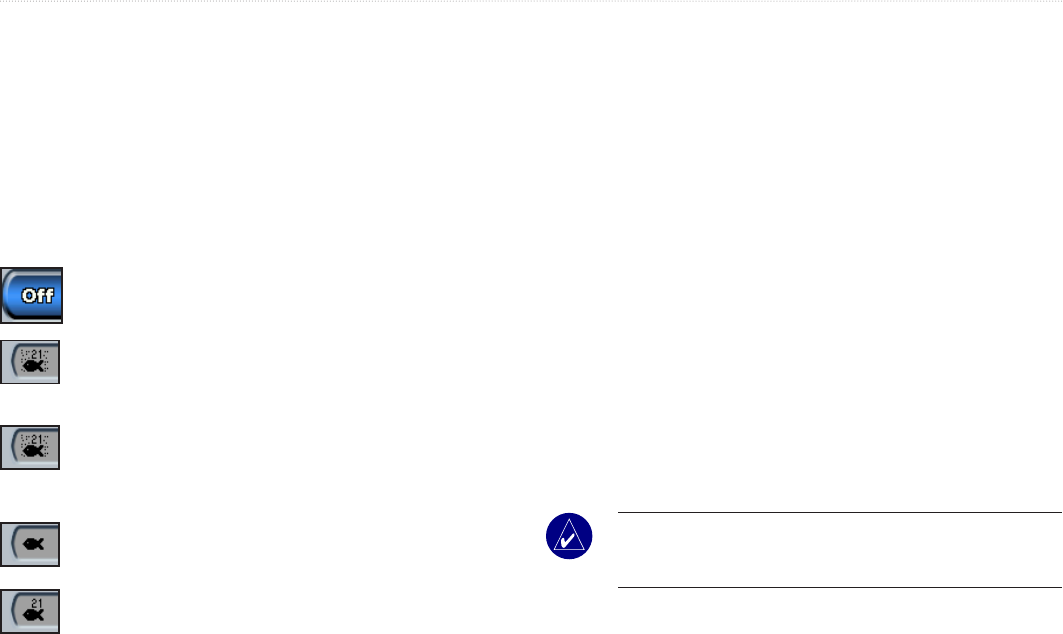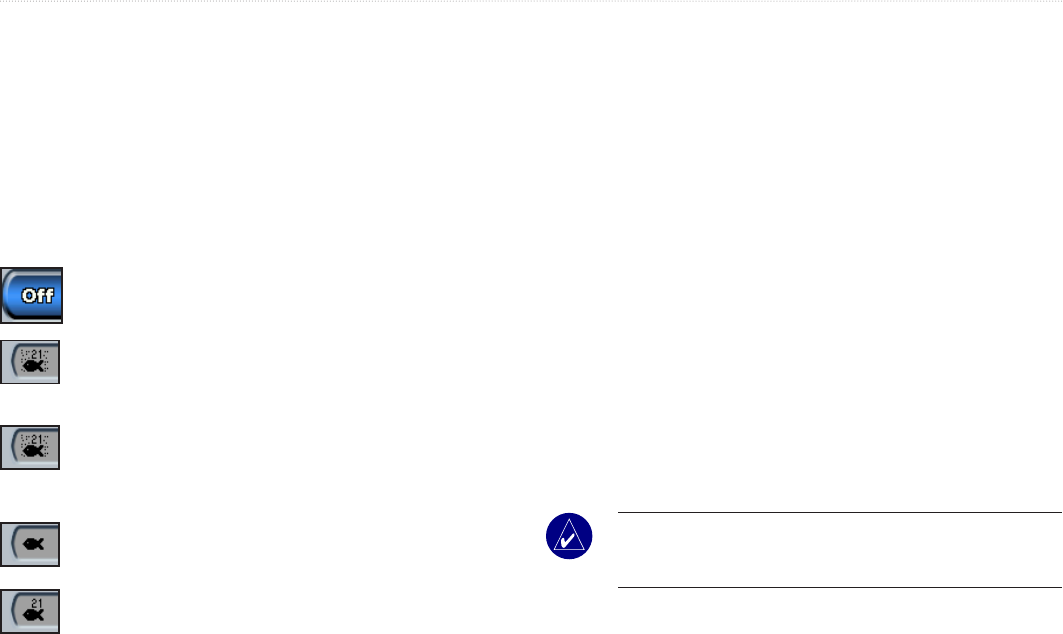
22 Fishnder 400C Owner’s Manual
customIzIng the FIshFInder 400c
Changing the Sonar Settings
To change the sonar settings, on the Congure screen, highlight
Sonar, and press SELECT.
Color Scheme—choose white or blue. This affects the background
on all sonar screens, but does not change the Numbers or Temp Log
screens.
Fish Symbols—set how the Fishnder 400C interprets suspended
targets.
The Fishnder 400C does not interpret the sonar return
data. (default)
Suspended targets appear as symbols. Background sonar
information appears, making the distinction between sh
and structure easier.
Suspended targets appear as symbols with background
information shown. The target depth of each symbol is also
indicated.
Suspended targets appear as symbols. No background
information appears.
Suspended targets appear as symbols with no background
information shown. The target depth of each symbol is
indicated.
Scroll Speed—adjust the rate at which the sonar scrolls from
right to left (Ultrascroll, Fast, Medium, or Slow). If you have
a speed-capable transducer, select Auto to have the scroll speed
automatically adjust to your vessel’s water speed.
Surface Noise—show or hide the sonar returns near the surface of
the water. Hide surface noise to help reduce clutter.
Whiteline—highlights the strongest signal from the bottom to help
identify its hardness or softness.
•
Off—(default) Whiteline is disabled.
•
High—the most sensitive setting. Almost all stronger returns
are highlighted in white.
•
Medium—many stronger returns are highlighted in white.
• Low
—the least sensitive setting. Only the strongest returns
are highlighted in white.
Numbers—show or hide battery voltage, water temperature, or
water speed (if your transducer is capable).
NOTE: To show water temperature or water speed, change the
setting to Auto. If the connected transducer is capable, the data
is shown.