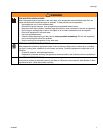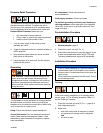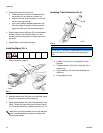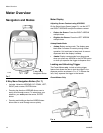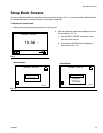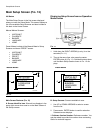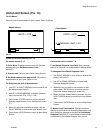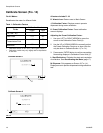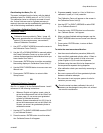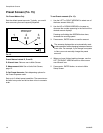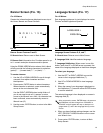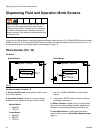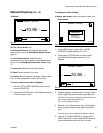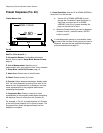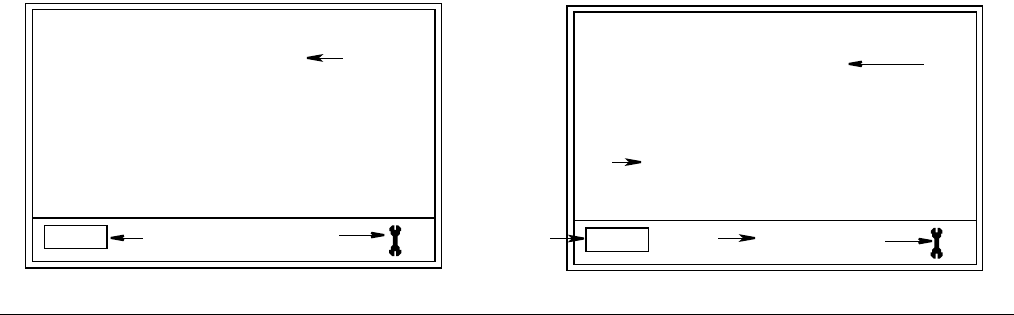
Setup Mode Screens
312865R 15
Units/Limit Screen (FIG. 13)
For All Meters
Sets the units of measurement to pints, quarts, liters, or gallons.
Units/Limit Screen Features (F
IG. 13)
All meters include C - E
C. Units Mode: Displays measurement unit that was
selected using the Set Measurement Units
button (E).
D. Wrench Icon: Returns user to Main Setup Screen.
E. Set Measurement Units button/field: Sets unit of
measurement as pint, quart, gallon or liter.
To change/set the Unit of Measurement:
1. Use LEFT or RIGHT ARROW to move curser to the
Set Measurement field (E).
2. Use UP or DOWN ARROWS to display measure-
ment unit choices: PTS, QTS, L, GAL.
3. Press center, ENTER button to confirm selection.
Selected measurement unit is displayed on screen
(C).
4. When you are finished making changes, use the
RIGHT ARROW to move curser over Wrench icon.
5. Press center, ENTER button to return to Main Setup
Screen.
Preset meters also include F - G
F. Set Manual Dispense Limit field: Sets maximum
quantity of fluid that can be dispensed in Manual Mode.
To change/set the Manual Dispense Limit:
1. Use RIGHT ARROW to move curser to Manual Dis-
pense Limit field (F).
2. Use UP or DOWN ARROWS to increase and
decrease displayed amount.
3. When amount you want to use is shown in field,
press center, ENTER button to confirm amount.
Confirmed amount displays on screen (G).
4. When you have finished making changes, use the
RIGHT ARROW button to move curser over Wrench
icon.
5. Press center, ENTER button to return to Main Setup
Screen.
G. Manual Limit Confirmation: Displays maximum
quantity of fluid that can be manually dispensed at one
time. Amount is assigned on the task bar Set Manual
Dispense Limit field (F). Preset dispense amounts are
not affected by the manual dispense limit you set.
F
IG. 13
QTS
UNITS = QTS
MANUAL LIMIT = 5.0
5.0
D
C
G
E
F
Preset Meters
Manual Meters
ti12191a
QTS
UNITS = QTS
C
D
E