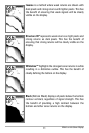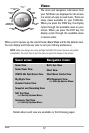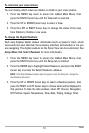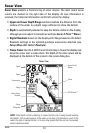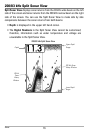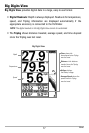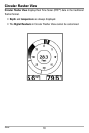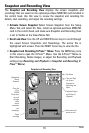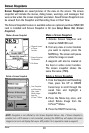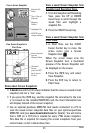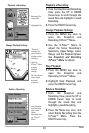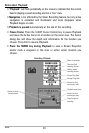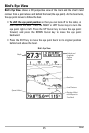19
Snapshot and Recording View
The Snapshot and Recording View displays the screen snapshots and
recordings that are saved on the optional-purchase MMC/SD card installed in
the control head. Use this view to review the snapshot and recording file
details, start recording, and adjust the recording settings.
• Activate Screen Snapshot: Select Screen Snapshot from the Setup
Menu Tab, and select On. Also, install an optional-purchase MMC/SD
card in the control head, and make sure Snapshot and Recording View
is set to Visible on the Views Menu Tab.
• Scroll and View: Use the UP and DOWN Cursor keys to scroll through
the saved Screen Snapshots and Recordings. The active file is
highlighted with arrows. Press the RIGHT Cursor key to view the file.
• Snapshot and Recording X-Press™ Menu: Press the MENU key once
in this view to open the X-Press™ Menu. Use the X-Press™ Menu to
Start Recording, Delete Images, or adjust the Recording and Playback
settings (see Recording and Playback or Snapshot and Recording X-
Press™ Menu).
Snapshot and Recording View
Highlighted
Screen
Snapshot
Press the
UP or
DOWN
Cursor keys
to scroll
through
saved
screen
snapshots
and
recordings.
Saved
recording
File Name
Time and Date
the Screen
Snapshot or
Recording was
taken.
Latitude/Longitu
de Position of
Waypoint
Total amount of
space on card
Views