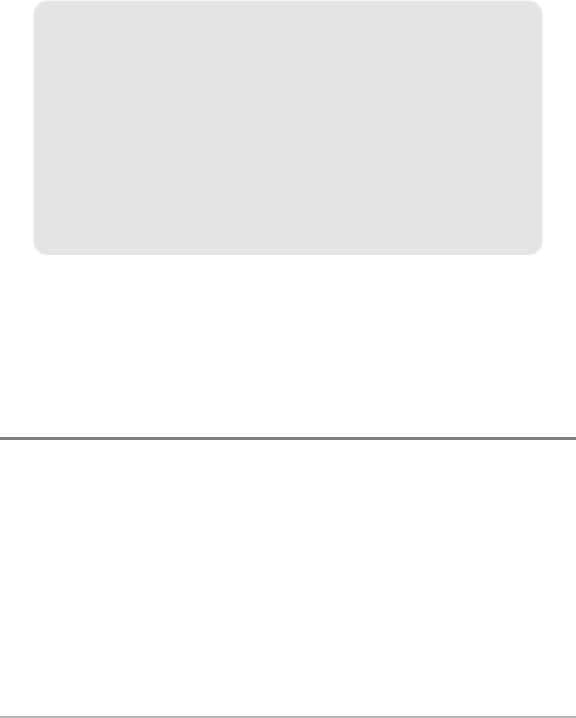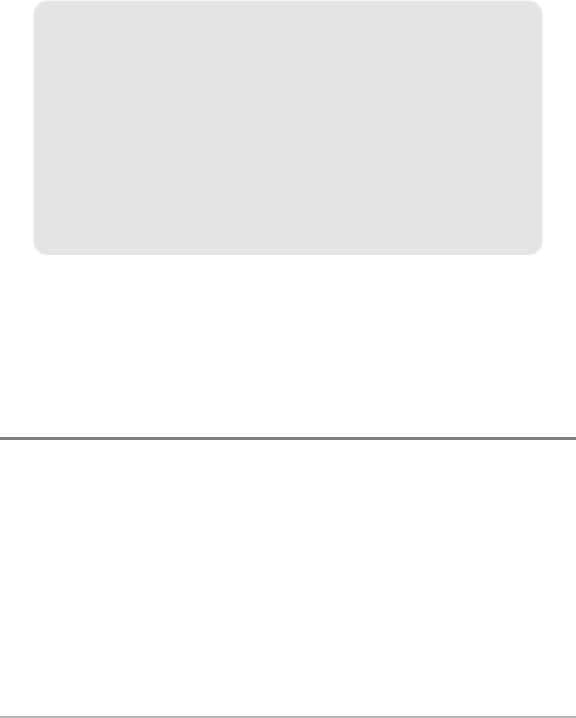
35
To make it easier to select a waypoint to edit, select Sort By and press the
RIGHT or LEFT Cursor keys to select a sort order:
• Name shows the waypoints alphabetically.
• Time shows the most recently-created waypoint first.
• Distance shows the closest waypoint first.
Delete a waypoint: From the Waypoints submenu, select Delete, and press the
RIGHT Cursor key to display the saved waypoints list. Select the waypoint you
want to delete, then press the RIGHT Cursor key. You will be asked to confirm
deletion before the waypoint is permanently deleted.
Navigate to a Waypoint or Position
Navigate to the cursor position: From the Chart or Combo View, use the
4-WAY Cursor Control key to move the cursor to a position or waypoint on the
display. Press the GOTO key. Navigation will begin immediately.
Navigate to a specified waypoint: Press the GOTO key. Press the DOWN Cursor
key to highlight a waypoint from the saved waypoints list, and press the RIGHT
Cursor key to start navigation.
NOTE: By repeating the previous instructions, you can add more waypoints to create
a longer multi-segment route.
Program or Edit the waypoint fields: Use the 4-WAY Cursor Control key to
move from field to field, and the UP and DOWN Cursor keys to change values
once you are in a field.
In the Waypoint Name, Latitude, and Longitude fields, press the UP and
DOWN Cursor keys to change the letter or number. All upper and lower case
letters are available, as well as digits 0-9 and some punctuation characters.
In the Waypoint Icon field, press the UP and DOWN Cursor keys to change
the icon used to represent the waypoint on the Combo and Chart Views. You
can exit these fields with the LEFT and RIGHT Cursor keys or by pressing the
EXIT key.
Introduction to Navigation