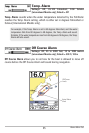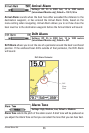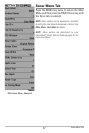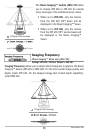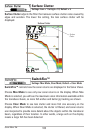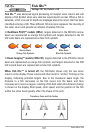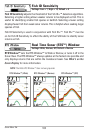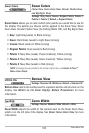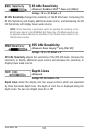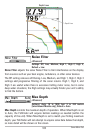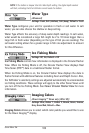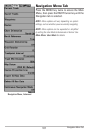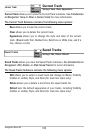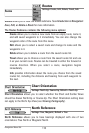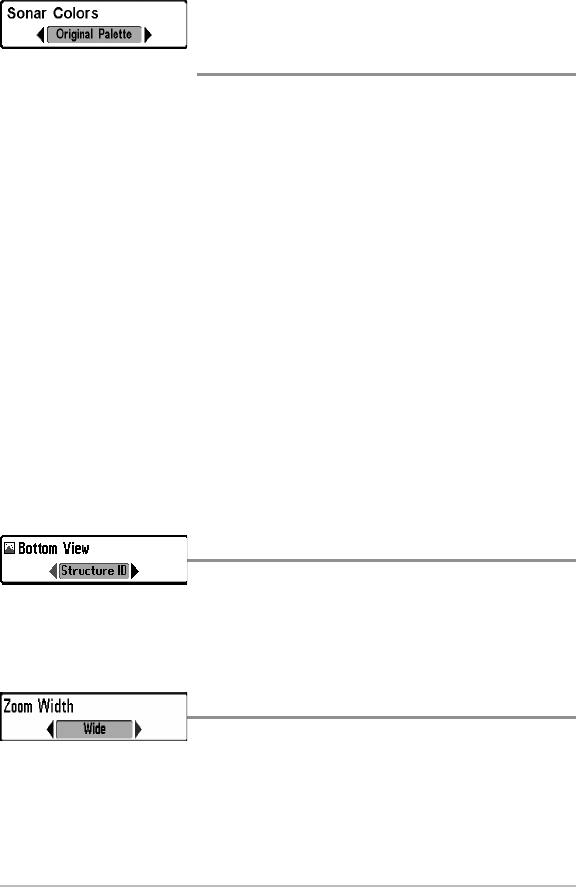
103
Sonar Colors
(Sonar View, Sonar Zoom View, Circular Flasher View,
and Big Digits View)
Settings: Gray, Green, Inverse, Original Palette, Palette 1,
Palette 2, Palette 3; Default = Original Palette
Sonar Colors allows you to select which color palette you would like to use for
the display. The palette you choose will be applied to the Sonar View, Sonar
Zoom View, Circular Flasher View (Ice Fishing Mode: Off), and Big Digits View.
• Gray: Light Gray (weak) to Black (strong)
• Green: Dark Green (weak) to Light Green (strong)
• Inverse: Black (weak) to White (strong)
• Original Palette: Cyan (weak) to Red (strong)
• Palette 1: Navy Blue (weak), Purple (medium), Yellow (strong)
• Palette 2: Navy Blue (weak), Green (medium), Yellow (strong)
• Palette 3: Navy Blue (weak) to Red (strong)
NOTE:TochangethecolorpalettefortheCircularFlasherView,seeFlasherX-Press™
Menu: Color Palette.
Bottom View
Settings: Structure ID, WhiteLine; Default = Structure ID
Bottom View selects the method used to represent bottom and structure on the
display. See What’s on the Sonar Display: Bottom Presentation for more
information.
Zoom Width
Settings: Narrow, Medium, Wide; Default = Wide
Zoom Width adjusts the width of the zoomed view on the Sonar Zoom View,
which is on the left side of the display. See Views: Sonar Zoom View for more
information.
Sonar Menu Tab