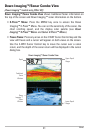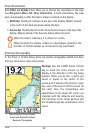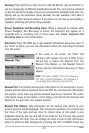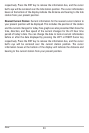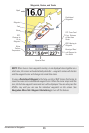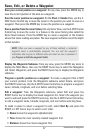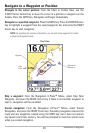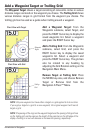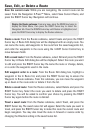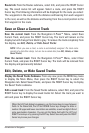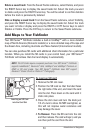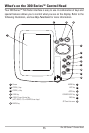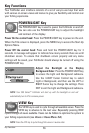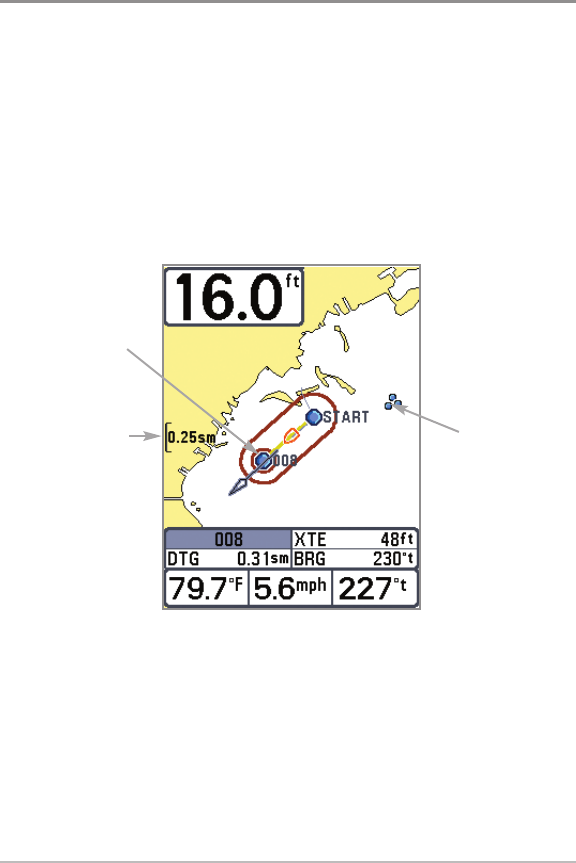
49
Navigate to a Waypoint or Position
Navigate to the cursor position: From the Chart or Combo View, use the
4-WAY Cursor Control key to move the cursor to a position or waypoint on the
display. Press the GOTO key. Navigation will begin immediately.
Navigate to a specified waypoint: Press the GOTO key. Press the DOWN Cursor
key to highlight a waypoint from the saved waypoints list, and press the RIGHT
Cursor key to start navigation.
NOTE: By repeating the previous instructions, you can add more waypoints to create
a longer multi-segment route.
Skip a waypoint: From the Navigation X-Press™ Menu, select Skip Next
Waypoint, and press the RIGHT Cursor key. If there is not another waypoint to
skip to, navigation will be cancelled.
Cancel navigation: From the Navigation X-Press™ Menu, select Cancel
Navigation, and press the RIGHT Cursor key. Canceling navigation removes the
route and any waypoints created using the GOTO key, but it does not remove
any saved routes from memory. You will be prompted to save the current route
when you cancel navigation.
Chart View
Waypoint
Decluttered
Waypoints
Map
Scale
Introduction to Navigation