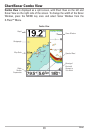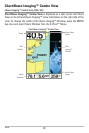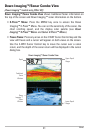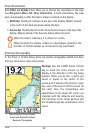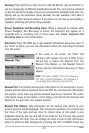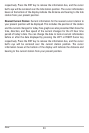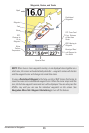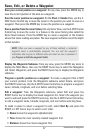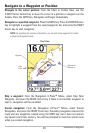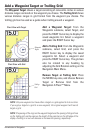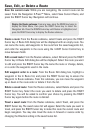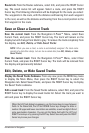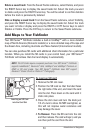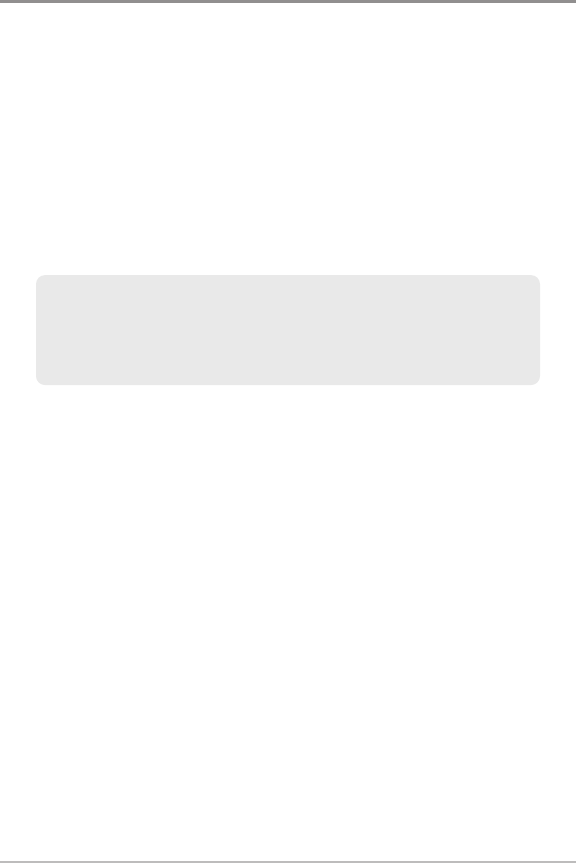
47
Save, Edit, or Delete a Waypoint
Save your current position as a waypoint: On any view, press the MARK key to
save the current position of the boat as a waypoint.
Save the cursor position as a waypoint: On the Chart or Combo View, use the 4-
WAY Cursor Control key to move the cursor to the position you want to save as a
waypoint. Then press the MARK key to save the position as a waypoint.
Save a position from the sonar history: On any Sonar View, use the 4-WAY Cursor
Control key to move the cursor to a feature in the sonar history (also called the
Sonar Saver feature). Press the MARK key to create a waypoint at the location
where that sonar reading was taken. The new waypoint will also record the depth
at that location.
Display the Waypoints Submenu: From any view, press the MENU key twice to
display the Main Menu, then use the RIGHT Cursor key to select the Navigation
tab. Select Waypoints, and press the RIGHT Cursor key to display the Waypoints
submenu.
Program a specific position as a waypoint: To create a waypoint that is NOT
your current position, from the Waypoints submenu select Create, and press
the RIGHT Cursor key. Use the 4-WAY Cursor Control key to program a waypoint
name, latitude, longitude, and icon before selecting Save.
Edit a waypoint: From the Waypoints submenu, select Edit and press the
RIGHT Cursor key to display the saved waypoints list. Select the waypoint you
want to edit and press the RIGHT Cursor key. Use the 4-WAY Cursor Control key
to edit a waypoint name, latitude, longitude, and icon before selecting Save.
To make it easier to select a waypoint to edit, select Sort By and press the
RIGHT or LEFT Cursor keys to select a sort order:
• Name shows the waypoints alphabetically.
• Time shows the most recently-created waypoint first.
• Distance shows the closest waypoint first.
NOTE: When you save a waypoint by any of these methods, a numerical
waypoint name is automatically assigned. You can edit the waypoint
information later to give it a different name and select an icon to represent it
(see Program or Edit the waypoint fields).
Introduction to Navigation