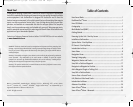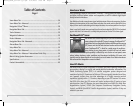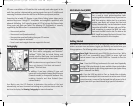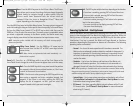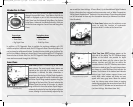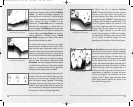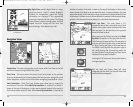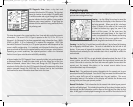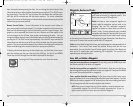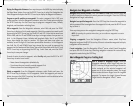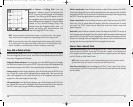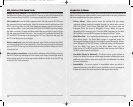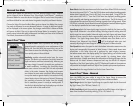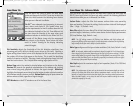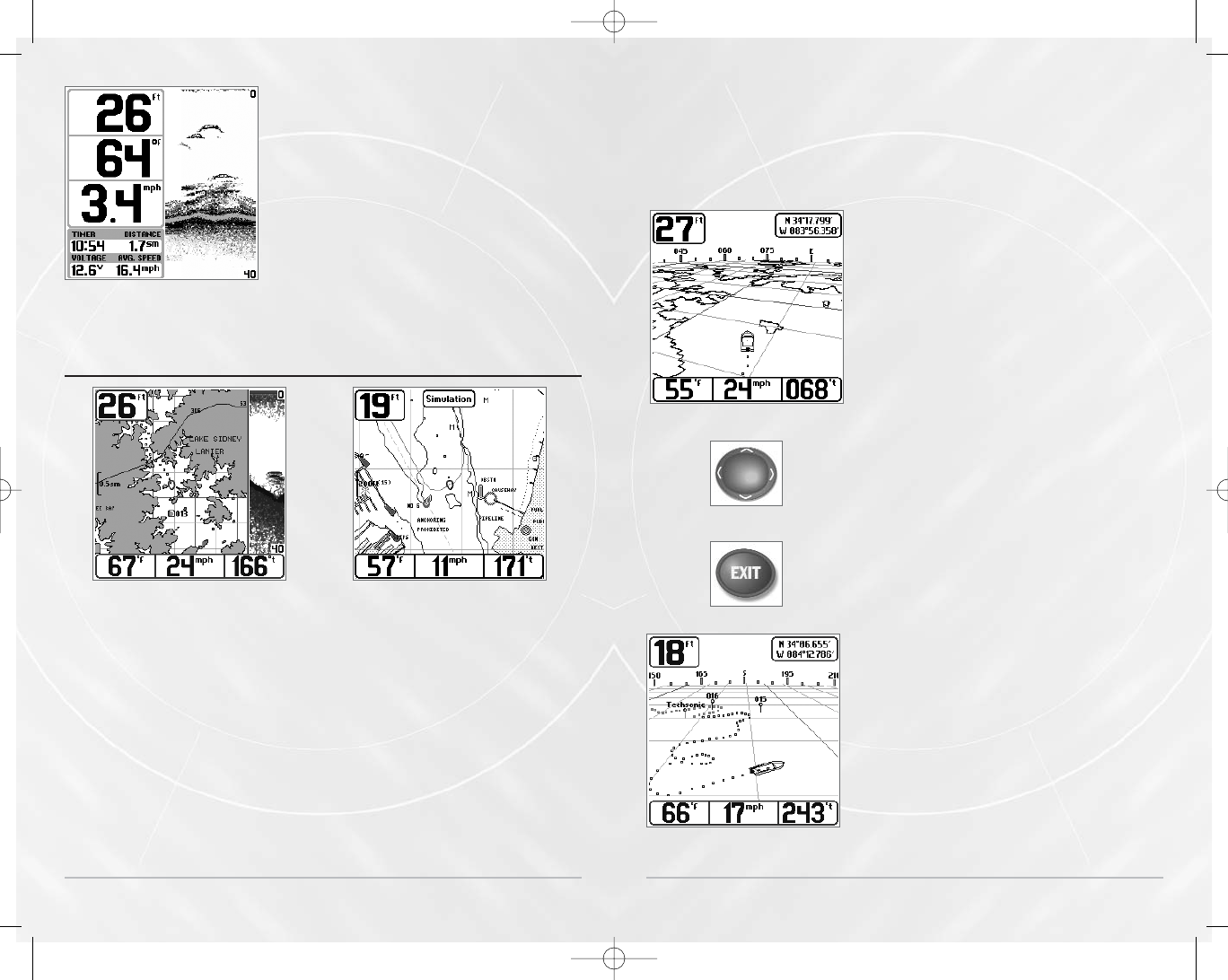
12
Big Digits View provides digital data in a large,
easy-to-see format. Depth is always displayed.
Readouts for temperature, speed and Triplog
information are displayed if the appropriate
accessory is connected to the system. The Triplog
shows distance traveled, average speed, and time
elapsed since the Triplog was last reset (see
System Settings - Main Menu Setup Tab).
Na
Na
vig
vig
a
a
tion Views
tion Views
Combo View - This view is displayed as a split screen, with Chart View on the left
and Sonar View on the right side of the screen.
Chart View - This view shows the current track (also known as the position
history or breadcrumb trail) showing where the boat has been, along with saved
tracks, waypoints, and the current route (when navigating) overlayed on a chart.
View Orientation - Both Chart and Combo views allow you to choose the
orientation of the view. When North-Up orientation is selected, True North is
shown at the top of the display. In other words, objects located to the north of
the boat are drawn above the boat. When Course-Up orientation is selected, the
Chart ViewCombo View
Big Digits View shown with Bottom View
set to WhiteLine®
direction of motion of the boat is shown at the top of the display. In other words,
objects ahead of the boat are drawn above the boat. In both orientations, the view
pans automatically, so that the boat is always centered on the display. When the boat
is stationary, it is drawn as a circle. When the boat is in motion, it takes on a boat shape,
pointed in the direction of motion (always Up in the Course-Up orientation).
. Bird's Eye View - This view shows a 3-D,
perspective view of the track and the chart’s land
contour from a point above and behind the boat
(the eye point). As the boat turns, the eye point
moves to follow the boat.
When you press the 4-Way Cursor key in the Bird’s
Eye View, the position of the eye point will shift.
This allows you to move and turn the eye point so
that you can look off to the sides, or even behind
the boat. Pressing the Right or Left arrow keys on
the 4-Way Cursor key turns the eye point right or
left, while pressing the Up arrow key moves the
eye point forward, and pressing the Down arrow
key moves the eye point backward.
Pressing the EXIT key moves the eye point back to
its original position.
Both the Chart and Combo Views will show
cartography, and the Bird’s Eye View will show land
contours from the cartography.
Bird’s Eye View after pressing Cursor
Exit Button
4-Way Cursor
Bird’s Eye View
13
M5565_ManE_531192-1_A.qxd 5/4/2003 9:39 PM Page 16