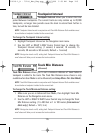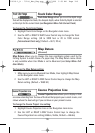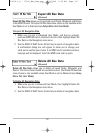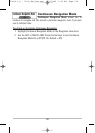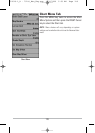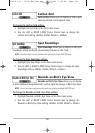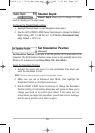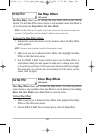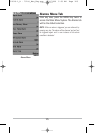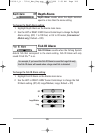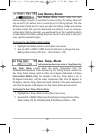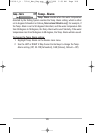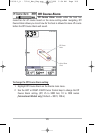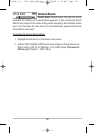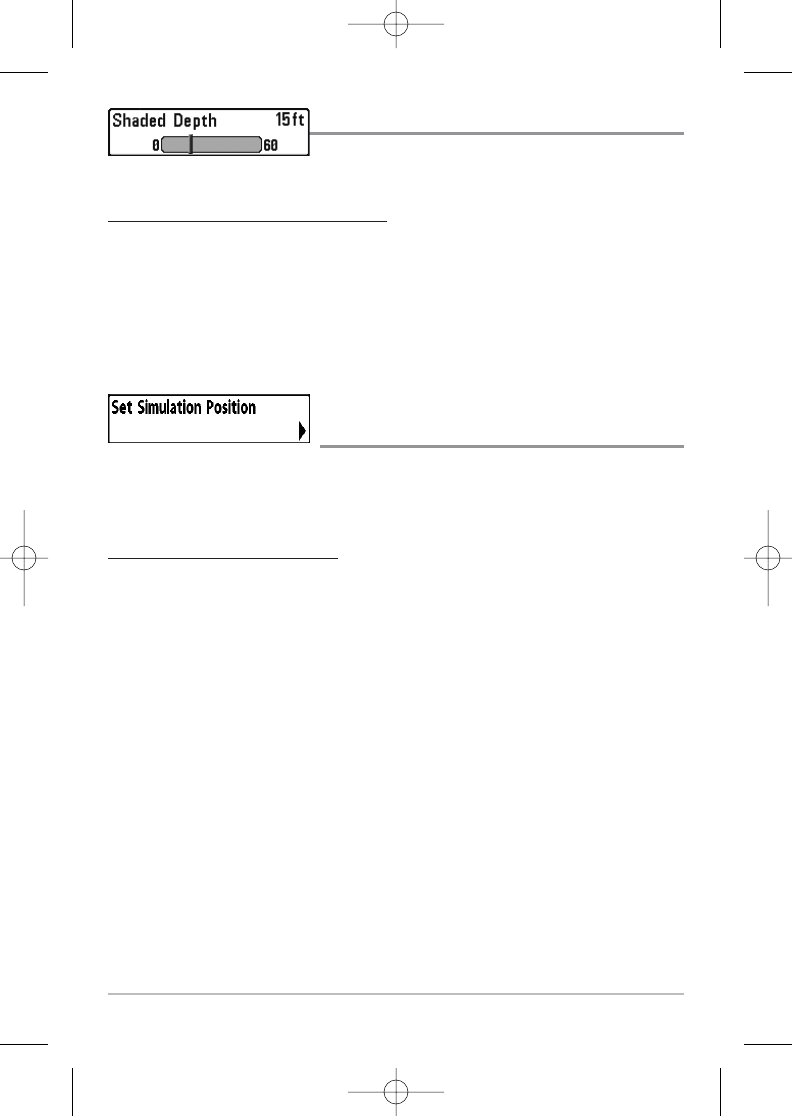
123
Shaded Depth
Shaded Depth allows you to change the depth
used for shading on the chart views.
T
o change the Shaded Depth setting:
1. Highlight Shaded Depth on the Navigation main menu.
2. Use the LEFT or RIGHT 4-WAY Cursor Control keys to change the Shaded
Depth setting. (Off, 1 to 60 Feet or 1 to 20 Meters [International Units
only], Default = 15 ft, 5 m)
Set Simulation Position
(Advanced)
Set Simulation Position allows you to set the position of the boat used in the
Simulator. The Set Simulation Position menu choice is only available when User
Mode is set to Advanced (see Setup Menu Tab: User Mode).
T
o set the Simulation Position:
1. Activate the cursor and move it to the coordinates from where you
want the simulation to start.
NOTE: The cursor must be active in order for this procedure to work.
2. Make sure you are in Advanced User Mode, then highlight Set
Simulation Position on the Chart main menu.
3. Use the RIGHT 4-WAY Cursor Control key to change the Simulation
Position setting. A confirmation dialog box will appear to allow you to
change your mind, or to confirm your choice. If the cursor was not
active before you began this procedure, you will see an error message.
Exit the menu, set the cursor, then try again.
531519-1_A - 797c2_Man_Eng.qxp 11/6/2006 5:53 AM Page 123