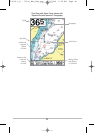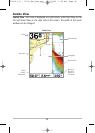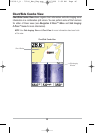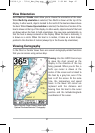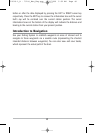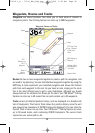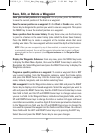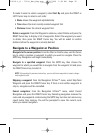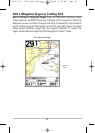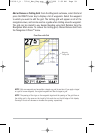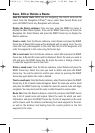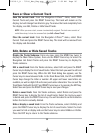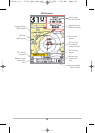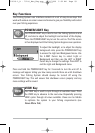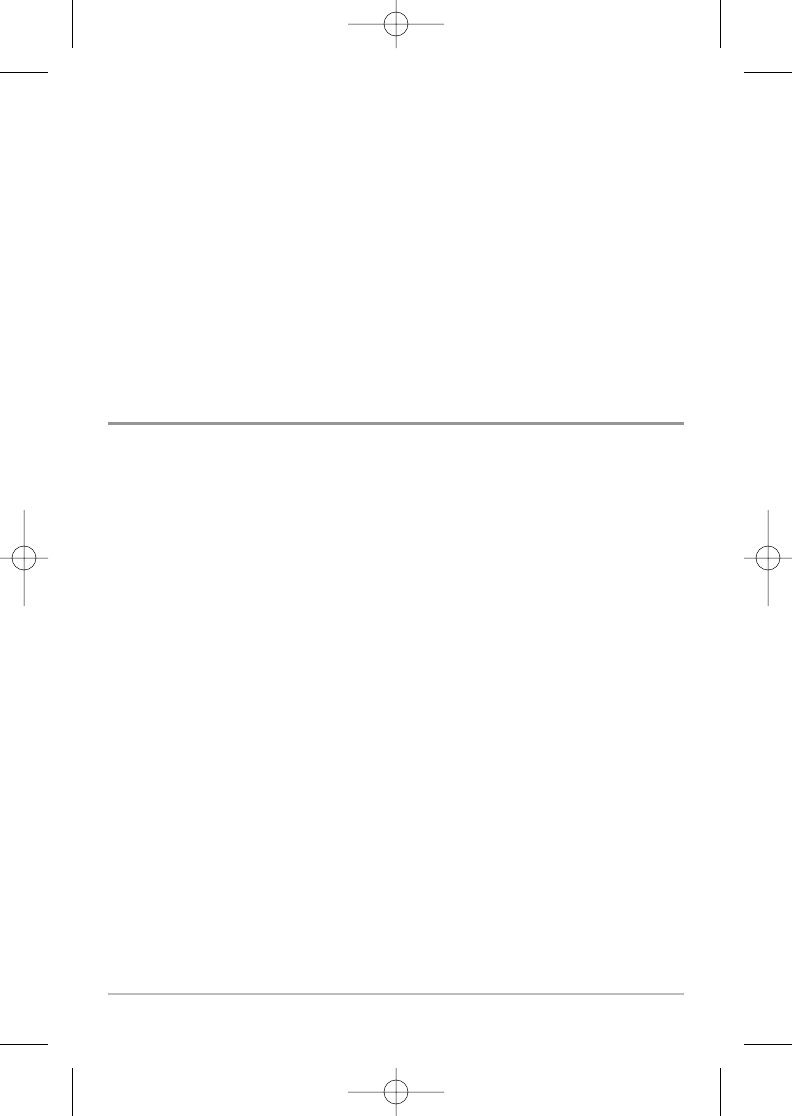
52
To make it easier to select a waypoint, select Sort By and press the RIGHT or
LEFT Cursor keys to select a sort order:
• Name shows the waypoints alphabetically
• Time shows the most recently-created waypoint first
• Distance shows the closest waypoint first.
Delete a waypoint: From the Waypoints submenu, select Delete and press the
RIGHT Cursor key to display a list of waypoints. Select the waypoint you want
to delete, then press the RIGHT Cursor key. You will be asked to confirm
deletion before the waypoint is actually deleted.
Navigate to a Waypoint or Position
Navigate to the cursor position: From the Chart or Combo view, use the Cursor
key to select a position or waypoint to which you want to navigate. Press the
GOTO key. Navigation will begin immediately.
Navigate to a specified waypoint: Press the GOTO key, then choose the
waypoint to which you would like to navigate from the waypoint list and press
the RIGHT Cursor key to select it.
NOTE: By repeating the previous instructions, you can add more waypoints to create a longer
multi-segment route.
Skipping a waypoint: From the Navigation X-Press™ menu, select Skip Next
Waypoint and press the RIGHT Cursor key. If there is not another waypoint to
skip to, navigation will be cancelled.
Cancel navigation: From the Navigation X-Press™ menu, select Cancel
Navigation and press the RIGHT Cursor key. Canceling navigation removes the
route and any waypoints created using the GOTO key, but does not remove any
saved routes from memory. You will be prompted to save the current route
when you cancel navigation.
531519-1_A - 797c2_Man_Eng.qxp 11/6/2006 5:52 AM Page 52