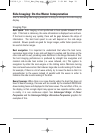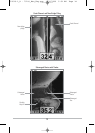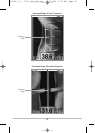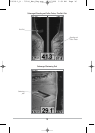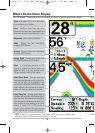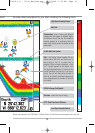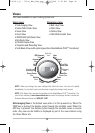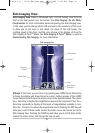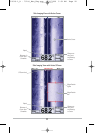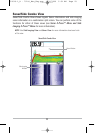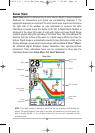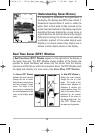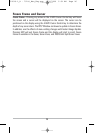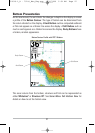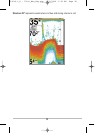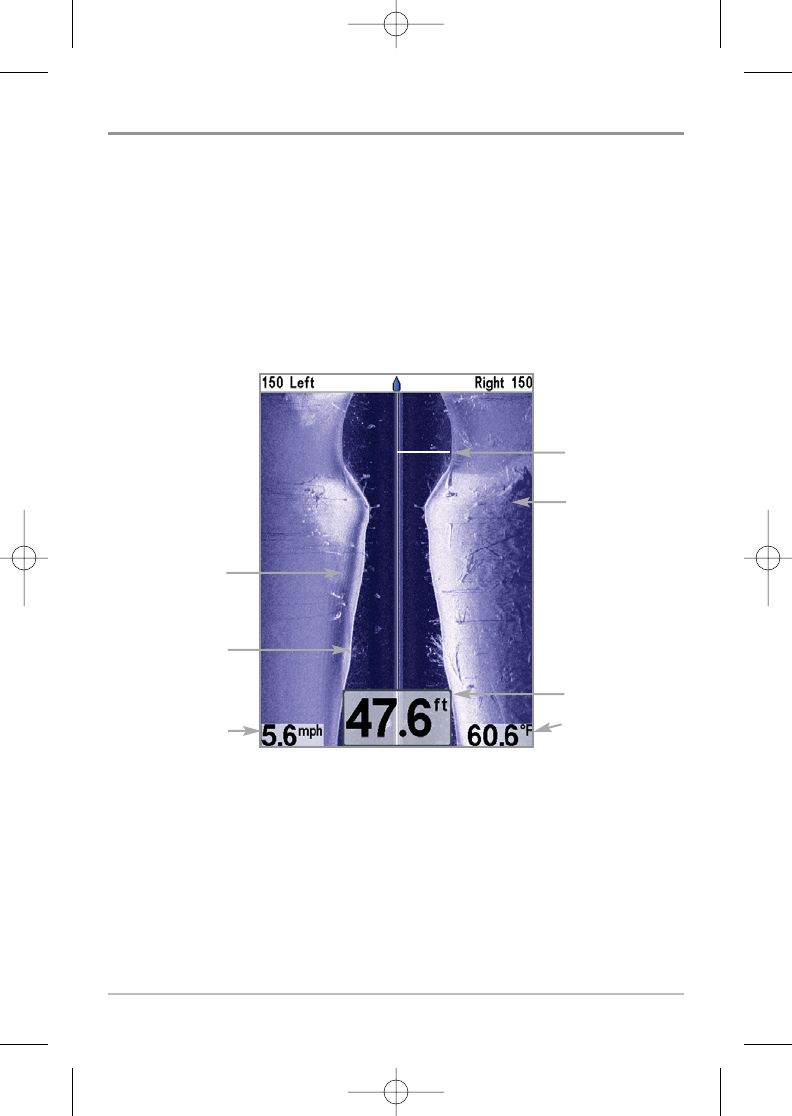
21
Side Imaging View
Side Imaging View shows a shadowed right- and left-looking view from the
boat as the boat passes over the bottom. See Side Imaging: On the Water
Interpretation for more information about interpreting the Side Imaging view.
In this view, you can change which side you look at, the sensitivity of the sonar
to allow you to see more or less detail, the range of the side beams, the
scrolling speed of the chart, and the color scheme of the display, all from the
Side Imaging X-Press™ Menu. See Side Imaging X-Press™ Menu, as well as
Understanding Side Imaging, for more information.
SI Zoom: In this view, you can zoom in by pressing any 4-WAY Cursor Control key
to freeze the display and show the active cursor. Further presses of the 4-WAY
Cursor Control key will move the active cursor to the desired location. Then press
the + Zoom key to display the magnification box and the zoom level. Press the +
Zoom key repeatedly to display all the levels of magnification available in turn.
Press the - Zoom key to reduce the magnification level. Pressing the EXIT key will
allow you to exit SI Zoom mode, remove the active cursor, and return you to the
Side Imaging View. Pressing the VIEW key will allow you to exit SI Zoom mode,
remove the active cursor, and change the view as well.
Side Imaging View
Speed
Water Column
Shadows
Topography
Changes
Bottom Return
Water Surface
Temperature
Depth
531519-1_A - 797c2_Man_Eng.qxp 11/6/2006 5:51 AM Page 21