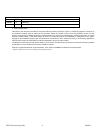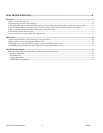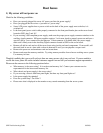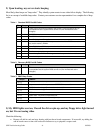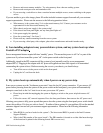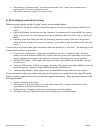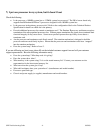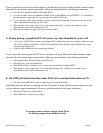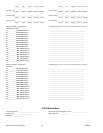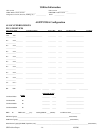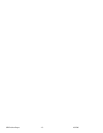SPD Troubleshooting Guide -7- 10/25/00
• Remove and reseat memory modules. Try using memory from a known working system.
• Remove and reseat processor and terminator card.
• If you are using a switch box to share a monitor between multiple servers, ensure switching to the proper
server.
If you are unable to get a video image, please fill out the included customer support form and call your customer
support representative. Please note the answers to the following questions below.
• What memory is the system using? Is it on the tested memory list? Contact your customer service
representative for the latest tested memory list.
• What chassis and power supply is the system using?
• If the chassis has front panel lights, are any front panel lights on?
• Is the power supply fan spinning?
• Does the system beep? See Issue 2.
• Please note any sounds emanating from the server system.
• If you are using a third party video adapter, please have manufacturer and model number ready.
4) I am installing adapters in my powered-down system, and my system boots up when
I install a PCI adapter.
Server management features require full time “standby” power. This means that power is still "on" to parts of the
system even if you have turned the system “off” via the power switch on the front panel.
Additionally, signals in the PCI connectors tell the system to boot (normally used by server management
adapters/NICs). Plugging in the adapter with AC power still applied can cause false signals to be transmitted
commanding the system to boot. Before removing the cover to your chassis, you should always
• Turn off the server via the power switch on the front panel.
• Unplug the AC cord from the back.
5) My system boots up automatically when I power on my power strip.
Some server systems save the “last known power state” since the last AC power connection. If you remove AC
power before powering down the system via the power switch on the front panel, your system will automatically
attempt to come back to the “on” state it was in once you restore AC power.
• Please keep in mind that unplugging the system or flipping a switch on the power strip both remove AC
power.
• Follow the correct A/C removal sequence: Press the front panel button, then remove the A/C power cord.
Allowing your system to fully power up and then power down the system using the front panel power switch should
correct this problem. If it does not, refer to Issue 3. If neither of these options fix your problem, fill out the attached
customer support form and call your customer support representative. Please have the following information
available:
• What BIOS do you have loaded on the system? (The latest tested BIOS is posted to the Intel Customer
Support Website)
• What is the PBA number of the server board? (The PBA number is located on a white label near the edge
of the board and is printed in the following format: PBA xxxxxx-xxx)