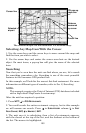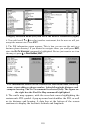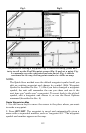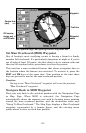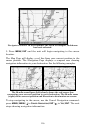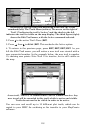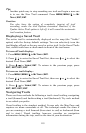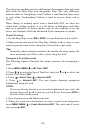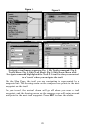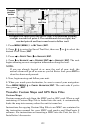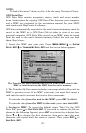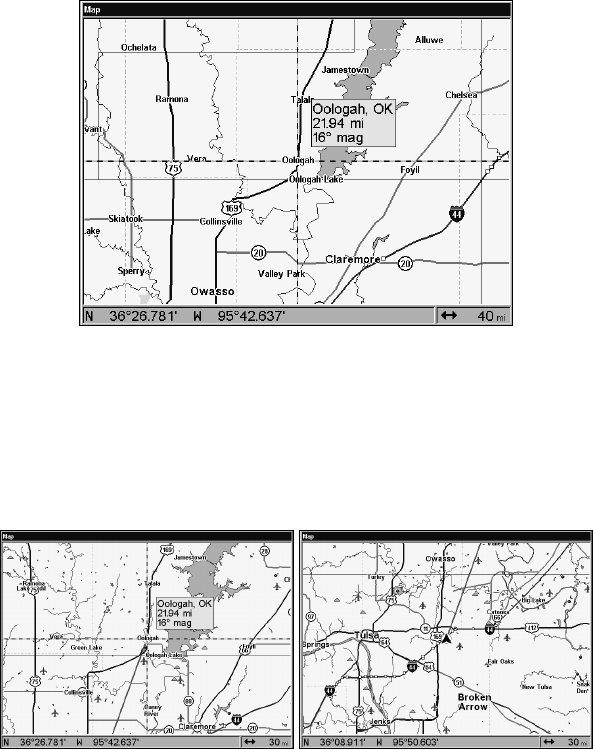
116
Navigate to cursor. In this example, the town of Oologah, Oklahoma
has been selected.
3. Press MENU|ENT and the unit will begin navigating to the cursor
location.
The Map Page will display a red line from your current position to the
cursor position. The Navigation Page displays a compass rose showing
navigation information to your destination. See the following examples.
The 30-mile zoom figure (left) clearly shows the red course line
connecting your current position to your destination. The 30-mile zoom
(right) shows current position and direction to destination on screen.
To stop navigating to the cursor, use the Cancel Navigation command:
press
MENU|MENU|↓ to CANCEL NAVIGATION|ENT|← to YES|ENT. The unit
stops showing navigation information.