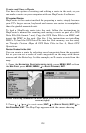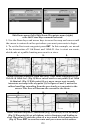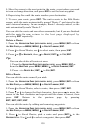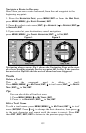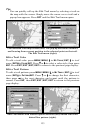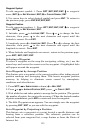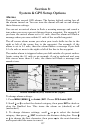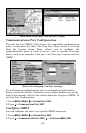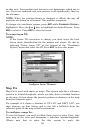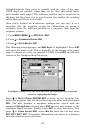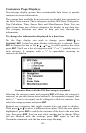136
1. Press
WPT|→ to SUBCATEGORY column|↓ to NEW|ENT.
2. Press ↓ to
PROJECTED POSITION|ENT|→ to CREATE|ENT.
3. Press → to
CHOOSE REFERENCE|ENT. Use ↑ and ↓ to select a waypoint,
map feature or Point of Interest. When the point has been selected,
press
ENT and the point's position appears as the reference position.
4. Press ↓ to
DISTANCE|ENT. Press ↑ or ↓ to change the first character,
then press → to the next character and repeat until the distance is
correct. Press
ENT.
5. Press ↓ to
BEARING|ENT. Press ↑ or ↓ to change the first character,
then press → to the next character and repeat until the bearing is
correct. Press
ENT.
6. Press ↑ to
PROJECT|ENT. The Edit Waypoint menu appears. You can
simply save the new projected waypoint by pressing
EXIT|EXIT or you
can edit the waypoint. (Press
EXIT|ENT if you want to immediately
begin navigating to the new waypoint.)