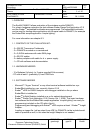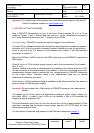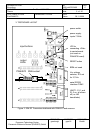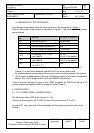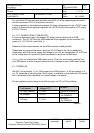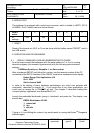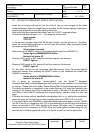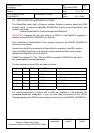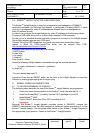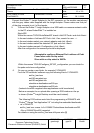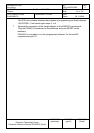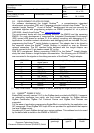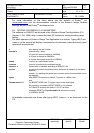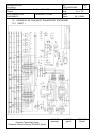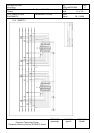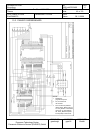CLASSIFICATION
Einstufung
No.
DS-Eval4570-2400
REV.
C
SUBJECT
Thema
EvalBoard PAN4570
PAGE
Seite
11 of 20
CUSTOMER’S CODE
EvalPAN4570
PANASONIC’S CODE
DATE
Datum
06.11.2006
European Technology Center
Panasonic Electronic Devices (EUROPE) GmbH
APPROVED
genehmigt
CHECKED
geprüft
DESIGNED
Erstellt
8.4. EMBER
TM
INSIGHT ADAPTOR CONFIGURATION
The Ember
TM
Insight Adaptor is used for programming and debugging of PAN4570
application software. As delivered the Adaptor is configured to support DHCP, in case
your site is configured for static IP addresses the Adaptor has to be configured for
static IP address as well.
In order to to configure the Insight Adaptor for static IP address do the following steps:
Connect a USB cable from your pc to the InSight adapter’s USB connector.
On the pc run a standard terminal emulation program to connect to the InSight adapter
(the InSight adapter appears as a COM port).
Remark: Using the USB connection as a serial communication connection might
require a driver for USB<->serial.This driver can be aquired from FTDI:
http://www.ftdichip.com/Drivers/VCP.htm
Configure your terminal emulator with the settings :
115200 (baud)
8 (data bits)
n (no parity)
1 (stop bit)
Flow Control = None
Issue the following InSight adapter commands through the terminal emulator:
ip_static <ipaddress> <netmask> <gateway>
ip_dhcp off
For more details see also [5]
Important: Press the red RESET button on the front of the InSight Adaptor or reset the
Adaptor by unplugging/plugging the dc supply plug.
9. EMBER ZIGBEE IMPLEMENTATION
9.1 FLASH PROGRAMMING OF PAN4570
The following steps describe the use of the Ember
TM
Insight Adaptor as programmer.
1. Check the latest documentation on the Ember™ tools (see also part 9.1.)
2. Install the EmberZNet™ (currently Version 2.5.0) package on your PC
Install Ember
TM
xIDE.
3. Check if DHCP should be ON or OFF according to 8.4.
4. Important:
Because the Ember™ Insight Adaptor provides power to PAN4570, remove the
PAN4570 carrierboard from the ISM transceiver testboard before connecting it to the
Ember™ Insight Adaptor. Set the power slide switch on the Ember™ Insight Adaptor to
the appropriate (right) position. Power up the Ember™ Insight Adaptor .