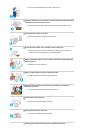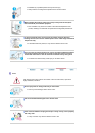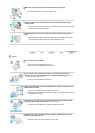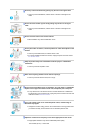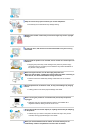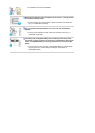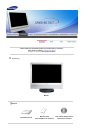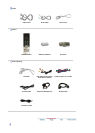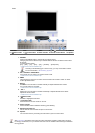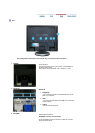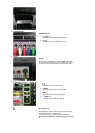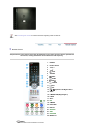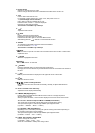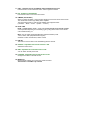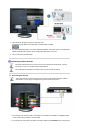Front
1. SOURCE 2. PIP 3. MENU 4. CH 5. - VOL +
6. [ ] Enter button
7. [ ] Power button 8. Power indicator 9. Remote Control Sensor 10. Speaker
1. SOURCE
Press the 'SOURCE' button to change the input signal source.
Changing the source is allowed only in external devices that are connected to the monitor
at the time.
To switch Screen modes:
[PC]
˧
[DVI]
˧
[TV]
˧
[Ext.]
˧
[AV]
˧
[S-Video]
˧
[Component]
>>Click here to see an animation clip
According to broadcasting type in each country, you may not be able to choose.
For more information > Broadcasting Systems
2. PIP - Available in PC/DVI Mode
In PC mode, turns on Video or TV screens in PIP mode.
>>Click here to see an animation clip
3. MENU
Use this button for open the on-screen menu and exits from the menu screen or closes
screen adjustment menu.
4. CH
Moves from one menu item to another vertically or adjusts selected menu values.
In TV mode, selects TV channels.
>>Click here to see an animation clip
5. - VOL +
Moves from one menu item to another horizontally or adjusts selected menu values.
Adjusts the audio volume.
>>Click here to see an animation clip
6. [ ] Enter button
Activates a highlighted menu item.
7. [ ] Power button
Use this button to turn the monitor on and off.
8. Power indicator
Power indicator shows PowerSaver mode by green blinking.
9. Remote Control Sensor
Aim the remote control towards this spot on the monitor.
10. Speaker
You can hear sound by connecting the soundcard of your PC to the monitor.
See PowerSaver described in the manual for further information regarding power saving functions.
For energy conservation, turn your monitor OFF when it is not needed or when leaving it unattended
for long periods.