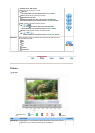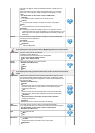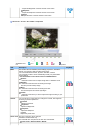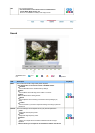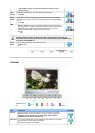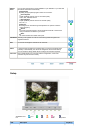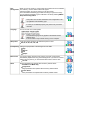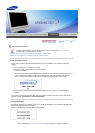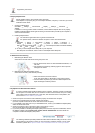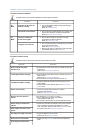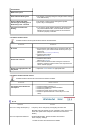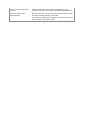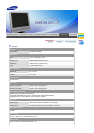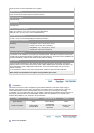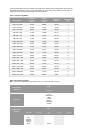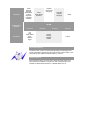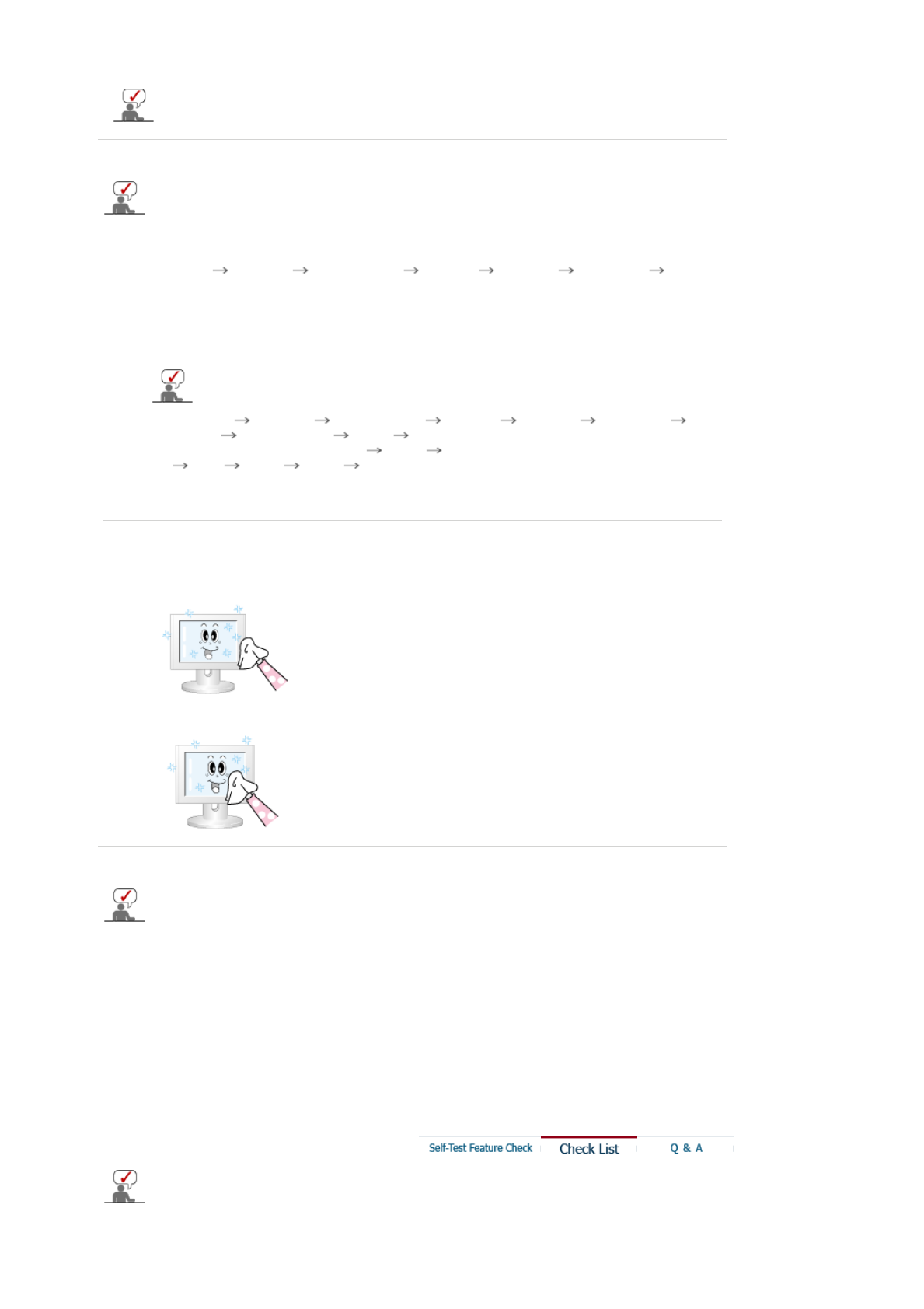
supported by the monitor.
3. Display Adapter Driver
Display adapter refers to the computer video card driver.
If the adapter is not properly set, you cannot adjust resolution, frequency or color and you cannot
install the monitor driver.
1. Checking Adapter Driver
Click Start Settings Control Panel Display Settings Advanced
Adapter.
If "Default" or a wrong product model is indicated, it means that the adapter driver is not properly
installed. Install the adapter driver again according to the information provided by the computer or
video card manufacturers.
2. Installing Adapter Driver
The instructions given below are for general circumstances.
For specific issues, contact the relevant computer or video card manufacturers.
1)
Click Start Settings Control Panel Display Settings Advanced
Adapter Update Driver Next Display a list of the known drivers for this device so
that I can choose a specific driver Next Have Disk (Insert Video Card Driver diskette)
OK Next Next Finish.
2) In case you have Adapter Driver Setup file on your computer:
Run Setup.exe or Install.exe, which is found in the Adapter Driver Setup file.
4. Maintenance and Cleaning
1. Maintaining the Monitor Case.
Clean with a soft cloth after disconnecting the power cord.
2. Maintaining the Flat Panel Display Screen.
Clean with a soft cloth (cotton flannel) smoothly.
z
Do not use benzene, thinner or other flammable substances, or a
wet cloth.
z
We recommend a Samsung cleansing agent is used to prevent
damage to the screen.
z Never use acetone, benzene or thinner.
(They may cause flaws or deformation of the screen surface.)
z
The user will be required to pay costs and related expenses for
repair of damages caused by him/her.
5. Symptoms and Recommended Actions
A monitor recreates visual signals received from the computer. Therefore, if there is trouble with
the computer or the video card, this can cause the monitor to become blank, have poor coloring,
noise, Video mode not supported, etc. In this case, first check the source of the problem, and
then contact a service center or your dealer.
1. Check if the power cord and the video cables are properly connected to the computer.
2. Check if the computer beeps more than 3 times when booting.
(If it does, request an after-service for the main board of the computer.)
3. If you installed a new video card or if you assembled the PC, check if you installed the adapter(video)
driver and the monitor driver.
4. Check if the scanning ratio of the video screen is set at 56 Hz or 75 Hz.
(Do not exceed 60 Hz when using the maximum resolution.)
5. If you have problems in installing the adapter (video) driver, boot the computer in Safe Mode, remove
the Display Adapter at the "
Control Panel
,
System
,
Device Administrator
" and then reboot the
computer to reinstall the adapter (video) driver.
The following table lists possible problems and their solutions. Before calling for service, check
the information in this section to see if you can remedy any problems yourself. If you do need
assistance, please call the phone number on the Information section or contact your dealer.