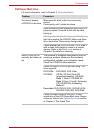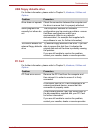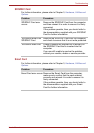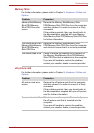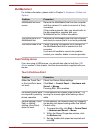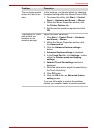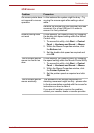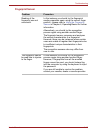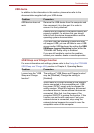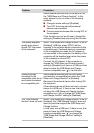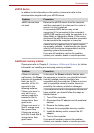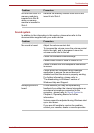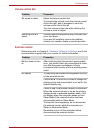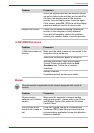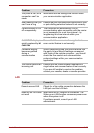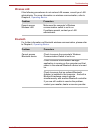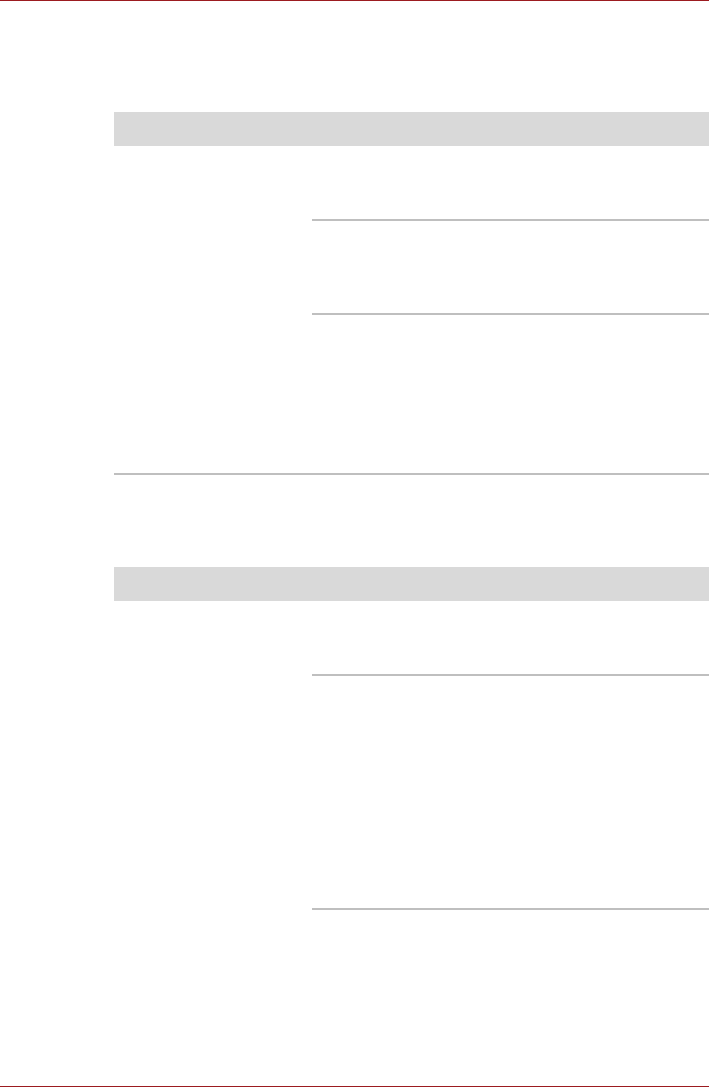
User’s Manual 8-20
Troubleshooting
USB device
In addition to the information in this section, please also refer to the
documentation supplied with your USB device.
USB Sleep and Charge function
For more information and settings, please refer to the Using the TOSHIBA
USB Sleep and Charge Utility section in Chapter 4, Operating Basics.
Problem Procedure
USB device does not
work
Remove the USB device from the computer and
then reconnect it to a free port it in order to
ensure it is firmly attached.
Ensure that any required USB device drivers are
properly installed - to achieve this you should
refer to both the device documentation and the
operating system documentation.
If you are using an operating system that does
not support USB, you are still able to use a USB
mouse and/or USB keyboard by setting the USB
KB/Mouse Legacy Emulation option within the
TOSHIBA HW Setup utility to Enabled.
If you are still unable to resolve the problem,
contact your reseller, dealer or service provider.
Problem Procedure
I cannot use the "USB
Sleep and Charge
function".
The setting of "USB Sleep and Charge function"
may be [Disabled]. Change the setting to
[Enabled].
When there is a current overflow of the external
device connected to the compatible port, USB
bus power (DC5V) supply may be stopped for
safety reasons. When this happens, disconnect
an external device if some external devices are
connected. After that, turn the power of the
computer ON/OFF to restore the function. If this
function can not be still used even if only one
external device is connected, stop using the
external device because its current is over the
acceptable value of this computer.