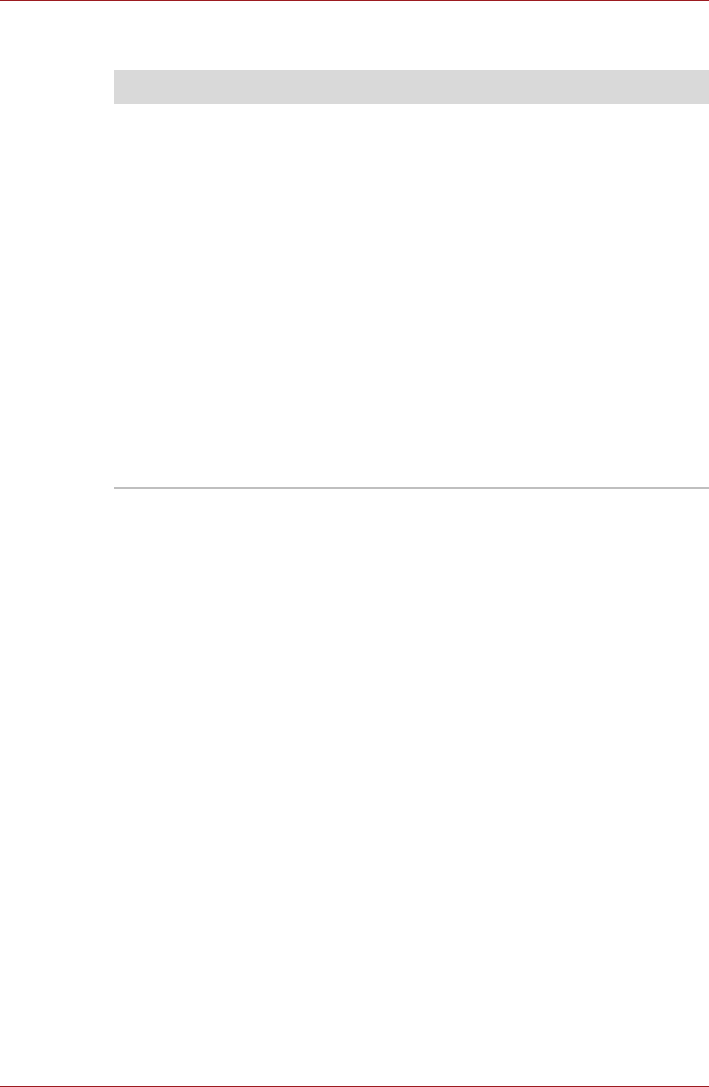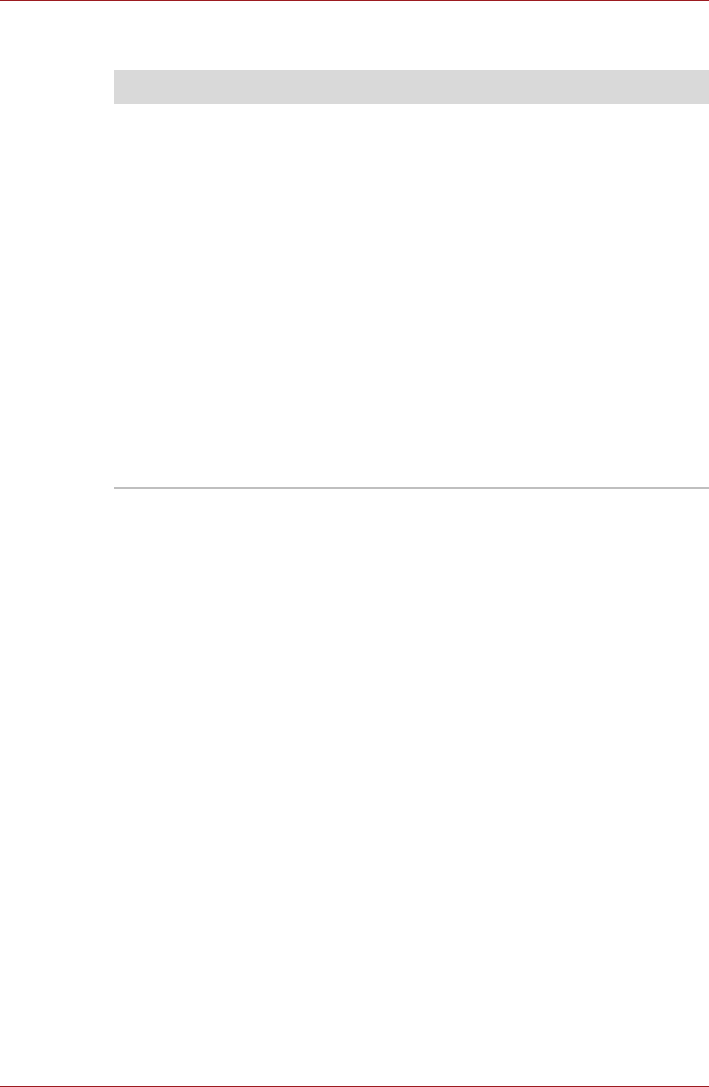
User’s Manual 8-28
Troubleshooting
Recovery Discs
Using Windows
®
XP Mode on your Windows
®
7 computer
(available on certain models)
Your computer supports virtualization technology that enables you to run
Windows XP-compatible applications on your Windows 7 computer. This
gives you the flexibility to continue using legacy applications while still
benefiting from Windows 7 improvements.
Virtual Windows XP Mode is supported only on systems running Windows
7 Professional and Windows 7 Ultimate.
To take advantage of virtual Windows XP Mode, you may need to enable
the Virtualization Technology setting in your computer’s BIOS (Basic
Input/Output System). To check this setting and enable it if necessary, do
the following:
1. Start or restart your computer while pressing the ESC key. The BIOS
settings screen displays.
2. Press the F1 key.
3. Set "Virtualization Technology" to Enable.
4. Restart the computer.
Some models are equipped with a "Virtualization Technology".
For more information on running Windows XP Mode on your Windows 7
system, please visit Microsoft’s Web site at
www.microsoft.com/windows/virtual-pc.
Problem Procedure
The following message
appears when
executing Recovery
Media Creator.
"The Recovery
Media Creator can
not be launched
because there is
no recovery
partition."
You will see this message if you have previously
chosen to remove the partition and are trying to
create "Recovery Media".
When there is no recovery partition, the
Recovery Media Creator cannot make Recovery
Media.
However, if you have already created a
"Recovery Media", you can use it to restore the
recovery partition.
Simply follow the instructions in Restoring the
pre-installed software from your created
Recovery Media section in Chapter1, Getting
Started.
You will be directed to select "Restore Original
Factory Image" from the drop-down menu.
If you have not created "Recovery Media",
please contact TOSHIBA support for assistance.