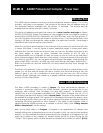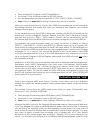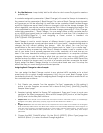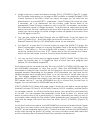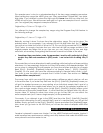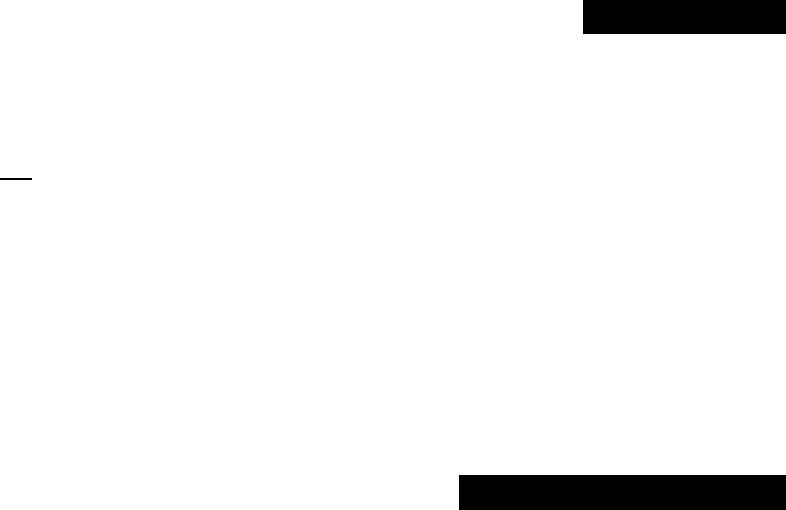
[SAMPLE]: [SmpSel] (that is, [PLAY] mode, [SAMPLE] function, [SmpSel] Sample Select
screen) the A3000 conveniently lists all of the data currently in memory. A sample or
sample bank (indicated by a reverse video “B”) can be activated for the current
Program by turning the “To Pgm” parameter to ON. You can organize you data into
various Programs (001 – 128). A Program can be as simple as a single breakbeat loop or it
can contain an entire multi-timbral, multi-channel ensemble. Additionally, a Program can
contain an analog to digital (A/D) input, such as a setup for a microphone, mixer or CD
player etc., routed through the A3000’s 3 effect processors. In fact, a program can be all
of these simultaneously.
At the top of the food chain is the Volume. A Volume is, simply put, everything in the
A3000 at the time you save it. When you save a Volume to disk it stores all the Programs
and all the samples that make them up, even the unassigned samples. For example, the
Acoustic Piano Volume (on the CD-ROM) contains several different Piano Programs,
stereo and mono versions, each made from sets of individual samples. One of the first
problems user have is how to get a Program from Volume “X” and one from Volume “Y”
in the machine at the same time, especially when you discover that each Volume load
completely replaces the previous Volume load. The solution is simple: load individual
Programs. When you load an individual Program it will be loaded with all the samples
that make it up. The A3000 keeps track of all the used samples and will load them, if
necessary. If several Programs utilize the same samples the A3000 will detect this and
obediently not load them again. Once you have assembled all your favorite Programs in
memory, simply save it as a new Volume. More details on this a little later.
The Front Panel
The front panel is very straightforward. On the right front panel you have a Matrix (a
grid). With 5 MODES listed vertically, each with a green LED select button. These green
LEDs flash in response to various incoming MIDI messages. There are six FUNCTION keys
running horizontally across and each of these has a red LED above it. Use the Mode
buttons
first
to select the area in which you want to work, then use one of the six Function
keys to choose the particular feature.
The 5 Modes are Play, Edit, Record, Disk, and Utility. To make and enter selections you
use the 5 knobs under the screen. These knobs are continuous turn, and most knobs can
always be turned to change the parameter listed directly above it. They also have a
push function that allows you to select and/or execute commands. When the red
arrow/indicator is lit above a knob it indicates that the knob can be pushed to either
select another page or to execute a task. For example, pressing Knob #1 from all screens
of the matrix will take you to a screen where you can see a list of all samples, sample
banks, and where you can activate or de-activate the “SmpSolo” (sample solo) and
“MIDI → Smp” (MIDI to Sample) functions. More on these functions in a moment.
DISK Mode & SCSI Issues
If you are using a CD-ROM drive, external hard drive, etc., with the A3000 you will need to
Configure the SCSI bus. Navigate to the [DISK]:[DISK]:[CONFIG]. Here use Knob 2 to scan
the various SCSI ID numbers. You should see a listing of the ID’s for all the various
connected devices. Of course, each SCSI device should have a unique ID. Set the
[MOUNT] parameter to ON for all appropriate devices.