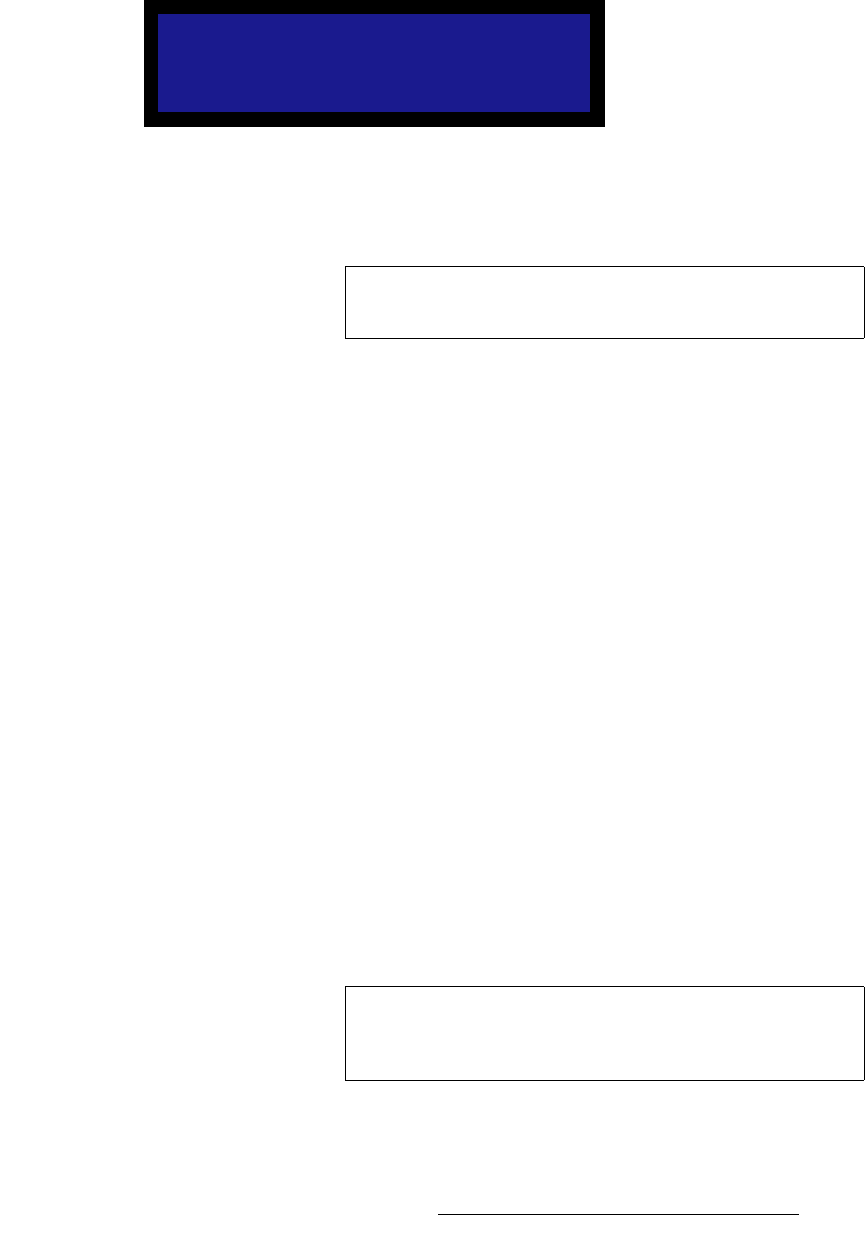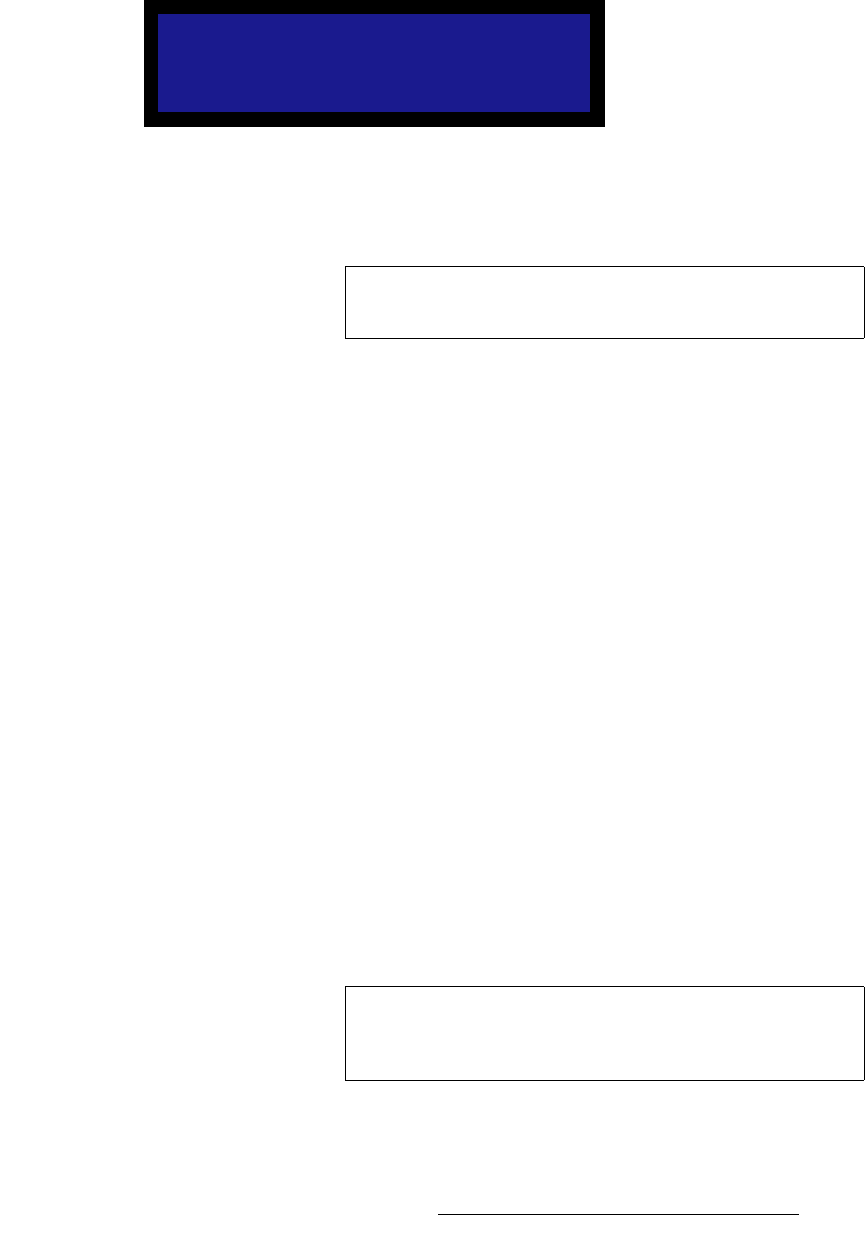
MatrixPRO • 8x8 DVI Router • User’s Guide 41
4. Operation
Using the Main Menu
bafa=oÉëçäìíáçå=jÉåì
From the Main Menu, select EDID Setup to display the EDID Resolution Menu:
Figure 4-12. MatrixPRO EDID Resolution Menu (sample)
The EDID Resolution Menu enables you to set MatrixPRO's preferred EDID resolution,
either for all 8 inputs simultaneously, or individually for a particular input.
EDID (Extended Display Identification Data) is a VESA standard data format that contains
information about a display device and its capabilities, including the preferred (and the
allowed) resolutions of the device. Please note:
• By default, MatrixPRO is programmed to accept all VESA standard EDID
resolutions from VGA through UXGA.
• MatrixPRO’s EDID file is stored in non-volatile memory.
• The EDID file is read by a computer's DVI graphics card when its DVI output is
connected to any MatrixPRO input channel during the computer’s boot-up cycle.
• MatrixPRO’s EDID information can be read with the power on or off.
Use the following steps to program EDID:
1. From the Main Menu, select EDID Setup to display the EDID Resolution Menu,
a sample of which is shown below.
2. Scroll to line 2 (the “Input” line), and press SEL to select either all inputs, or an
individual input that you wish to program.
3. Scroll to line 3 (the “Format” line), which displays the current EDID resolution of
the input selected on line 2. Press SEL to display the edit cursor (#). Please note:
~ If All is selected and all resolutions match, the “global” resolution is
shown on the line.
~ If All is selected and all resolutions do not match, the label “Not All
Same” is shown.
~ If an individual input is selected, its resolution is shown.
4. Rotate the ADJUST knob and select the preferred resolution.
5. Press SEL to “accept” the new resolution, or press ESC to return to the current
resolution without making changes. If you accept the new resolution, the
message “Programming EDID ...” will appear.
EDID RESOLUTION
> Input All
1400x1050 @59.94
Reset
Important
This menu is designed for advanced users only. Do not
reprogram the EDID unless it is necessary.
Note
If you selected All, but all resolutions currently do not match,
you will overwrite all “differing” resolutions with a new “global”
resolution.