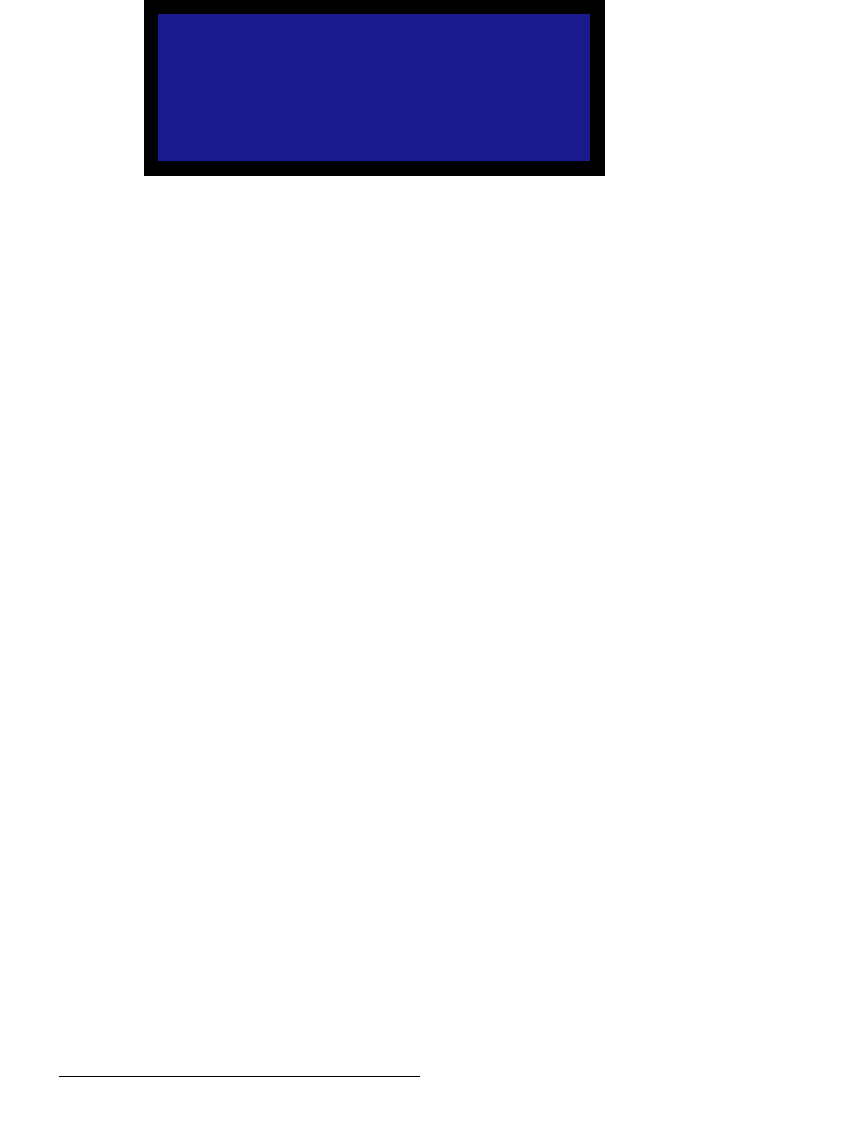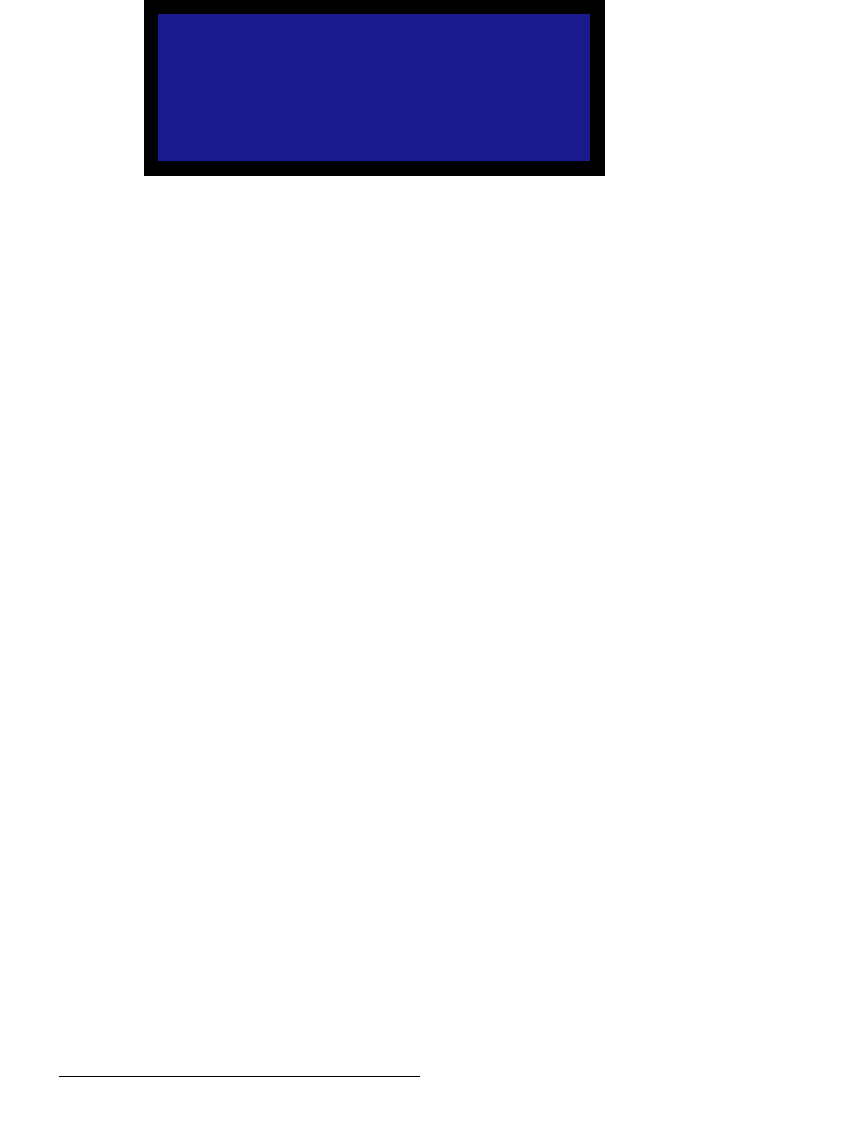
42 MatrixPRO • 8x8 DVI Router • User’s Guide
4. Operation
Using the Main Menu
6. (Optional) If desired, scroll to the “Reset” line and press SEL to reset the EDID
resolution for all inputs to the default value of 1400x1050 @59.94.
7. Reboot the computer(s) in order for the new EDID information to be read, and for
the new preferred resolution to become available.
`~ÄäÉ=bèì~äáò~íáçå=jÉåì
From the Main Menu, select Cable Equal to display the Cable Equalization Menu.
Figure 4-13. MatrixPRO Cable Equalization Menu (sample)
The Cable Equalization Menu enables you to adjust input cable equalization parameters
either for all 8 inputs simultaneously, or individually for a particular input. Please note:
• The equalization adjustment range is from 0 (short cable equalization) to 15 (long
cable equalization).
• The default value is 4 — configured for “moderate” equalization. In general, this
value should be adequate for most users, unless cables longer than 6M are used,
and unless your signals are running at high pixel clock rates (e.g., UXGA).
• Equalization is a subjective “visual” adjustment, which depends on three important
factors: cable length, signal quality and cable quality.
Use the following steps to adjust cable equalization:
1. Because equalization is adjusted for all inputs simultaneously, as a
recommendation, use cables that are all the same length and quality.
2. Set up a route from a source to a destination. For example:
a. Connect a PC to a selected input.
b. Connect a monitor to a selected output.
c. Perform a “take” from the input to the output.
•In the Output Selection Section, select the desired output.
•In the Input Selection Section, choose the desired input.
• Press TAKE.
d. Ensure that the selected source is visible on the monitor.
3. From the Main Menu, select Cable Equal to display the Cable Equalization
Menu.
4. Scroll to line 2 (the “Input” line), and press SEL to select either all inputs, or an
individual input that you wish to program.
5. Scroll to line 3 (the “EQ” line), which displays the current equalization value of the
input selected on line 2. Press SEL to display the edit cursor (#). Please note:
~ If All is selected and all equalization values match, the “global” value is
shown on the line.
CABLE EQUALIZATION
> Input All
EQ 4
Set to Default
Set to Maximum
Set to Minimum